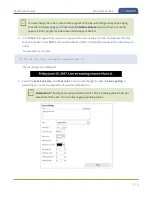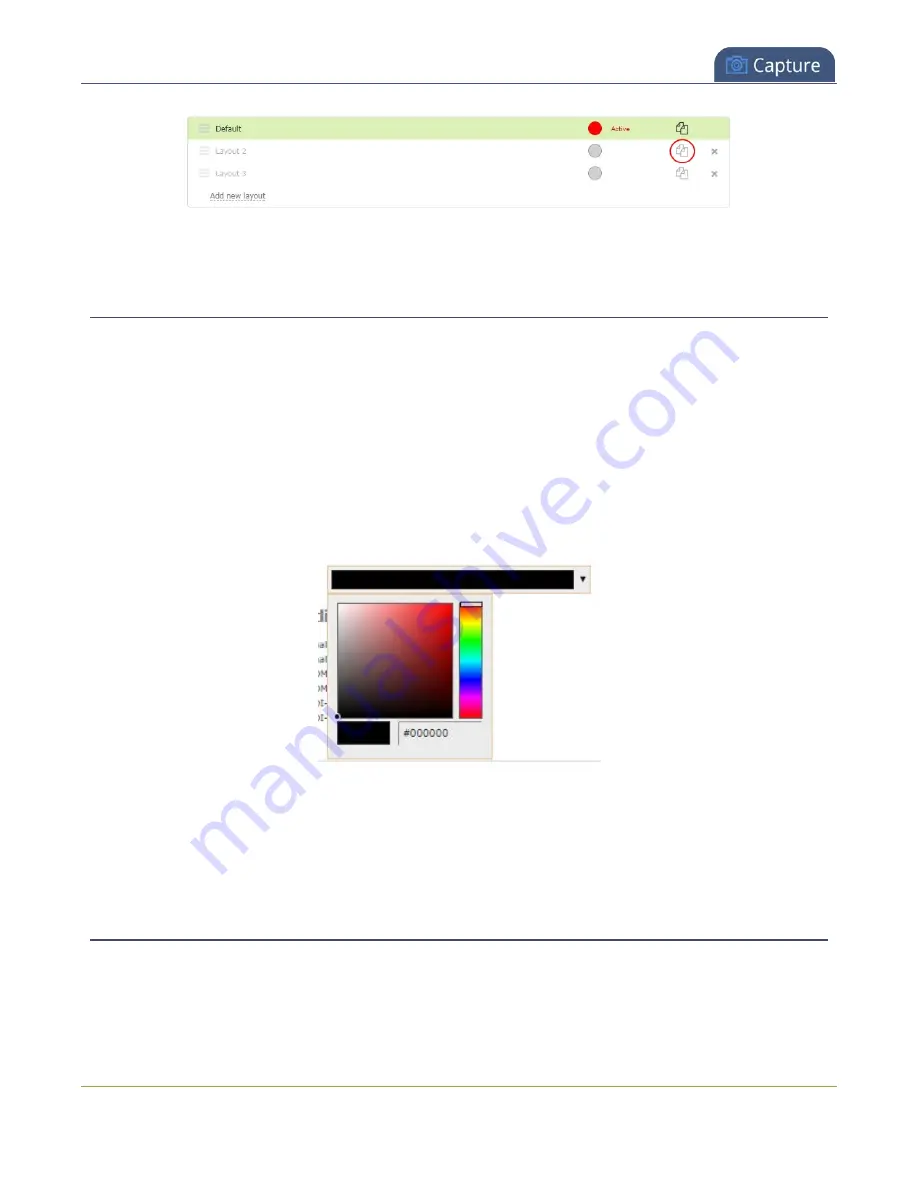
Pearl-2 User Guide
Set the background color
4. Click
OK
.
Set the background color
You can select the background color to fill any unused space in a layout using the custom layout editor. For
example you can add a color from your corporate color scheme.
Set a background color matte for a layout using the Admin panel's custom layout editor
1. Login to the Admin panel as
admin
.
2. From the Channels menu, select the channel and click
Layouts
. The custom layout editor opens.
3. Click the drop down arrow next to the existing (by default black) background color field. The color
picker opens.
4. Pick a new color or type in an RGB value in the field; the color is updated in the layout area.
5. Click anywhere off the color picker to close the picker.
6. Click
Save
.
Add an image to a layout
You can add images to a layout using the custom layout editor. Use images to create a background for your
source, to add your corporate logo, or to add relevant information about the event you're streaming.
272
Содержание Pearl-2
Страница 137: ...Pearl 2 User Guide Disable the network discovery port 123 ...
Страница 157: ...Pearl 2 User Guide Mute audio 143 ...
Страница 178: ...Pearl 2 User Guide 4K feature add on 164 ...
Страница 434: ...Pearl 2 User Guide Delete a recorder 3 Click Delete this recorder and click OK when prompted 420 ...
Страница 545: ...Pearl 2 User Guide Register your device 531 ...
Страница 583: ... and 2021 Epiphan Systems Inc ...