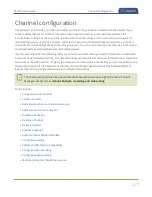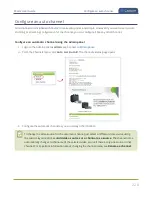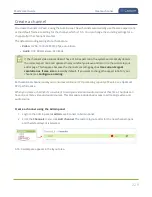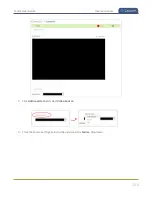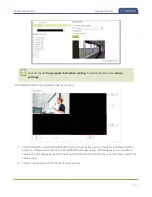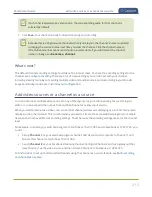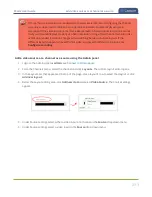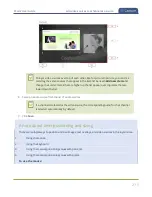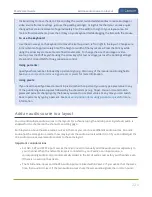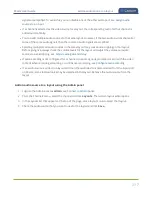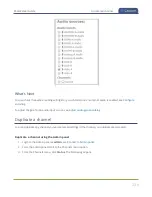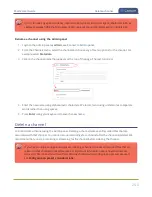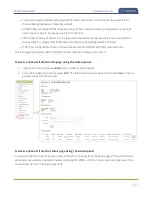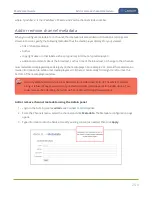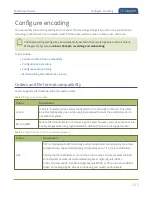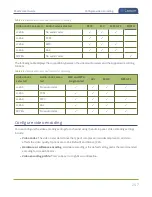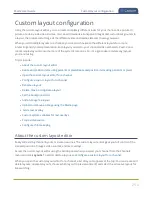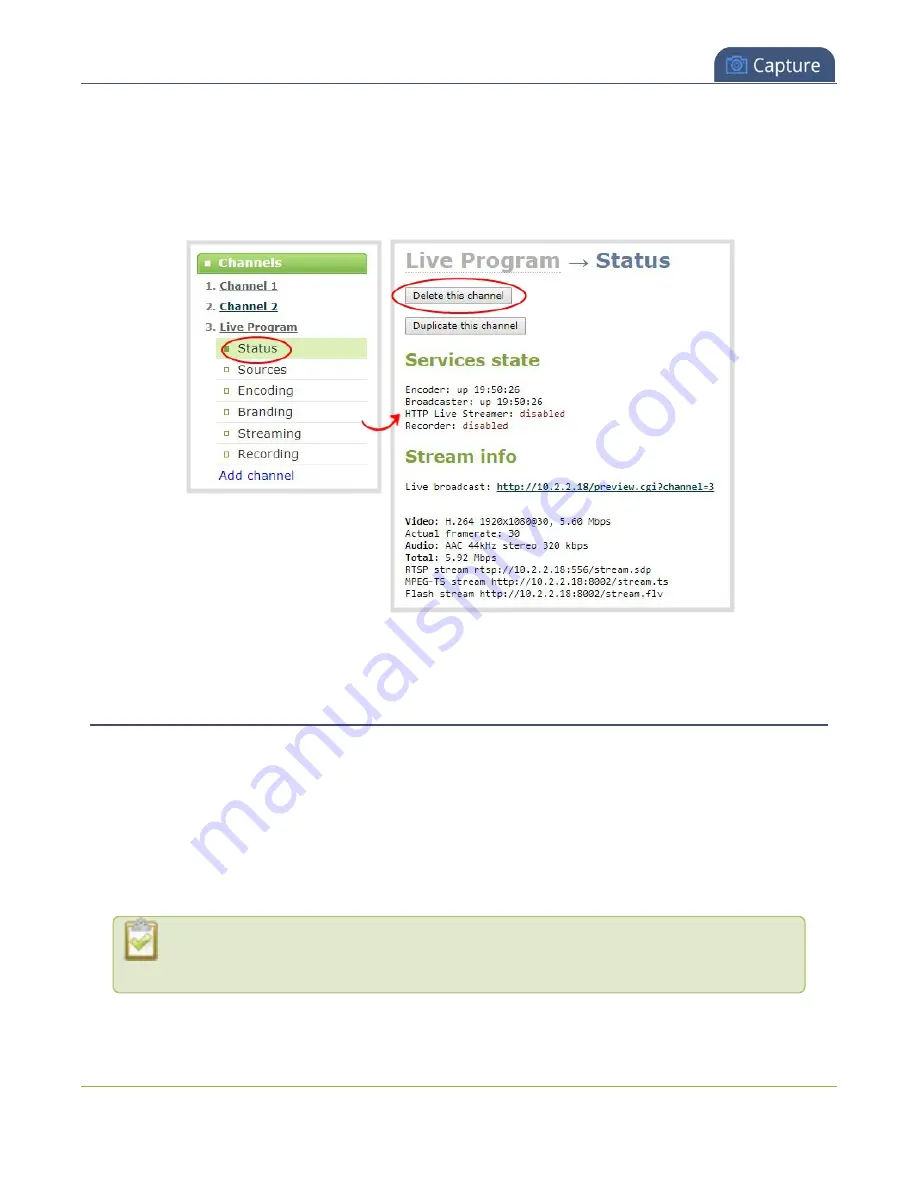
Pearl-2 User Guide
Preview a channel
Delete a channel using the Admin panel
1. Login to the Admin panel as
admin
.
2. From the Channel menu, select a channel and click
Status
. The Status page for the channel opens.
3. Click
Delete this channel
and click
OK
when prompted to delete the channel, or click
Cancel
.
Preview a channel
You can open a live preview of a channel in your web browser to see any configuration changes you make to
the channel as you make them. Web browsers that support HTML5 and Flash are supported.
There are several ways to preview a channel:
l
Preview a channel from the Info page
l
Preview a channel from the Status page
l
Preview all channels at the same time
You can also preview a channel using Epiphan Live, see
for
more information.
Important considerations
241
Содержание Pearl-2
Страница 137: ...Pearl 2 User Guide Disable the network discovery port 123 ...
Страница 157: ...Pearl 2 User Guide Mute audio 143 ...
Страница 178: ...Pearl 2 User Guide 4K feature add on 164 ...
Страница 434: ...Pearl 2 User Guide Delete a recorder 3 Click Delete this recorder and click OK when prompted 420 ...
Страница 545: ...Pearl 2 User Guide Register your device 531 ...
Страница 583: ... and 2021 Epiphan Systems Inc ...