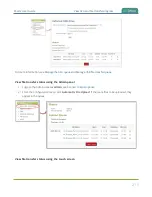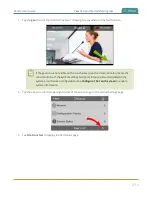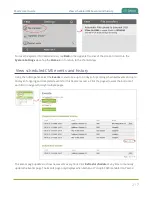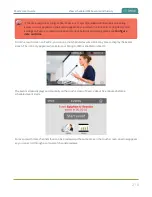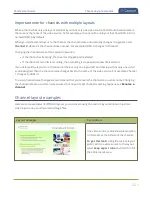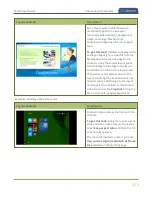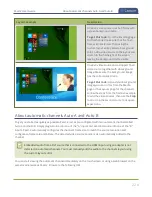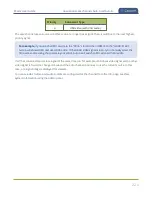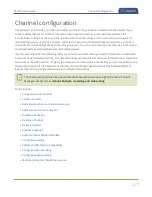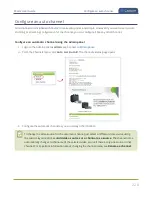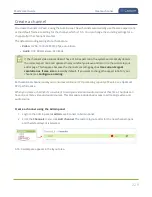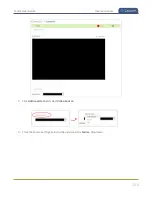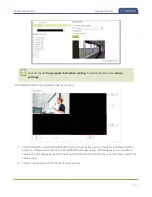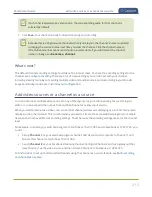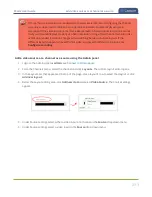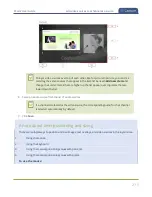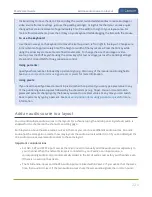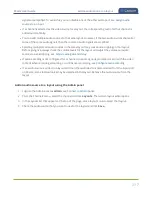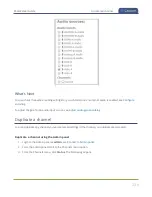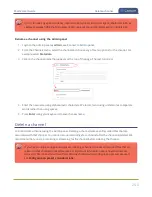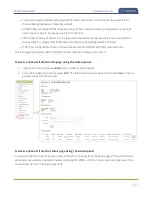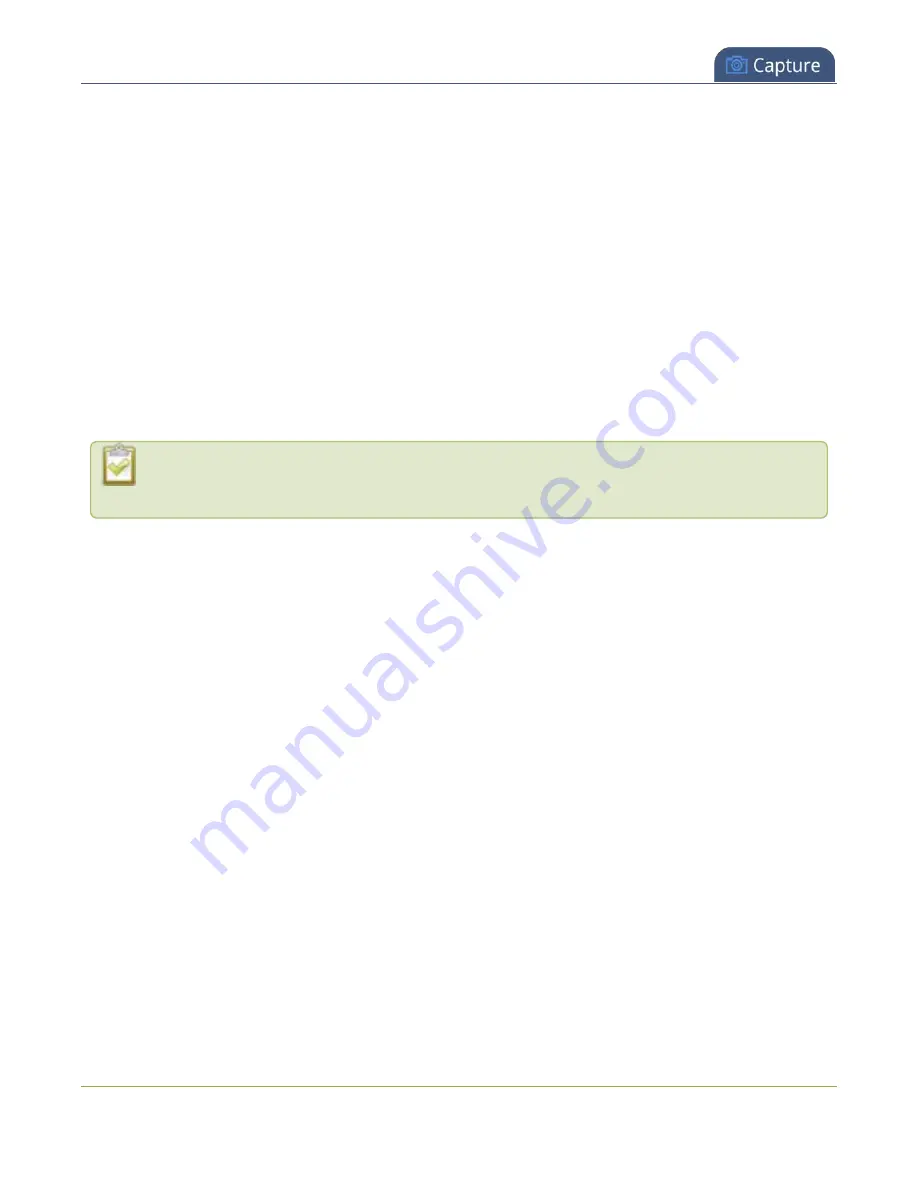
Pearl-2 User Guide
Channel configuration
Channel configuration
A channel lets you encode your video and audio sources so they can be live streamed and recorded. If you
create multiple layouts for a channel using the custom layout editor, you can switch live between the
layouts. Before using a channel, you should check the channel settings. You can fine-tune your channel to
maximize the quality of your live streams, minimize the amount of bandwidth used, and ensure your video
and audio encoding settings are optimized for your event. You can control exactly how the video is presented
and streamed to shared destinations and multiple viewers.
If you're planning to do live switching with your channel, we recommend you set the frame size to a fixed size
instead of using the default setting. The default setting automatically sets the channel frame size to match the
frame size of the video source. Changing the frame size to a fixed value ensures that you don't experience any
stream interruptions if the frame size of the video source changes, like when switching between different
layouts that contain a single video source with different frame sizes.
Channel encoding settings may be automatically overwritten when using Pearl-2 with a Content
Management System, see
About Panopto recording and webcasting
Topics include:
l
l
l
Add video sources or a channel as a source
l
Add an audio source to a layout
l
l
l
l
l
Add or remove channel metadata
l
l
Codecs and file format compatibility
l
l
l
Multi-encoding and channel as a source
227
Содержание Pearl-2
Страница 137: ...Pearl 2 User Guide Disable the network discovery port 123 ...
Страница 157: ...Pearl 2 User Guide Mute audio 143 ...
Страница 178: ...Pearl 2 User Guide 4K feature add on 164 ...
Страница 434: ...Pearl 2 User Guide Delete a recorder 3 Click Delete this recorder and click OK when prompted 420 ...
Страница 545: ...Pearl 2 User Guide Register your device 531 ...
Страница 583: ... and 2021 Epiphan Systems Inc ...