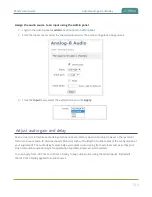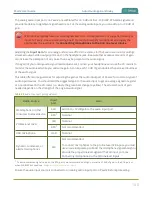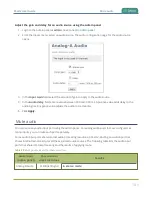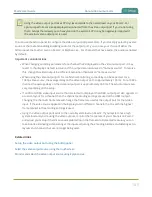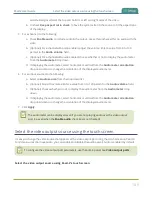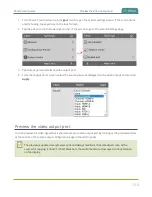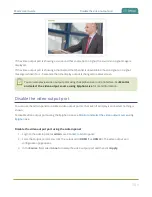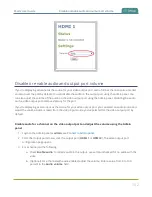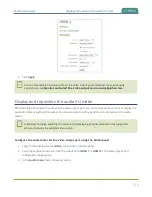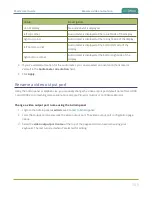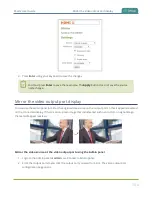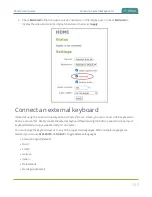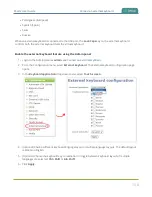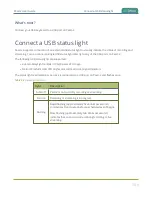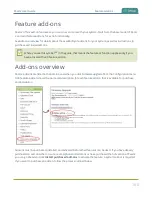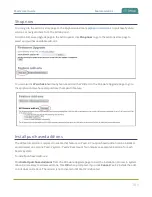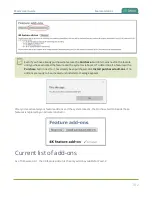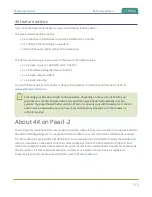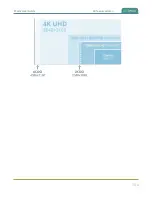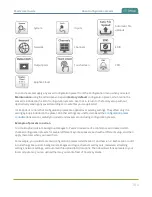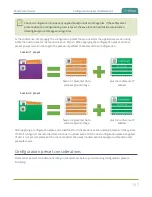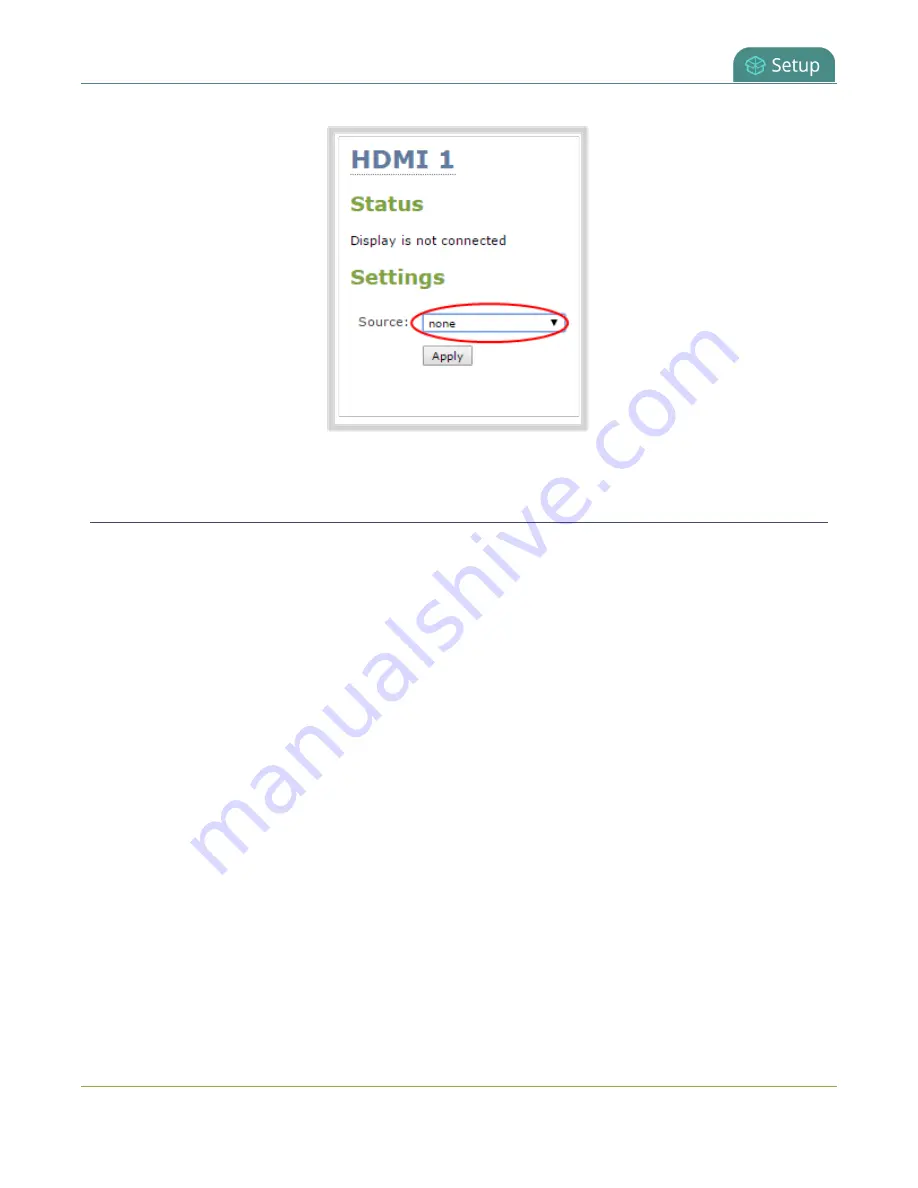
Pearl-2 User Guide
Disable or enable audio and output port volume
Disable or enable audio and output port volume
If you're displaying a channel as the source for your video output port, audio for that channel is also encoded
and sent over the port by default. You can disable the audio on the output port using the Admin panel. You
can also adjust the volume of the audio on the video output port using the Admin panel. Disabling the audio
on the video output port improves latency for the port.
If you're displaying a video input as the source for your video output port, you can select an audio source and
adjust the volume. Audio is taken from the video input source you've selected for the video output port by
default.
Disable audio for a channel on the video output port and adjust the volume using the Admin
panel
1. Login to the Admin panel as
admin
.
2. From the Output ports menu, click the output port (
HDMI 1
or
HDMI 2
). The video output port
configuration page opens.
3. For a channel, do the following:
a. Check
Enable audio
to include audio in the output. Leave this unchecked for no audio with the
video.
b. (Optional) For a channel with audio enabled, adjust the volume. Enter a value from 0 to 100
percent in the
Audio volume
field.
152
Содержание Pearl-2
Страница 137: ...Pearl 2 User Guide Disable the network discovery port 123 ...
Страница 157: ...Pearl 2 User Guide Mute audio 143 ...
Страница 178: ...Pearl 2 User Guide 4K feature add on 164 ...
Страница 434: ...Pearl 2 User Guide Delete a recorder 3 Click Delete this recorder and click OK when prompted 420 ...
Страница 545: ...Pearl 2 User Guide Register your device 531 ...
Страница 583: ... and 2021 Epiphan Systems Inc ...