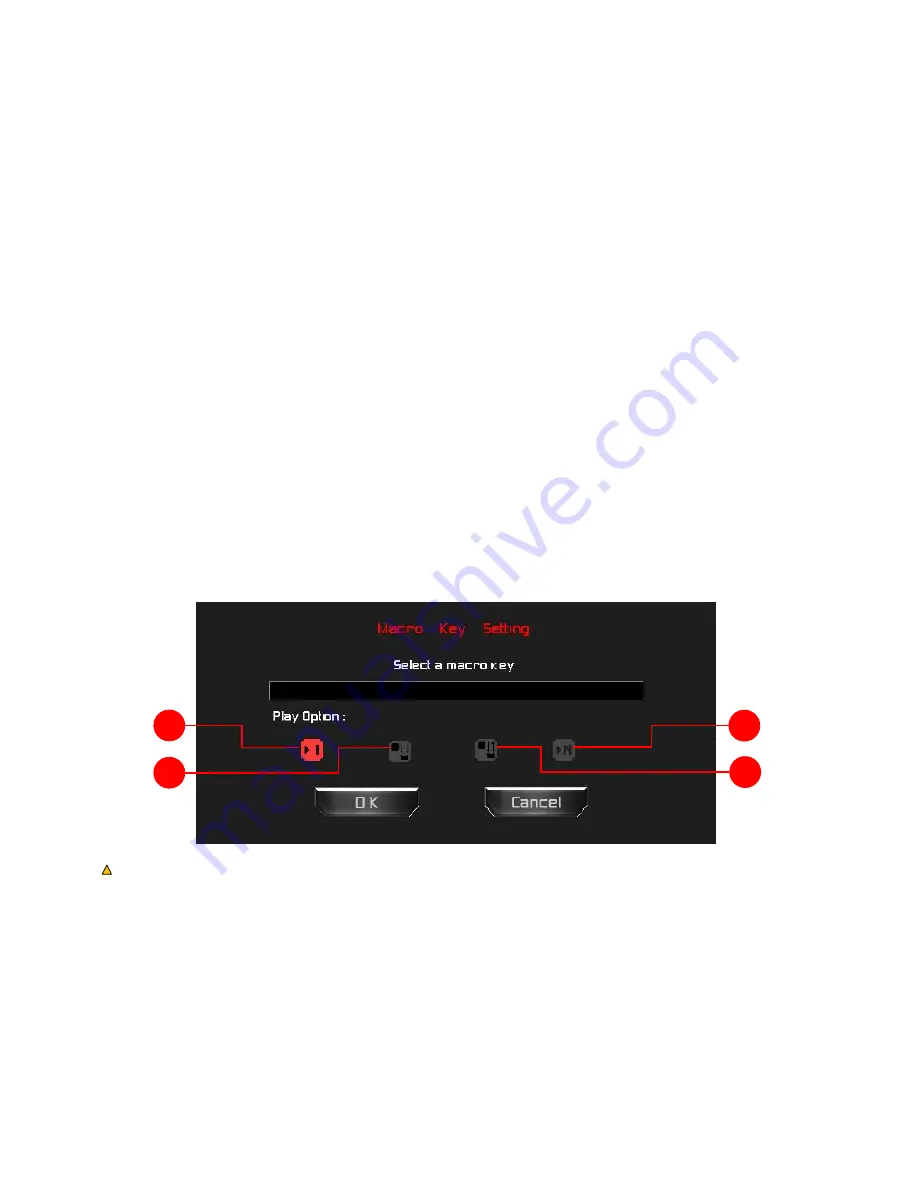
Key Assignment
Assigning Macro:
Step 1
– Go to the “Keys Management” page, as shown on P11.
Step 2
– On the DiziMator diagram, click on the key you wish to assign the macro to and the selected key will turn red.
Step 3
– Under the “Assign Key Function” section; click on “Call Macro” and choose the desired macro from the popup dialogue box.
Step 4
– After you have selected the desired macro from the dropdown menu on the popup dialogue box, click on one of the playback options
for the macro. The playback options are defined as follow:
1.
Press the macro key once and playback the macro once.
2.
Press the macro key once and playback the macro continuously. Press the macro key again to stop.
3.
Press and hold the macro key to playback the macro continuously. Release the macro key to stop.
4.
User defined number of macro playback times. Press the macro key once and playback the macro as many times as you defined.
1
2
4
3
www.epicgear.com / P17
Caution: You must conduct macro setup under 6-Key Rollover mode. Please refer to “N-Key Rollover & 6-Key Rollover Mode Change“ on P9.

















