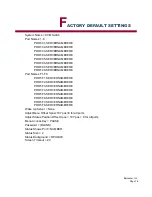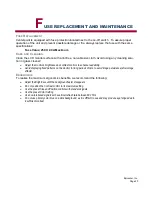Epicenter, Inc.
Page 24
Once all connections are complete:
•
Power ON the Centerpoint unit.
•
Press the Pause/Break key and choose the port number that the Sun server is attached to and press return.
•
Power ON the Server.
The server is ready for entering the Boot command.
T
ROUBLE
S
HOOTING
If these steps do not allow the Sun to be displayed please follow these steps:
•
Check ALL cable connections using information provided in Cable Connections section.
•
Attach a Multi-Sync Monitor to the External Video Port on the Centerpoint. Using the keyboard and the
touchpad of the Centerpoint to boot the Server and verify the current resolutions of the console and window
modes. If they are not set to 1024x768 70 Hz repeat steps that change the resolution.
•
Reboot the Server.
K
EYBOARD
M
APPING
Special keys on the Sun keyboard are mapped to the following on the Centerpoint keyboard.
Sun Key
Centerpoint Keyboard
Stop
R_CTRL & F1
Again
R_CTRL & F2
Props
R_CTRL & F3
Undo
R_CTRL & F4
Front
R_CTRL & F5
Copy
R_CTRL & F6
Open
R_CTRL & F7
Paste
R_CTRL & F8
Find
R_CTRL & F9
Cut
R_CTRL & F11
Help
R_CTRL & H
Right
♦
Right
WINDOWS
Key
Left
♦
Left
Windows
Key
Compose WIN
CMD
Alt Graph
R_ALT
Содержание Centerpoint 2x16
Страница 7: ...Epicenter Inc Page 7 PRODUCT FEATURES ...
Страница 16: ...Epicenter Inc Page 16 APPENDICES ...