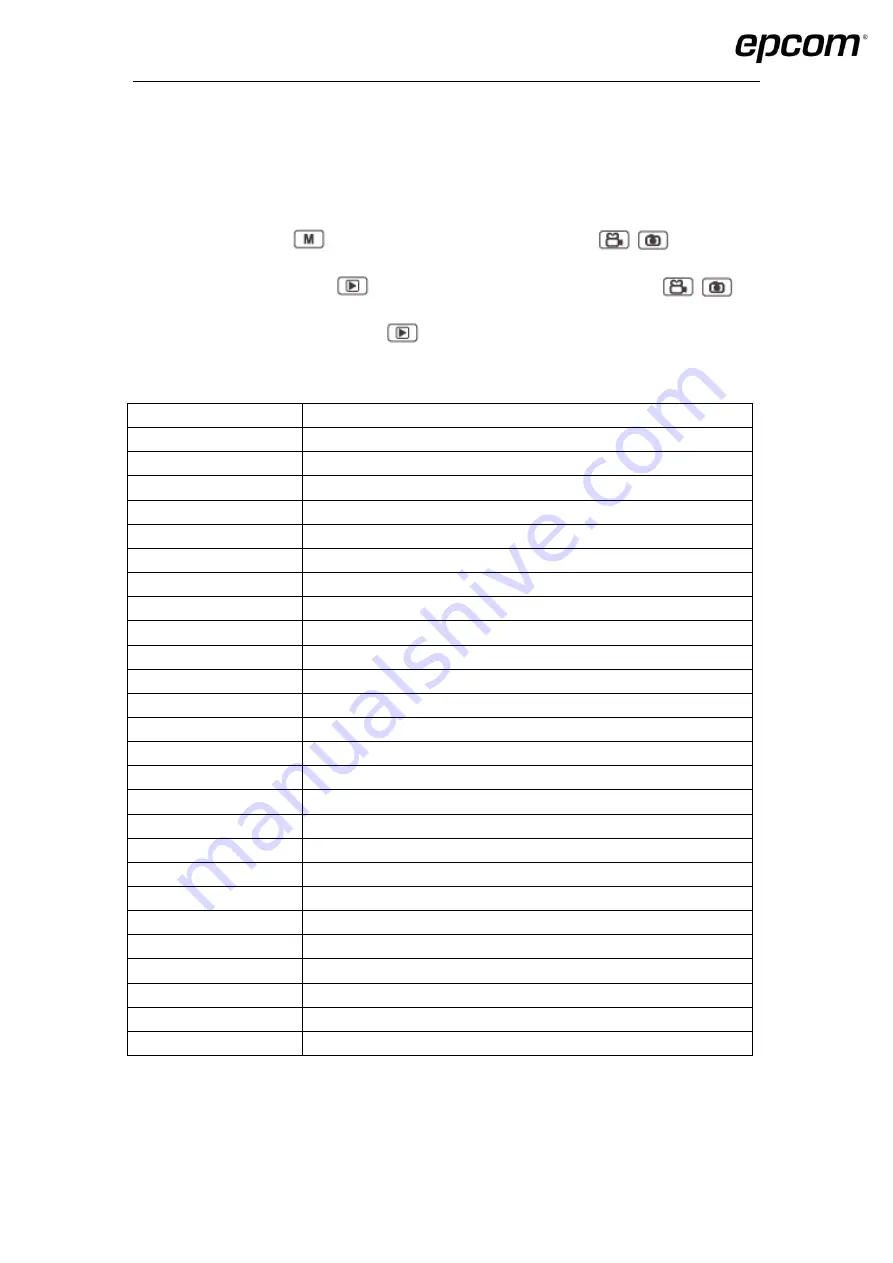
5
3.2 Main menu
In preview mode, press
to enter into main menu interface, press
/
to select the
option menu, and then press
to confirm the operation, and then press
/
to
select the sub-options, and then press
to active the option.
Menu list:
Menu
Options
Video resolution
720P60, 720P30, 848P60, 848P30, 1296P30, 1080P30, 1440P30
Video quality
Low, Medium, High
Video clip
10min, 20min, 30min, Auto
Pre-recording
ON, OFF
Post-recording
OFF, 5sec, 10sec, 30sec, 1min ,2min, 5min, 10min
Photo pixel
5M, 8M, 10M, 12M, 16M, 21M, 32M
Snapshot
2 PCS, 3 PCS, 5 PCS, 10 PCS, 15 PCS, 20 PCS
LCD brightness
1, 2, 3, 4, 5, 6, 7, 8, 9, 10
Screen off
OFF, 30sec, 1min, 3min, 5min
Video loop
ON, OFF
Volume
0, 1, 2, 3, 4, 5, 6, 7, 8, 9, 10
Indicate sound
Mute, Voice, Beep
Key sound
ON, OFF
Hourly notice
ON, OFF
Indicate light
ON, OFF
Vibration
ON, OFF
Laser light
OFF, Manual, Auto
Auto IR switch
OFF, Manual, Auto
Language
English,
日本語
, Español, русский
Auto power off
OFF, 10min, 20min, 30min, 60min
Microphone
ON, OFF
Motion detect
ON, OFF
Security password
ON, OFF
IR Sensitive
Low, Medium, High
Start logo
ON, OFF
Default setting
ON, OFF
Содержание XMRX5
Страница 1: ...XMRX5 User manual...















