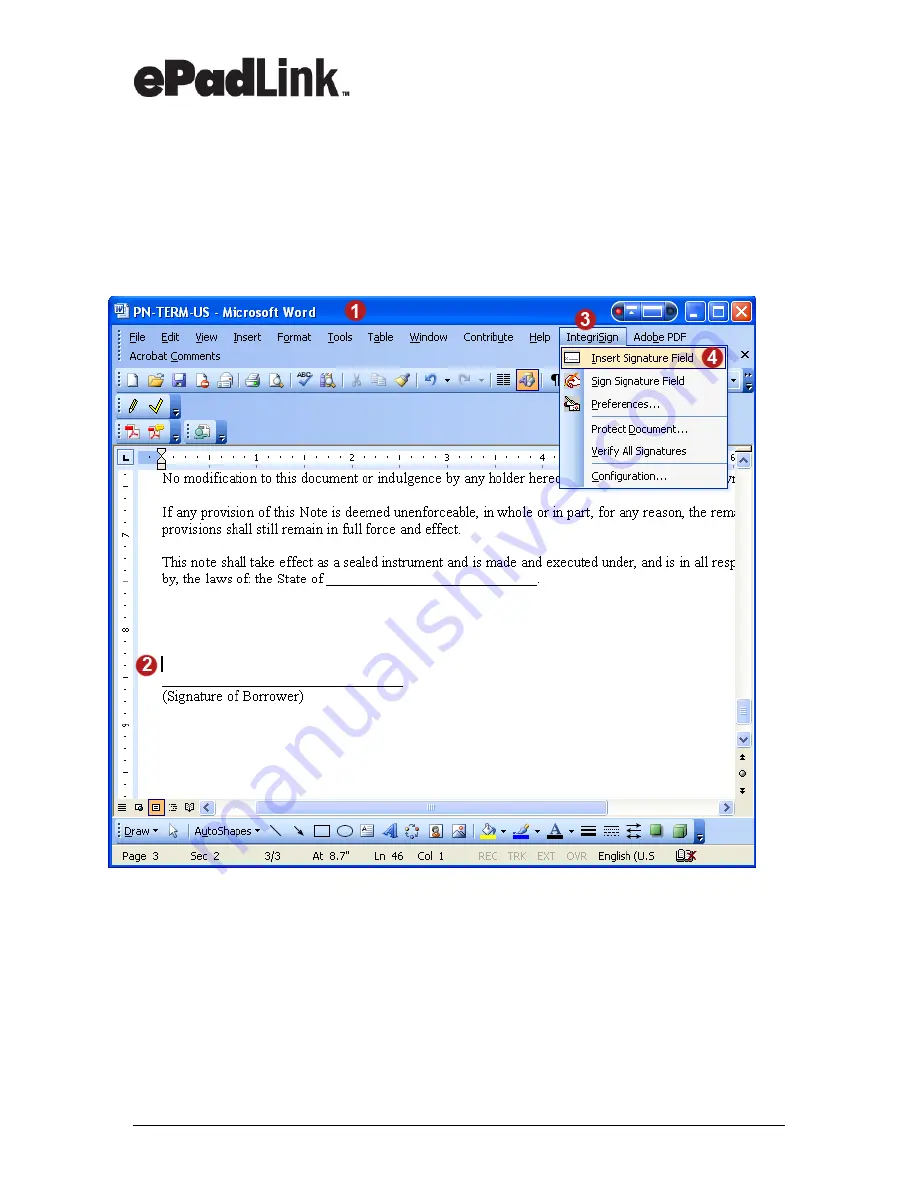
www.epadlink.com
REV 9.0 2010-06-23
14
Quick Start Guide
4.0 Insert ePad-vision Signature into Word Document
4.1 Inserting Signature Box
1. Open the Word document to be esigned.
2. Position the cursor where you want the signature field to appear.
(
Note: You can create the signature field at the time of signing, or prepare
your document template with the required signature fields in advance.)
3. Click on the
IntegriSign
option found in the toolbar.
4. Select
Insert Signature Field
from the drop down menu.

























