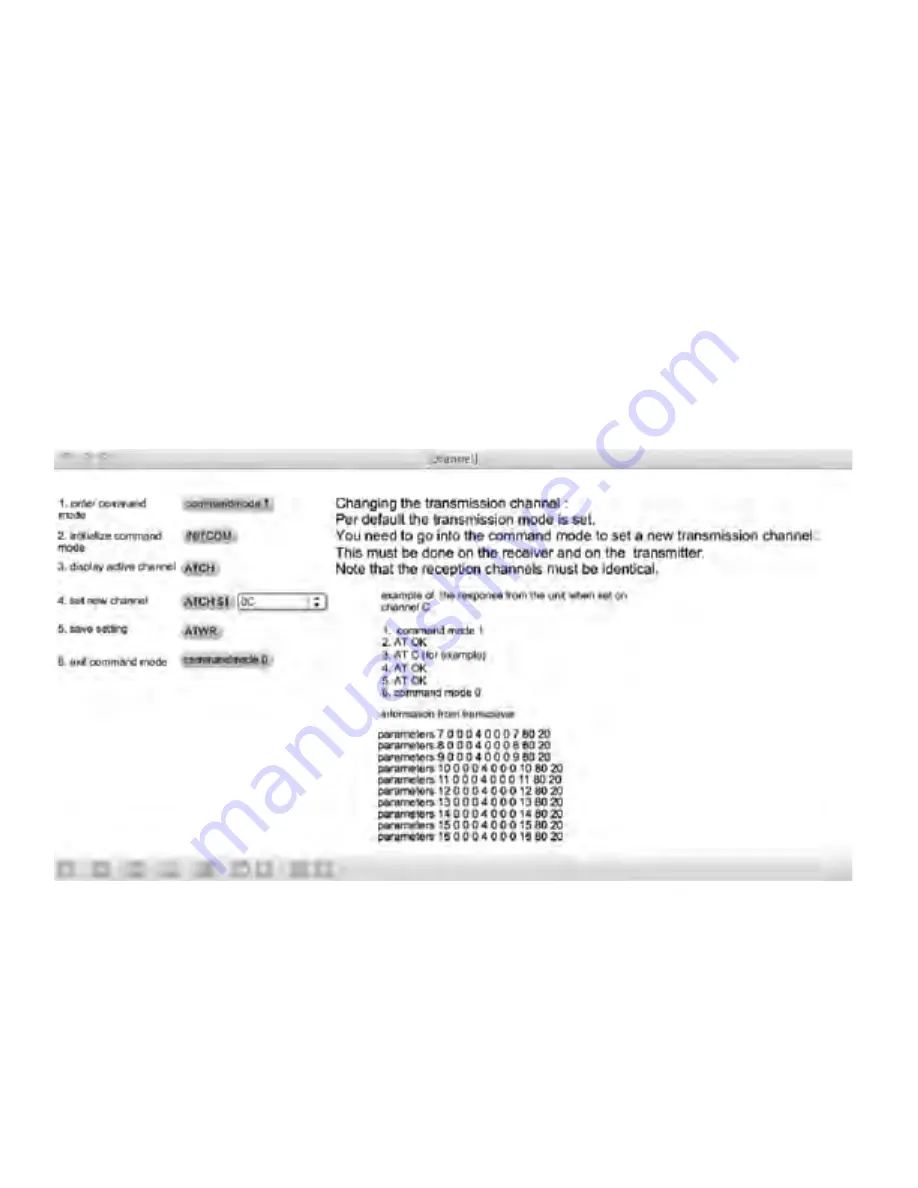
IV. Communication Channel Selection
Per default, communication channel is set on channel #1.
This is an operation you’ll have to do the fi rst time you use your Eobody2 HF system if you want to set your system on
another communication channel than channel #1 set per default. Once set on a particular channel, your emitter/receiver
system will communicate on the same channel. There are 12 communication channels available. If you want to use your
system on channel #1, you do not have to change the communication channel.
Changing the transmitter communication channel
(this is only necessary when more than one unit is used in the same area)
Plug the transmitter via USB to your computer. Switch the transmitter on. The transmitter LED must light when it’s on.
Once you have launch Max5 runtime, open the Eobody2HF editor. In the editor, select the MIDI interface you are using in
the list (Eobody2HF).
Click on RC Channel to set the new transmission channel. The following window opens:
Follow the instructions:
1. Enter command mode by clicking on commandmode 1
2. Initialize command mode by clicking on INITCOM. You get the message AT OK -- if not, try again.
3. Display active channel by clicking on ATCH. You get the message AT +new channel
4. Set new channel from the scrolling menu. You get the message AT OK
5. Save setting by clicking on ATWR. You get the message AT OK
6. Exit command mode by clicking on commandmode 0
Changing the receiver communication channel
You will proceed the same way with the receiver.
Plug the receiver to the usb in of your computer. The receiver LED will turn green when right plugged.
Make sure to select the same tranmission channel than the one set on the transmitter.
9
Eobody2HF / Communication Channel Selection
Содержание Eobody2HF Wireless
Страница 24: ......
























