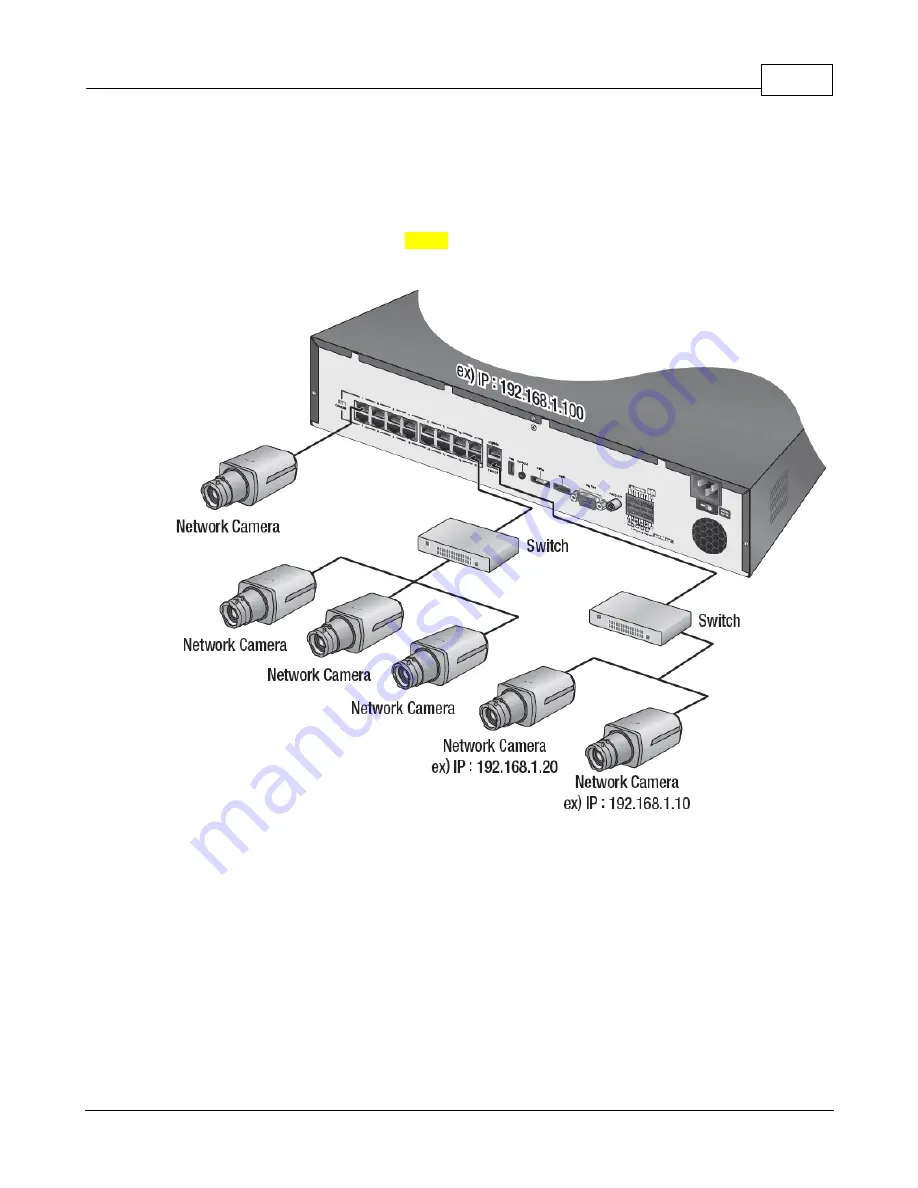
Getting Started
5
EOS Australia PTY LTD
2.1.3
Plug & Play NVR in Manual Mode
For a Plug and Play unit, you can turn off PnP mode and make the NVR run using standard mode if you
want more control over how you want your network to be.
In Manual Mode, you can use either the ports on in built switch, connect a switch to one of the port on
the in built switch or use the dedicated Switch port for your switch. They will all share and function within
the allowed bandwidth from the Samsung NVR.
Содержание SRN-1000
Страница 1: ...SRN Configuration Manual ...
Страница 4: ...SRN 2 EOS Australia PTY LTD 1 1 2 Plug Play Range ...
Страница 20: ...SRN 18 EOS Australia PTY LTD 3 2 Network Setup From main menu select Network and click Interface ...
Страница 24: ...SRN 22 EOS Australia PTY LTD Go to Device and click Camera ...
Страница 31: ...Record Setup 29 EOS Australia PTY LTD Go to back to the Record menu and select Record Setup ...
Страница 33: ...Record Setup 31 EOS Australia PTY LTD Return to the main menu and go to Event and click Camera Event ...
Страница 35: ...Record Setup 33 EOS Australia PTY LTD 5 Playbacks 5 1 Search ...






















