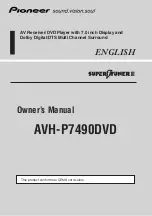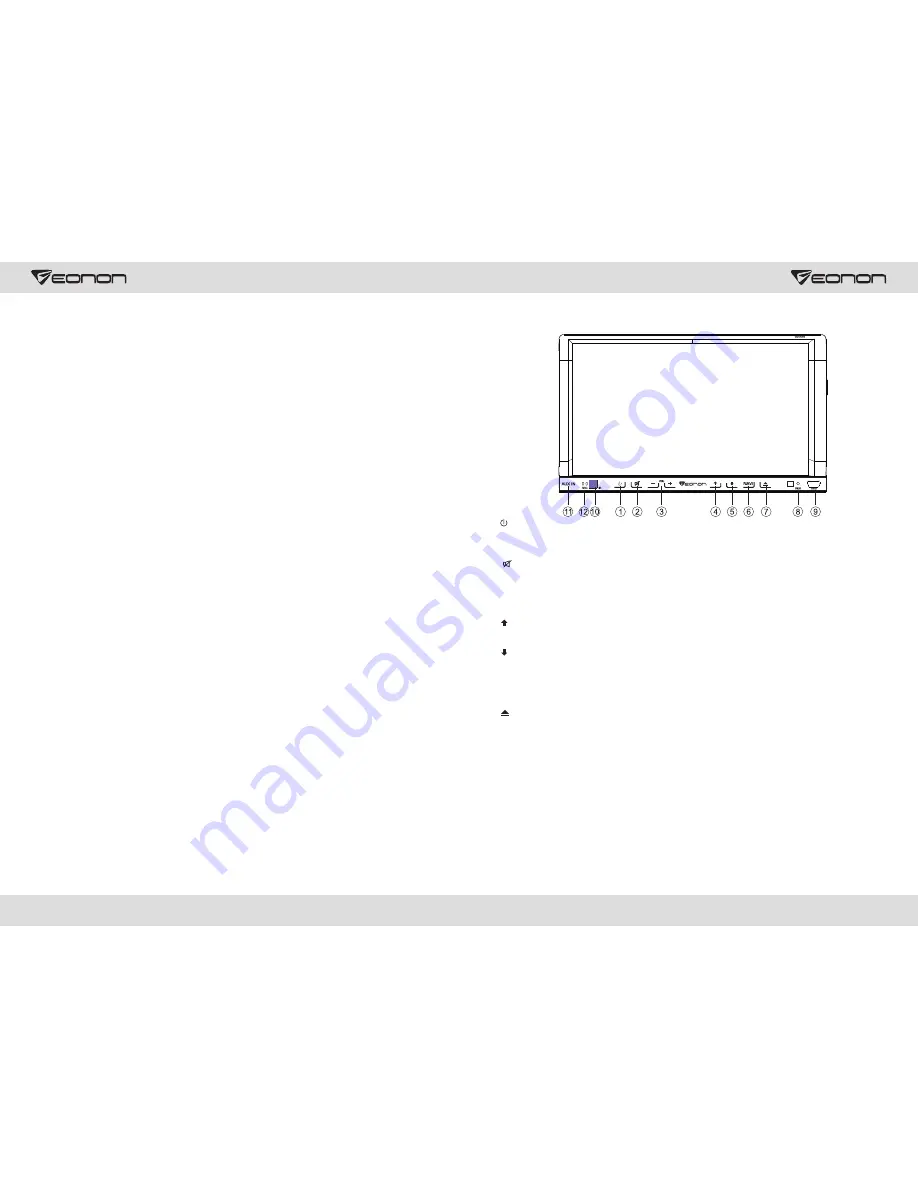
02
13
Panel Function
1
.
SRC
button
Press this button shortly to power on, press this button longer to power off.
In normal situation, press
SOURCE button can return to the main menu.
2
.
MUTE
button
Press the button to close volume output, re-press it to resume previous volume level.
3
.
VOL-/+
button
Press this button to reduce/increase the volume.
4
.
UP
button
Press this button to make the LCD monitor up.
5
.
DN
button
Press this button make the LCD monitor down.
6
.
NAVI button
Press the button to enter into/exit navigation interface.
7
.
Press the button to eject disc.
8
.
RESET
Press this button can back to default mode.
9
.
USB
slot
Connect the USB memory to this socket, and the unit can play music format files supported by this
unit in the USB memory.
10
.
IR
To receive infrared signals from the remote control matched with the unit.
11
.
AUX
IN
External audio input socket.
12. MIC
Bluetooth microphone input port.
Access setup interface
Click [Setup] icon on main interface to access setup interface. Touch each function icon to enter into
the corresponding function operation.
Foreground/background Setup
You can enable background mode by foreground/background setup. When the unit is connected with
background device, you can enable background mode of the unit to play audio and video files. At the
Set interface Touch [Foreground/background] icon, Enter into foreground/background setup interface.
Only in radio/bluetooth/navigation mode can background mode be enabled.
Sound Setup
Touch [Sound Setup] icon to enter sound setup interface.
Sound effect setup:
select general, pop, classic or rock, you can adjust to the best audio effect
according to your preferences.
System volume:
adjust volume level of the whole unit.
Bluetooth volume:
adjust volume level of bluetooth mode.
Navigation volume:
adjust volume level of navigation mode.
Reverse volume:
adjust volume level of reverse mode.
Screen click sound:
select to turn screen click sound on/off. After click sound is turned off, there is
no beep sound when you touch the screen.
Loudness:
Select the turn on/off loudness function.
Tweeter/woofer/subwoofer:
adjust volume level of tweeter/woofer/subwoofer.
Left front speaker attenuate:
adjust volume level of left front speaker.
Right front speaker attenuate:
adjust volume level of right front speaker.
Left rear speaker attenuate:
adjust volume level of left rear speaker.
Right rear speaker attenuate:
adjust volume level of right rear speaker.
Navigation Path Setup
Navigation path is already set when you buy the product. Do not enter into the navigation setup
interface to change path arbitrarily. Otherwise you may cause navigation program abnormal.
Language Setup
During use, you can select your familiar language to display menu by language setup.
At the language set interface click appropriate language icon, the selected language will be
displayed as the menu language.
Radio Area Setup
You need to select your radio area before you use radio function.
Backlight
Via backlight setup interface, you can manually adjust the display screen brightness according to the
intensity of light of the environment to achieve satisfactory effect.
Touch Screen Calibration
If errors occur in touch position, you can calibrate touch coordinates.
Enter touch calibration interface, Use a touch pen to click the central area of symbol “+”, calibrate the
screen in the moving sequence of the central area of “+”. After calibration is completed, system will
automatically save data and exit the screen.
Steering Wheel Setup
You can also perform control to the unit by the steering wheel of the car. Connect the positive and
negative terminal of the car SWC cable with the positive and negative terminal of the SWC cable of
the unit respectively. Click buttons on the steering wheel one by one and keep a record of relevant
sequences. Click appropriate function setup to save the settings.