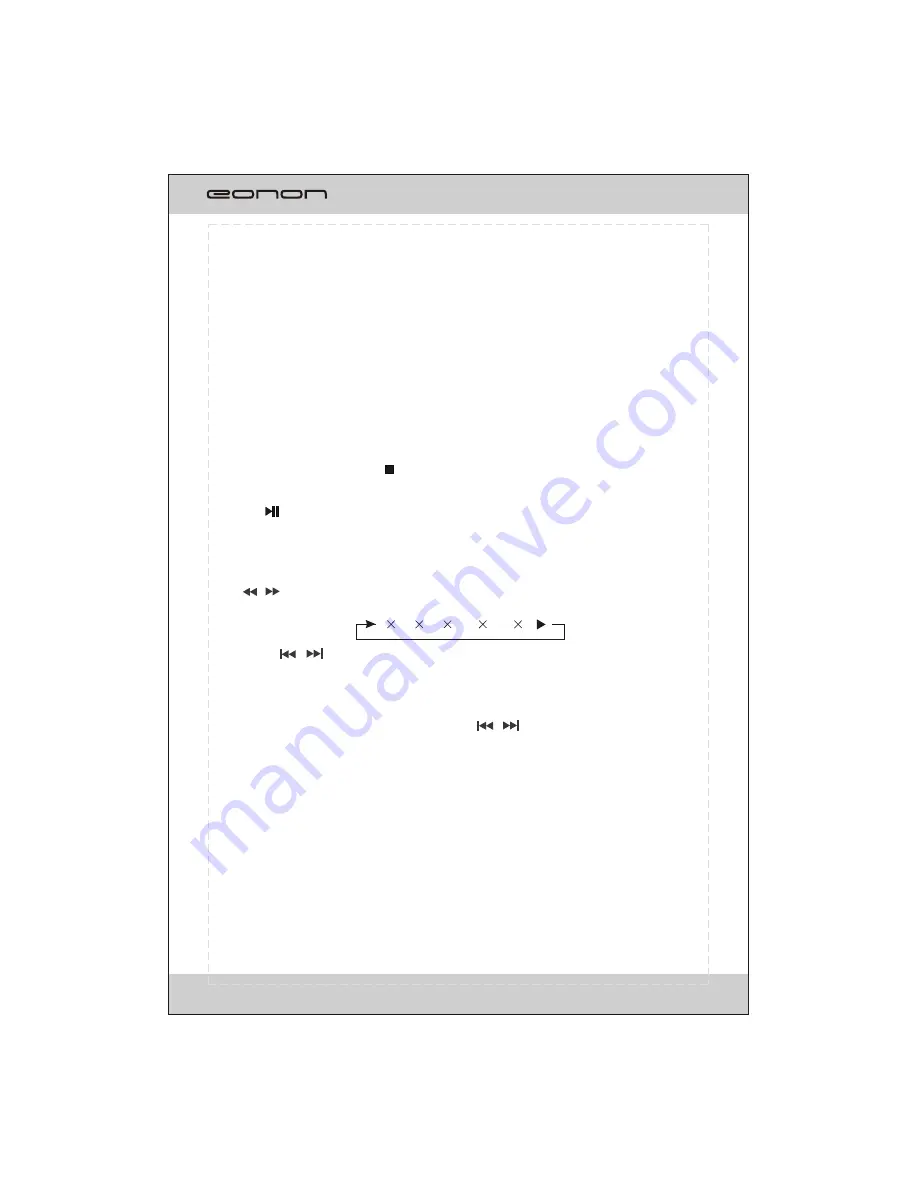
Stop playing
When playing MP3 files, press button on the remote control to stop playback.
Press the
button on the remote control or press PAUSE button on the touchable
screen while playing, press it again or press PLAY button on the touchable screen
to return to normal playback.
Pause playback
2
--4
--8
--16
--32
--
ISO FILE OPERATION
When playing the media with folders, press the / button on the remote control
or PREV/NEXT buttons on the screen to move the cursor to current folder then press
ENTER button on the remote control to confirm, and the first track of the current
folder will be played.
Fast-forward/fast-backward playing
Press / button on the remote control to select the speed of fast playing in backward
or forward direction:
*Long press / button continuously on the front panel also perform the same
function.
34
Note:
* This function can be operated using the remote control or touch the exact track by
number keyboard jumped out to be functioned.
* If you make a mistake, press CLEAR button to clear.
- Selecting track by using number button
To select more than 9 track number, press the corresponding number buttons continuously.
Selecting any track directly by using Number button(0-9).
For example, if you want to play the 23th track, just press button 2 and then press button 3
and the corresponding track will be played.
Содержание G2213D
Страница 1: ...MIC G2213D PWR MUTE SRC NAV SEL Model G2213D...
Страница 2: ......
Страница 6: ...FRONT PANEL 4 13 14 1 2 3 4 5 6 7 10 8 9 11 12 G2213D PWR MUTE SRC NAV SEL MIC 15...
Страница 15: ...REMOTE CONTROL 1 15 16 19 20 18 17 21 22 23 2 4 6 5 14 8 9 10 3 12 11 24 25 13 7 13...
Страница 45: ......
Страница 46: ......

























