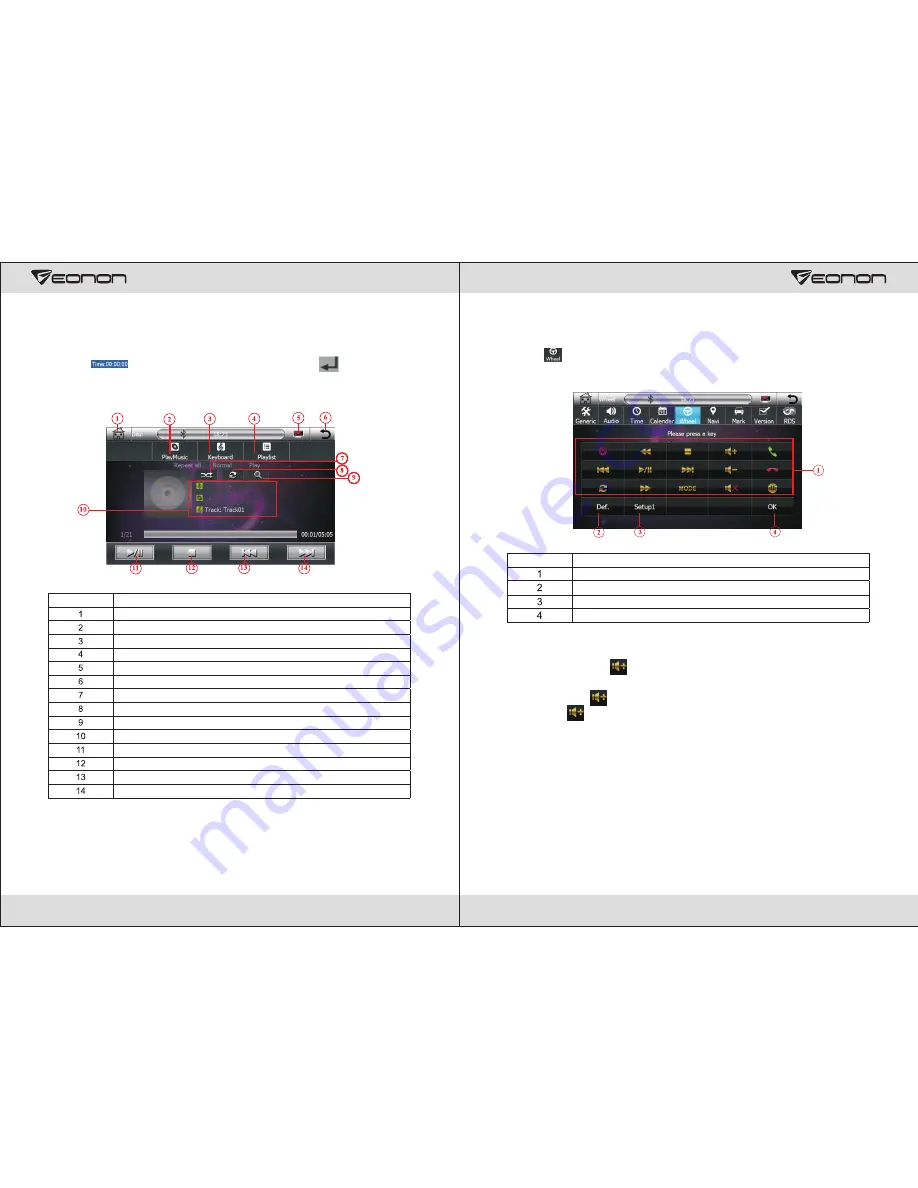
11
For example: to play the program section at the thirty-fifth minute
1.Touch the upper-middle position of touch screen (A zone) to pop-out the
<Search Play> Menu.
2.Touch“ ” icon, enter number "3500", and then touch“ ” to confirm it,
the system automatically switch to the designated position and play.
CD/MP3/WMA
Disc
Play
Return to function list
Display current play information
Enter keyboard search play interface
Enter play list interface
Shut off the display screen,and open it by touching any position on it
Exit <CD/MP3/WMA Disc Play >function
Normal play/Random play switch
Repeat play setting
Normal play/Scanning play switch
Display the current play information
Pause/Play
Stop
Previous song
Next song
Serial no. Functions
<CD/MP3/WMA Disc Play >Table
28
Common Function Buttons
Clear all Steering Wheel Buttons Settled
Save setup1/setup2/setup3
Confirmation
Serial no. Functions
<Steering Wheel Control Button> Table
Touch “ ” icon under Setting menu to enter the steering wheel control interface.
Set the operating method of steering wheel buttons:
The setting method of “ ”key in the steering wheel is as follows:
1.Enter the steering wheel setting interface.
2.Press down the “ ” key in the steering wheel.
3.Touch the “ ” key on the screen.
4.After setting all press-buttons in steering wheel, touch the Confirm button on the
screen to complete steering wheel setting.
Steering Wheel Control Setting
Содержание G2103V
Страница 1: ...G2103V AUX...
Страница 3: ...2 Contents...




















