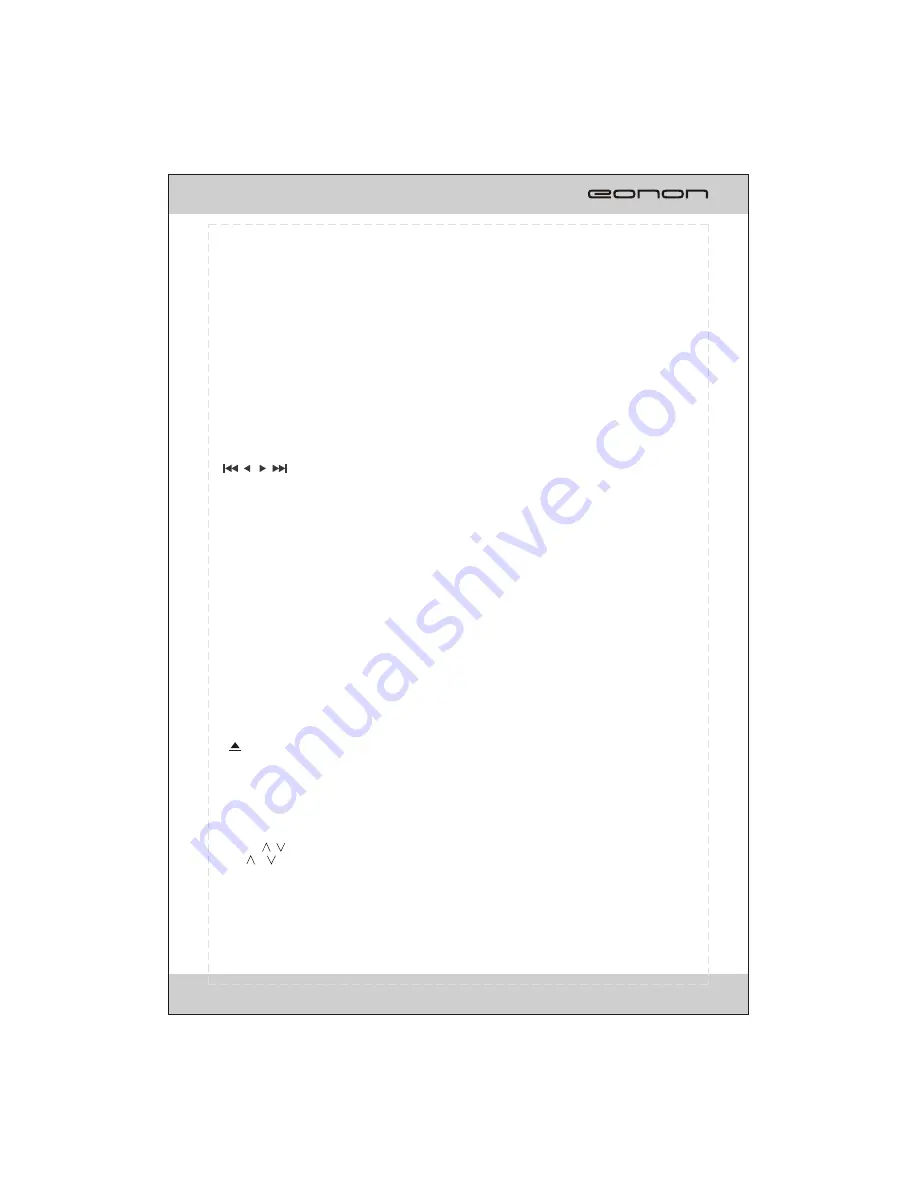
FRONT PANEL
1.
TA
: Press this button to turn on/off TA function.
2.
MIC
3.
PTY
: Press this button to select one of the program type in RDS mode.
4.
PWR/MUT
Press the button to turn on the unit, press and hold the button for 1s to turn off the unit.
When the unit is switched on, press the button to shut off the sound output.
Press it again to resume previous sound level.
5.
VOL
Adjust the volume by rotating the knob clockwise or counterclockwise.
Press this button briefly to start the system setup.
6.
REL
: Press this button to open the front panel .
7.
SRC/NAV
Press this button to select one of the sources.
Press and hold this button to enter navigation mode.
8.
In radio(TV) mode, press one of these buttons to seek a station(channel) automatically.
Hold down one of the buttons to seek a station(channel) manually.
In DVD/USB/CARD mode press the buttons to select the previous or next file.
Hold down the button for 2s to fast forward or fast backward.
9.
DISC Loading Slot
10.
BAND/ >II
In radio mode, press this button to select the bands.
In play mode, press this button to pause or resume playback.
11.
AUX A/V IN
Connect the AV cable (supplied) to your external AV device, then press the SRC button to
switch to AV1 mode.
12.
SD slot
Insert an SD/MMC card, the unit will play the files from SD/MMC card automatically.
13.
LCD display
14.
OPEN
: Press this button to open or close the TFT display.
15.
AF
Press this button to turn on/off TA function.
Press and hold the button to display the current time, sources of front and rear displays and
medias (Disc, USB, SD) available.
16.
Press the button to eject a disc when it is loaded into the unit.
17.
IR WINDOW
18.
USB port
Insert USB device, the unit will play the files from USB automatically.
19.
RESET
: Using a sharp object such as a pencil to reset the unit.
20.
TFT display
21. TILT /
Press
button to adjust the angle of TFT display.
22.
MENU
In DVD mode, press the button to display the DVD SETUP menu. Press and hold the button
to display the SYSTEM SETUP menu.
In other modes, press the button to display the SYSTEM SETUP menu.
Note:
When the SD card could not eject automatically after pressing, it is suggested to take it out manually.
/
/
23. GPS SD card slot
Press and hold it to force ejecting a disc when the system is accidentally frozen.
5
Содержание G1306
Страница 1: ...Model G1306 G1306 MUT MUT SRC NAV BAND AUX A V IN...
Страница 2: ......
Страница 15: ...NAV PTY AF TA REMOTE CONTROL 1 15 16 19 20 18 17 21 22 23 2 4 6 5 14 8 9 10 3 12 11 24 25 13 7 13...
Страница 45: ......
Страница 46: ......








































