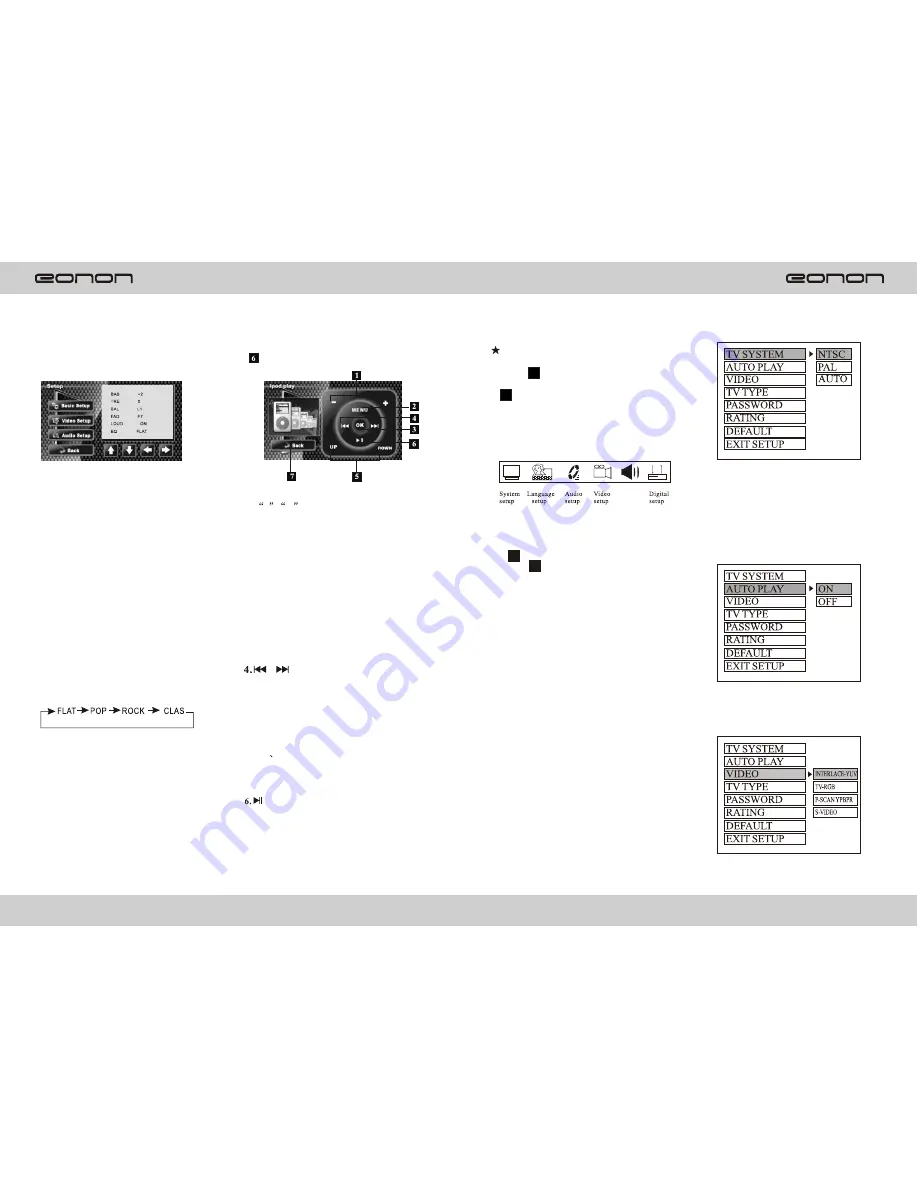
ipod player(optional)
(1)BAS
BASS adjustment
(2)TRE
Treble adjustment
(3)BAL
Balance adjustment
(4)FAD
Fade adjustment
(5)LOUD
Loudness
(6)EQ
Press it t select the desired EQ
effect in the following order:
4.
Direction
keys
Press direction keys to select your
desired menu or location.
5.
Back
Exit setup menu.
3.
Audio
setup
ipod
player
1.
-
+
Volume adjustment.
+:volume level increase
-:volume level decrease
2.
MENU
Press menu to control the
functions of the iPod.
3.
OK
Press it to confirm.
Press it to select track downward/
upward. Press and hold it for more
than 3 seconds to fast reverse/fast
forward the track.
5.
UP
DOWN
Press them to select
your desired title or track.
Play/Pause.
7.
Back
Return to main menu
REMOTE CONTROL OPERATION
This player can play disc recorded
In either PAL or NTSC format. Select
NTSC format when you connect
To NTSC TV. Select PAL format when
You connect to PAL TV. Select the
Format (PAL/NTSC) according to
you TV system.
b. Auto Play
Select the SCREEN SAVER
Output ON/OFF .
C.Video
Note : This function is invalid for this model
SETUPKEY
1.Press
23
( SETUP KEY) of remote
Control in the stop mode. (Press the
20
STOP key twice to ensure the
Player is under STOP mode.)
2.The main page of setup menu is dis-
Played.
3.Select the preferred item by using
the
(ARROW keys).
4
4.Press
(ENTER key.
6
A .System Setup
This setup page includes all items of
TV system, Screen saver , TV type,
passward ,Rating & Default features.
For detail please refer to SYSTEM
SETUP MENU.
B. Language setup
This setup page includes all items of
OSD language features. For details
Please refer to LANGUAGE SETUP
MENU.
C. Audio Setup
This setup page includes all items
for AUDIO. Please refer to AUDIO
SETUP MENU.
D. SYSTEM SETUP
This setup page includes all items
for VIDEO. Please refer to VIDEO
SETUP MENU.
A
.
SYSTEM
SETUP
A. TV System.
19
10
















