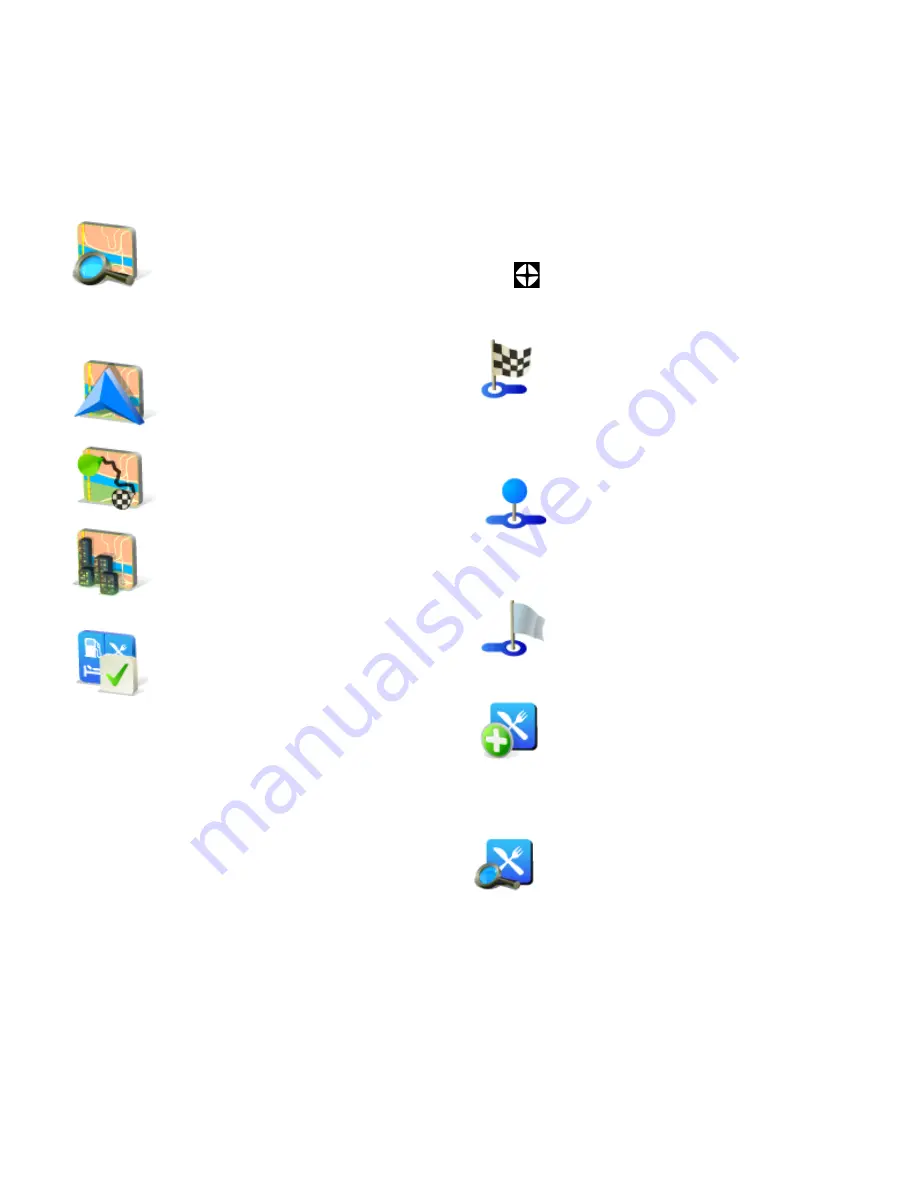
16
User‟s Guide
Available options for the map:
Find...
You can find a position
by defining it the
standard ways
Show current position
Show entire route
Show city
Shows entire city on
map screen
Show/Hide POIs...
You can select, which
types of POI types are
displayed when
browsing the map
You can select a place on the
map and then enter the context
menu for that point by pressing
the
button. Following actions
are available:
Navigate there
Sets
the new destination.
Original route will be
deleted.
Travel via
Adds a new
waypoint to your
existing route between
start and finish.
Continue
Adds a new
waypoint after the
existing destination.
Add as POI
Stores the
selected point to
Favourites
or other
POI category.
Find nearby POI
Searches for POIs that
are around the selected
point.
Содержание D1303
Страница 1: ...A PDF Merger DEMO Purchase from www A PDF com to remove the watermark...
Страница 2: ......
Страница 3: ......
Страница 4: ......
Страница 5: ......
Страница 6: ......
Страница 7: ......
Страница 8: ......
Страница 9: ......
Страница 10: ......
Страница 11: ......
Страница 12: ......
Страница 13: ......
Страница 14: ......
Страница 15: ......
Страница 16: ......
Страница 17: ......
Страница 18: ......
Страница 19: ......
Страница 20: ......
Страница 21: ......
Страница 22: ......
Страница 23: ......
Страница 24: ......
Страница 25: ......
Страница 26: ......
Страница 27: ......
Страница 28: ......
Страница 29: ......
Страница 30: ......
Страница 31: ......
Страница 32: ......
Страница 33: ...user s guide May 2009 2009 Sygic s r o All rights reserverd...





















