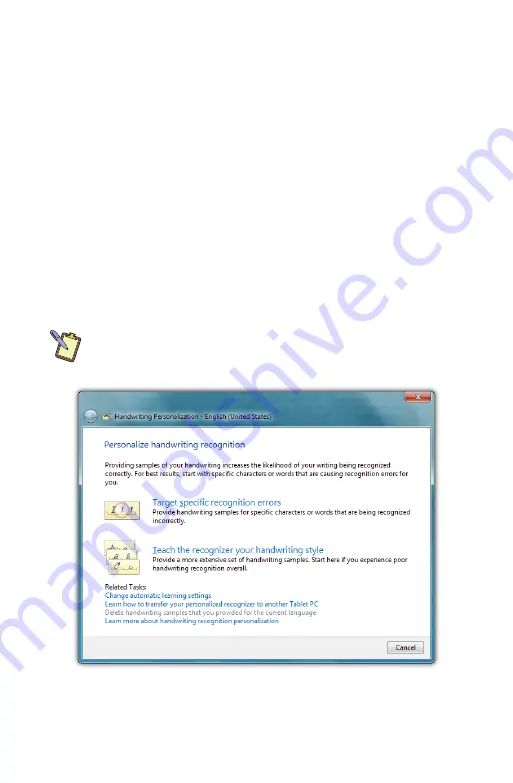
50
Chapter 04:
Using Your eo Ultra-Mobile Tablet PC with Microsoft® Windows® 7
held computers or gestures from the Simplified Chinese (PRC)
standard, GB/T 18790-2002.
If, after experimenting with any of the panel’s settings, you
would like to return the Input Panel to its default configuration,
just tap the “Restore” button located near the bottom of the
“Advanced” tab.
Improving Handwriting Recognition
Windows® 7 includes several utilities designed to improve upon
its default handwriting recognition accuracy. To begin training
Windows to better recognize and translate your handwriting,
from the Input Panel, tap on “Tools
g
Personalize Handwrit-
ing Recognition” to open the “Handwriting Personalization”
application.
NOTE: You can also access the Handwriting Personalization application
from the START Menu under “All Programs
g
Accessories
g
Tablet PC”.
Links at the bottom of this panel are short-cuts to performing some other
handwriting optimization tasks. You can also learn more about handwriting
recognition personalization by tapping on the bottom most link.
Содержание a7400
Страница 1: ...User s Guide eo a7400 7 Ultra Mobile Tablet PC ...
Страница 2: ......
Страница 11: ...Preface ix This Page Left Blank Intentionally ...
Страница 12: ......
Страница 18: ......
Страница 26: ......
Страница 38: ......
Страница 45: ...Chapter 03 This page left blank intentionally 27 This page left blank intentionally ...
Страница 46: ......
Страница 94: ......
Страница 105: ...Chapter 05 Troubleshooting 87 This page left blank intentionally ...
Страница 106: ......
Страница 115: ...Appendix A This page left blank intentionally 97 This page left blank intentionally ...
Страница 116: ......
Страница 125: ...Chapter 07 Specifications 107 This Page Left Blank Intentionally ...
Страница 126: ......
Страница 127: ......
Страница 128: ...310 782 1201 tel 310 782 1205 fax www tabletkiosk com UG a7400 rev 11 02 12 ...
















































