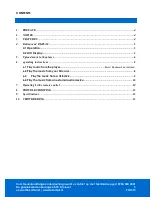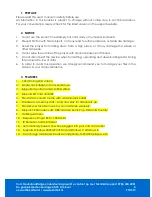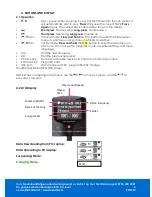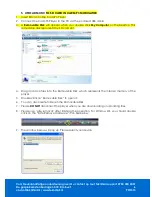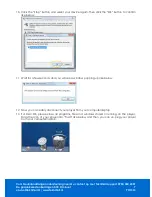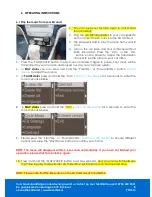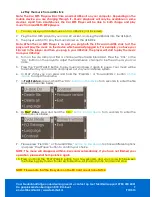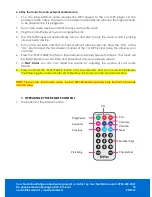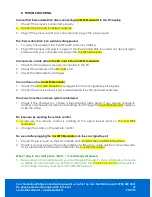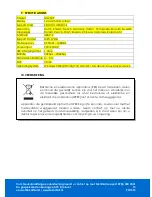Voor Nederlandstalige ondersteuning neemt u contact op met Teknihall support: 0900 400 2001
De gesprekskosten bedragen 0,18 €/minuut
9
[email protected] / www.teknihall.nl.
PO1313
6.2
Play the music from a USB stick
Note: The Car MP3 Player will act like a normal USB port on your computer. Depending on the
mobile device you are charging through it – Music playback will only be available on some
devices. Apart from smartphones, the Car MP3 Player will be able to both charge and play
music from most MP3/MP4 players.
1.
You can save your favorite music on to a USB stick (not included).
2.
Plug the Car MP3 player to your cars 12V socket, and plug the USB stick into the USB port.
3.
The player will start to play the music stored on the USB Stick.
Note: When the car MP3 Player is on and you plug both the SD card and USB stick to it, the
player will play the music on the device which was last plugged in. For example, you have your
SD card in the player and then you plug in your USB stick, the player will start to play the music
from your USB stick.
4.
Turn on the car radio and find a channel without radio broadcast. Press the ‘CH+’ or the
‘CH-‘ button on the player to adjust the transmission channel to be the same as your car
radio.
5.
Press the ‘PLAY/PAUSE’ button to play music and press it again to pause. Your music will be
transmitted to your car radio and played out via your car stereo system.
6.
In PLAY status you can press and hold the ‘Pre/VOL-‘ or ‘Forward/VOL+’ button
on the
device
to adjust the volume.
7.
In
PAUSE status
press and hold the ‘CH+’
button on the device
for 3 seconds to enter the file
selection menu like below:
8.
In PLAY status
, press and hold the ‘CH+’
button on the device
for 3 seconds to enter the
main menu like below:
9.
Please press ‘Pre/VOL-‘ or ‘Forward/VOL+’
button on the device
to choose different options
and press ‘Play/Pause’ button to confirm your choice.
NOTE: The menu will disappear within 3-4 seconds automatically. If you have not finished your
operation, please start from point 6.3 again.
10.
Press and hold the ‘PLAY/PAUSE’ button for a few seconds, and you can switch between
the following play modes: Folder All, Folder One, All, Random, Intro, Normal and One.
NOTE: Please note that the file system on the SD Card needs to be FAT32.