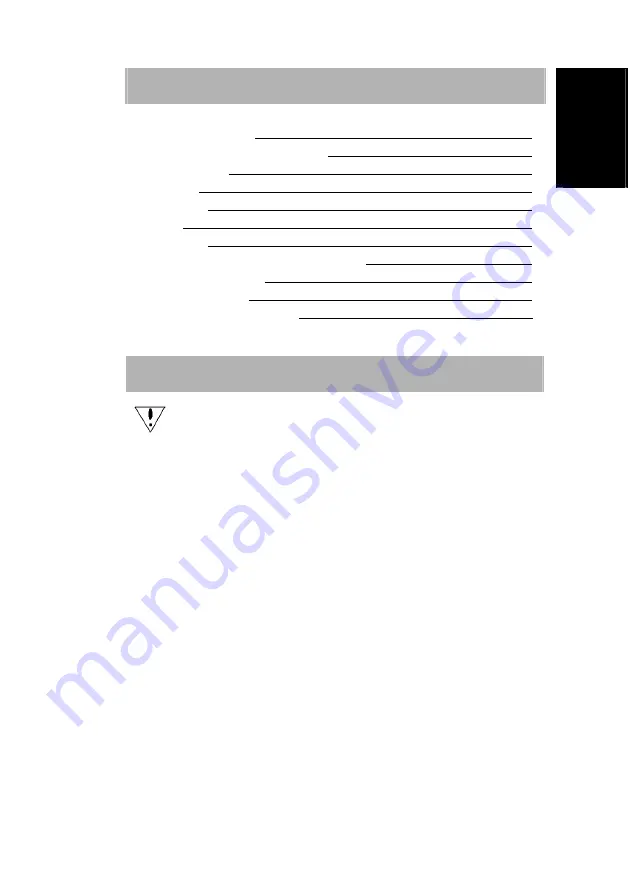
1
English
Deutsch
Français
Italiano
Español
Nederlands
TABLE OF CONTENTS
TABLE
OF
CONTENTS
1
CARING FOR YOUR LCD MONITOR
2
WALL MOUNTING
2
UNPACKING
3
CONNECTING
3
STARTUP
4
BASIC
SETUP
4
IMAGE SETTINGS USING THE OSD MENU
5
OSD
MENU
FUNCTIONS
6
TROUBLESHOOTING
9
TECHNICAL SPECIFICATIONS
10
PRECAUTIONS
The monitor may be damaged if placed too near a source of heat.
Be aware of the location of radiators, cookers, open fires etc.
Do not cover the slots and openings on the back or top of the cabinet
as the monitor requires ventilation. The monitor should be located in
a well-ventilated room to prevent the possibility of overheating.
Do not allow sharp objects such as knives, pens, or pencils near the
screen. If such objects touch the screen, the LCD panel will be
permanently scratched.
When cleaning this monitor, disconnect it from the electric socket to
avoid any danger of electrocution. A soft, lint-free cloth should be
used to clean the outside of the monitor. A cloth very slightly
moistened with a mild detergent solution will clean stubborn stains.
Keep liquids away from the display screen, including sprays. Do not
spray liquid directly - it is best to lightly spray on to a cloth and wipe.
If liquid gets inside the monitor it can cause electrical shock and/or
damage to the unit.
If you encounter a problem, please check the "Troubleshooting"
section first. If this does not resolve the problem do not attempt to
repair the monitor by yourself; opening or removing covers can lead
to injury or death through electrocution among other hazards.
Please contact a qualified engineer if you find the troubleshooting
section does not help.
Содержание H191W
Страница 1: ......











