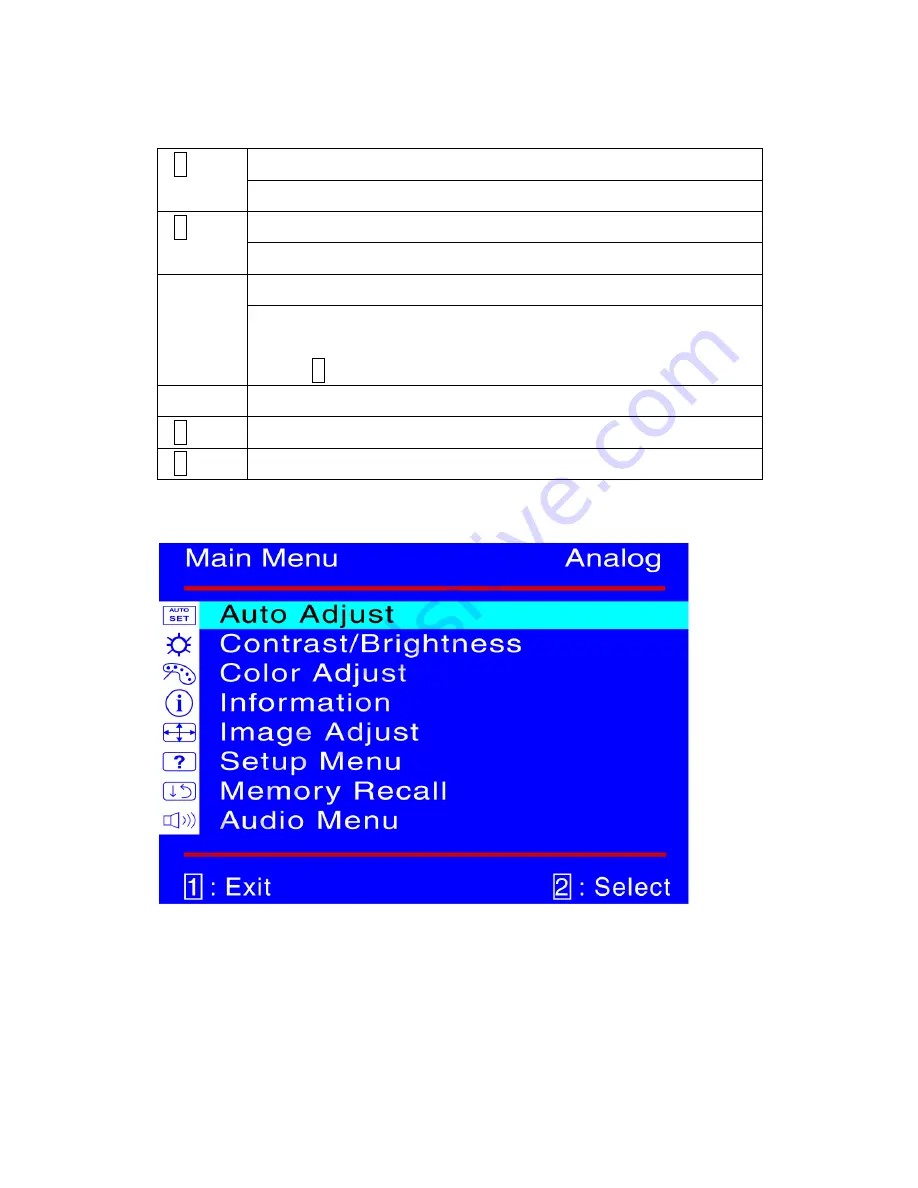
Using On Screen Display (OSD) Functions
Display main menu.
1
Exit from OSD menu.
Auto adjust the image when not in main menu.
2
Confirm the selection.
Select the desired item when in OSD menu.
V
or
W
When not in OSD menu, it is to immediately activate Contrast/
Brightness. It should be change to Contrast/ Brightness by pressing
button
2
.
▼
+
▲
Recall both of Contrast and Brightness.
1 +
▼
Power Lock (when not in OSD menu)
1 +
▲
OSD Lock (when not in OSD menu)
Main Menu
5
Содержание G19LWK
Страница 1: ...G19LWk...














