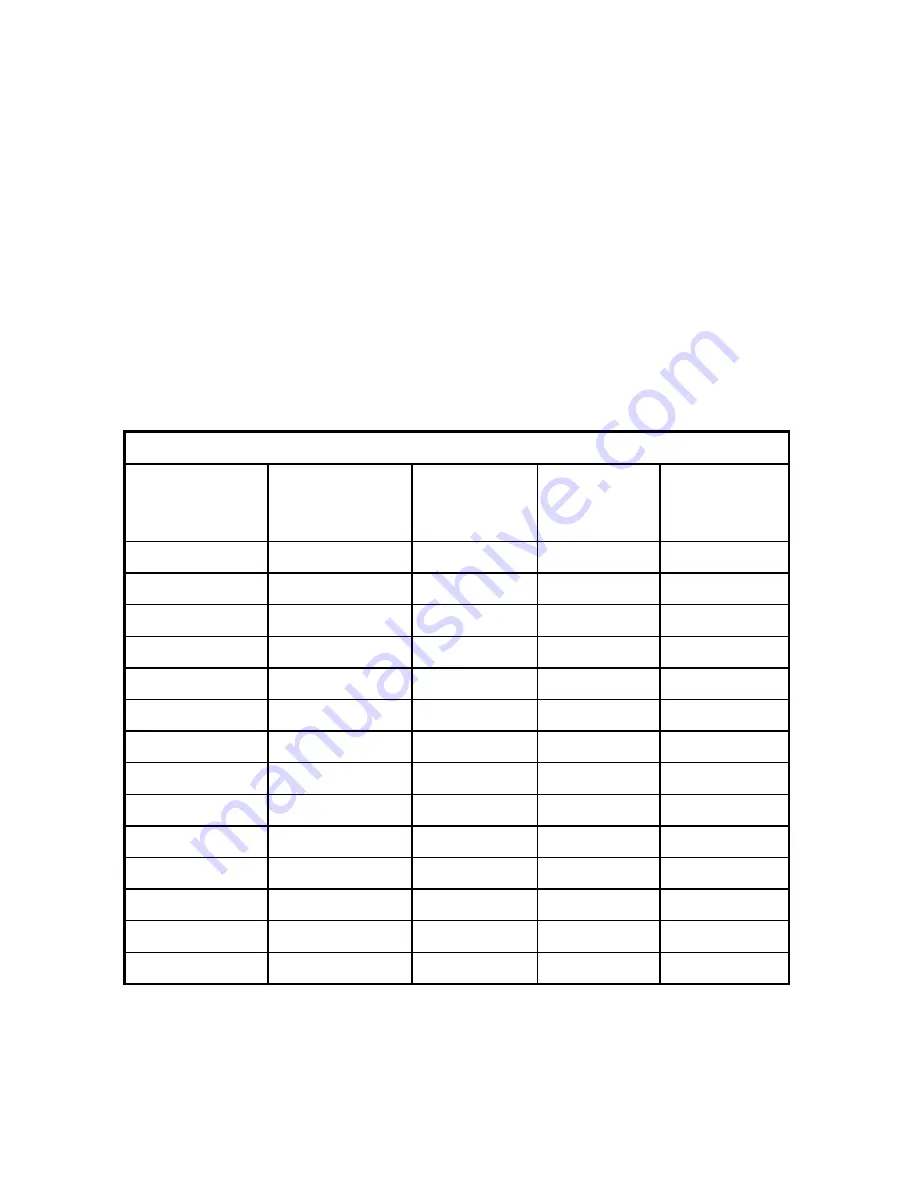
8
caused by the signal from the VGA card if it does not correspond with the
usual standard. This is not however, a problem with the monitor. If it is still
visible after using the Automatic adjustment, you can usually improve the
displayed image by manually adjusting the phase, horizontal position and
pixel frequency settings using the "Geometry" menu. See Chapter 7,
Adjusting the Monitor
, for more details.
•
When you shut Windows down you may see interference lines on your
screen. This caused by the manner in which Windows controls the
graphics card at this point and is normal with all LCD monitors.
•
To extend the service life of the product, we recommend that you use your
computer's power management functions to turn the monitor off after
extended idle periods.
Incoming display mode (Input timing)
Resolution
Horizontal
Frequency
(kHz)
Vertical
Frequency
(Hz)
Dot Clock
Frequency
(MHz)
Remark
640x350 31.47 70.08 25.17 DOS
720x400 31.47 70.08 28.32 DOS
640x480 31.47 60.00 25.18 DOS
640x480 37.86 72.80 31.5 VESA
640x480 37.50 75.00 31.5 VESA
800x600 35.16 56.25 36.00 VESA
800x600 37.88 60.32 40.00 VESA
800x600 48.08 72.19 50.00 VESA
800x600 46.86 75.00 49.50 VESA
1024x768 48.36 60.00 65.00 VESA
1024x768 56.48 70.10 75.00 VESA
1024x768 60.02 75.00 78.75 VESA
1280x1024 64.00 60.00 108.00 VESA
1280x1024 80.00 75.00 135 VESA
Table 1
























