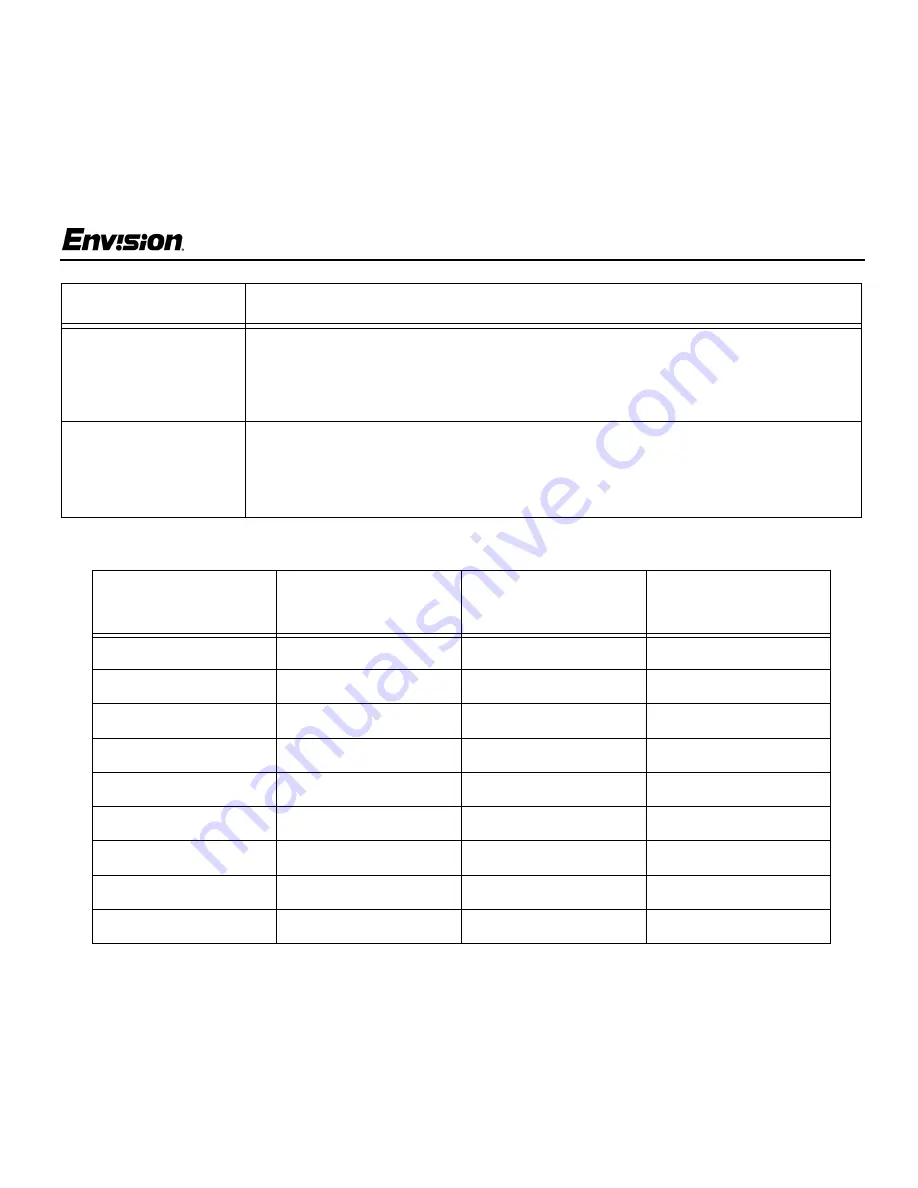
EN-8100e
16
v1_081502
EN-8100e
Technical Support (FAQ)
Resolution Chart
Error Message
Possible Solution
Input not supported
• Your computer has been set to an incompatible display mode.
Right click on the desktop and choose Properties. Click the Settings tab then
set your computer’s display mode to one of the settings listed in the resolution
chart below.
Unsupported mode
try different video
card setting
• Your computer’s resolution is out of VESA specifications.
Right click on the desktop and choose Properties. Click the Settings tab then
set your computer’s display mode to one of the settings listed in the resolution
chart below.
Resolution
(in pixels)
Vertical
Frequency
Resolution
(in pixels)
Vertical
Frequency
640 x 480
60 Hz
800 x 600
72.2 Hz
640 x 400
70 Hz
800 x 600
75 Hz
640 x 350
70 Hz
832 x 624
74.5 Hz
720 x 400
70 Hz
1024 x 768
60 Hz
640 x 480
72.8 Hz
1024 x 768
70 Hz
640 x 480
75 Hz
1024 x 768
75 Hz
640 x 480
66.67 Hz
1024 x 768
74.92 Hz
800 x 600
56.3 Hz
1280 x 1024
60 Hz
800 x 600
60.3 Hz
1280 x 1024
75 Hz







































