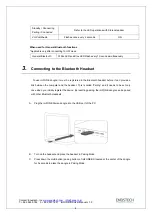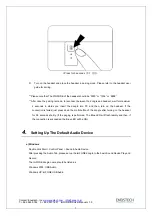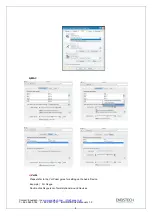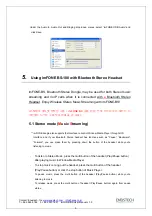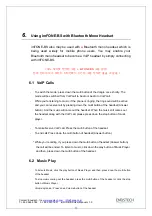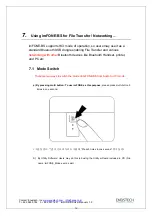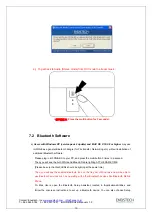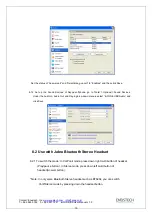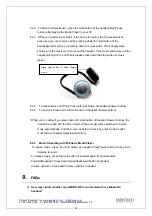2
Contact: Enustech, Inc.
www.enustech.com
T. +82.2.565.0782 F. +82.2.501.1851 imFONE-BS User Manual v1.0
Contents
1. About imFONE BS (Bluetooth Stereo Dongle)........................... 3
1.1 Features............................................................................................................ 3
1.2 Specification ..................................................................................................... 4
1.3 Package Constitution........................................................................................ 4
2. imFONE-BS Overview .................................................................. 5
2.1 Button Operation .............................................................................................. 5
2.2 LED Indication State ......................................................................................... 5
3. Connecting to the Bluetooth Headset ........................................ 6
4. Setting Up The Default Audio Device.......................................... 7
5. Using imFONE-BS with Bluetooth Stereo Headset ................... 9
5.1 Stereo mode (music streaming)..................................................................... 9
5.2 VoIP Call mode ............................................................................................ 10
6. Using imFONE-BS with Bluetooth Mono Headset ....................11
6.1 VoIP Call Mode ............................................................................................ 11
6.2 Music Play.................................................................................................... 11
7. Using imFONE-BS for File Transfer / Networking… ................ 12
7.1 Mode Change .............................................................................................. 12
7.2 Bluetooth Software....................................................................................... 13
8. Usage Example ........................................................................... 14
8.1 Skype Setting for VoIP Calling........................................................................ 14
8.2 Use with Jabra Bluetooth Stereo Headset...................................................... 15
9. FAQs ............................................................................................ 16
10. User’s Information.................................................................... 20
11. Contact ...................................................................................... 20