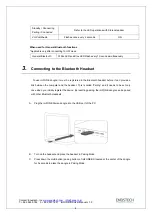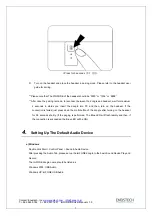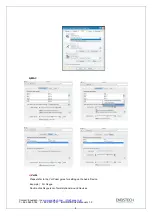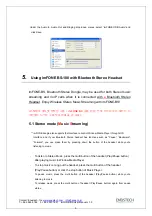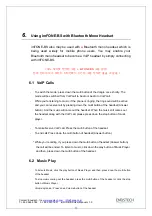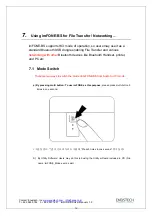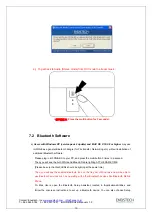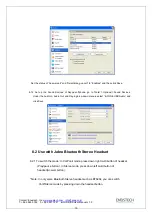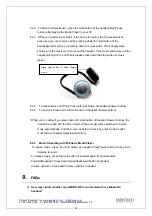BTNetworks Co., LTD 2005 08.24 Ver 3.0
ABOUT imFONE BS-100
:
Plug-and-play / Driver Free
Bluetooth Stereo/VoIP USB Dongle
Multi Button for Pairing/Connecting/Mode Change is Available
Compatible with most standard Bluetooth Stereo/Mono Headsets
Bluetooth USB
Stereo/VoIP Dongle
Model name: imFONE BS-100
User Manual ver 1.0