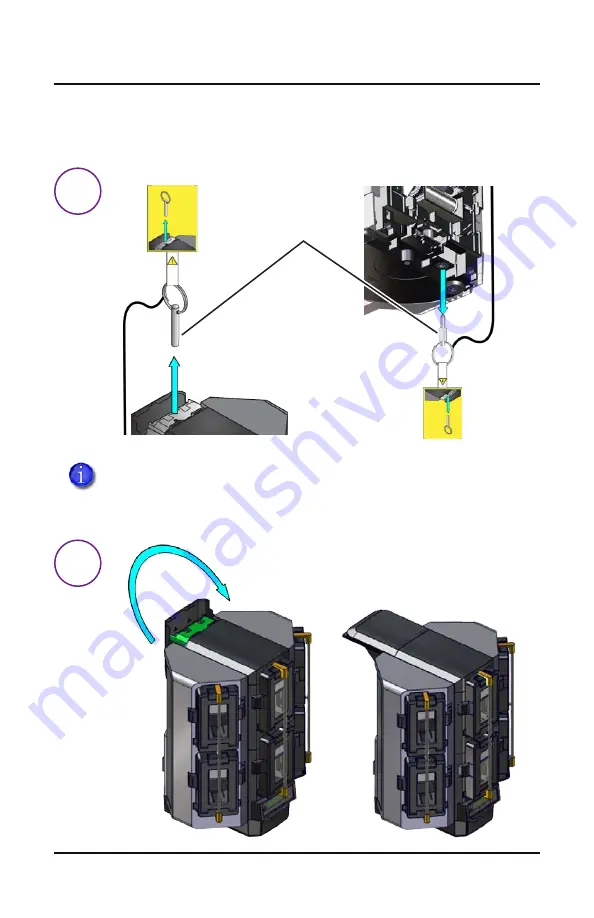
a
b
4
CR805 Retransfer Card Printer
CR805 Retransfer Card Printer
Restraining Pins
Multi-Hopper Top
Multi-Hopper
Bottom
Install the Optional Multi-Hopper (cont.)
2. Prepare the multi-hopper.
Save the restraining pins after removing them from the multi-
hopper. They are required if you need to repackage and return
the multi-hopper for service.
Содержание Artista CR805
Страница 1: ...Quick Install Guide Entrust Artista CR805 Retransfer Card Printer May 2021 527692 001EN Rev J ...
Страница 4: ...2 a b c 2 CR805 Retransfer Card Printer CR805 Retransfer Card Printer Secure the Printer Optional ...
Страница 8: ...b a 4 6 CR805 Retransfer Card Printer CR805 Retransfer Card Printer Plug In and Power On the Printer ...
Страница 11: ...1 2 3 7 4 5 6 Quick Install Guide 9 Quick Install Guide Start the Cleaning Cycle Clean the Printer cont ...
Страница 12: ...a b 6 10 CR805 Retransfer Card Printer CR805 Retransfer Card Printer Install the Ink Ribbon ...
Страница 13: ...c d e Quick Install Guide 11 Quick Install Guide Click Click Install the Ink Ribbon cont ...
Страница 14: ...a c b 7 12 CR805 Retransfer Card Printer CR805 Retransfer Card Printer Install the Cleaning Sleeve ...
Страница 15: ...e C3 d Quick Install Guide 13 Quick Install Guide Install the Cleaning Sleeve cont ...
Страница 16: ...a b 8 14 CR805 Retransfer Card Printer CR805 Retransfer Card Printer Install the Retransfer Film Click ...
Страница 17: ...c d e Quick Install Guide 15 Quick Install Guide Click Install the Retransfer Film cont ...
Страница 18: ...9 16 CR805 Retransfer Card Printer CR805 Retransfer Card Printer Store the User Reference Guide ...
Страница 25: ...c d Quick Install Guide 23 Quick Install Guide USB Printer Install The Card Printer Driver cont ...
Страница 27: ...c d Quick Install Guide 25 Quick Install Guide Network Printer Install The Card Printer Driver cont ...
Страница 30: ...28 CR805 Retransfer Card Printer CR805 Retransfer Card Printer Notes ...
Страница 31: ...Quick Install Guide 29 Quick Install Guide Notes ...







































