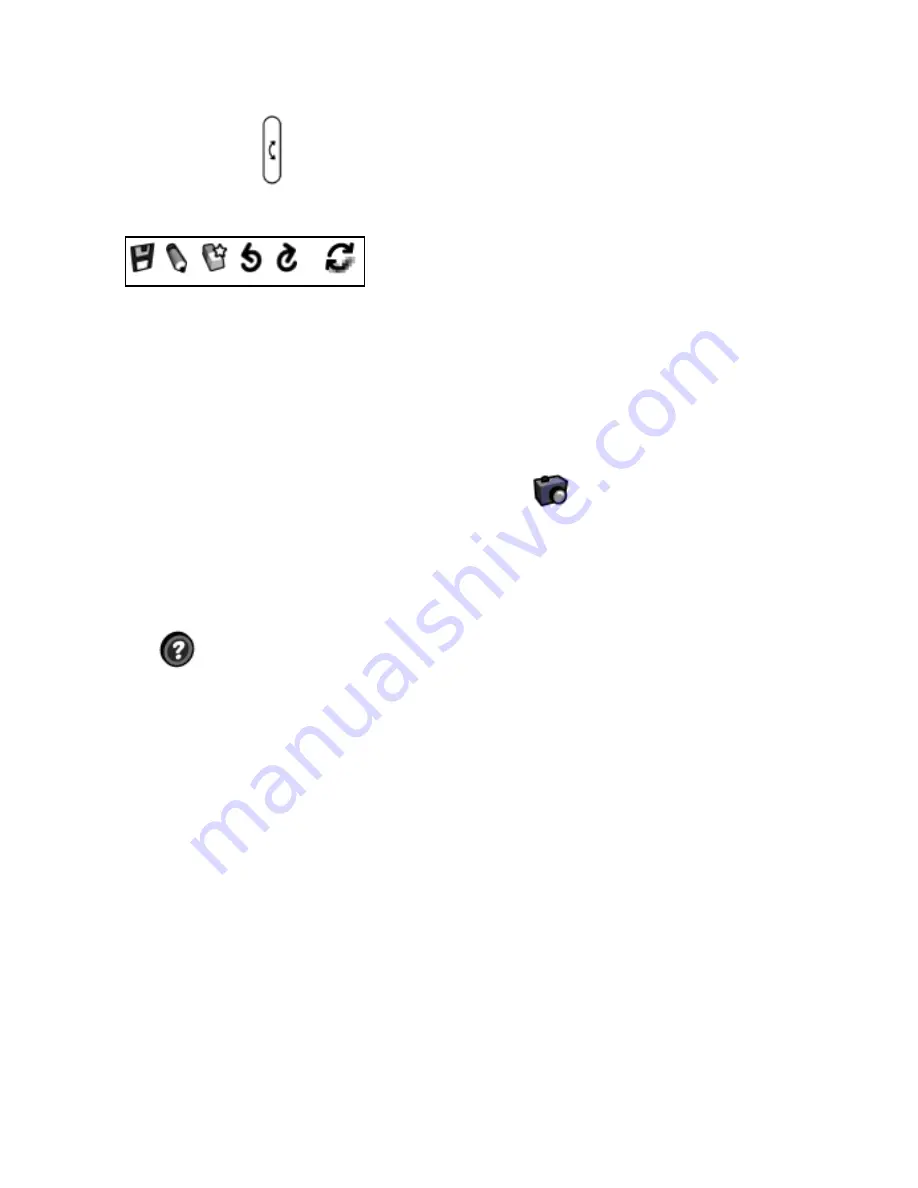
77
Journal
Use the Journal application to turn the reader into a notebook. To open the
Journal application, select the icon on the tablet screen. Once you have a journal
open you can switch between the Journal application and the reader application
by quickly pressing the
switch application
button next to the reader screen.
The Journal shortcuts bar includes tools to
• Save a file
• Draw with the stylus
• Erase strokes
• Undo your last change
• Re-do the last change
• Refresh the screen.
In the Journal you can enter text, draw, add pages, move forward and back,
create sections in a Journal, and name and save the file. You can view a journal
on the tablet by selecting the Tool menu, then the snapshot icon.
. After
selecting Snapshot, tap the Journal screen with the stylus. The image opens on
the tablet screen.
When viewed in color, the Journal pens appear as black, red, blue, yellow, and
white (indicated by black, dark gray, medium, light gray, and white.)
Select Menu to turn on the entire Journal menu at the bottom of the screen.
Select
Help to learn more about the Journal tools.
Return to Contents




































