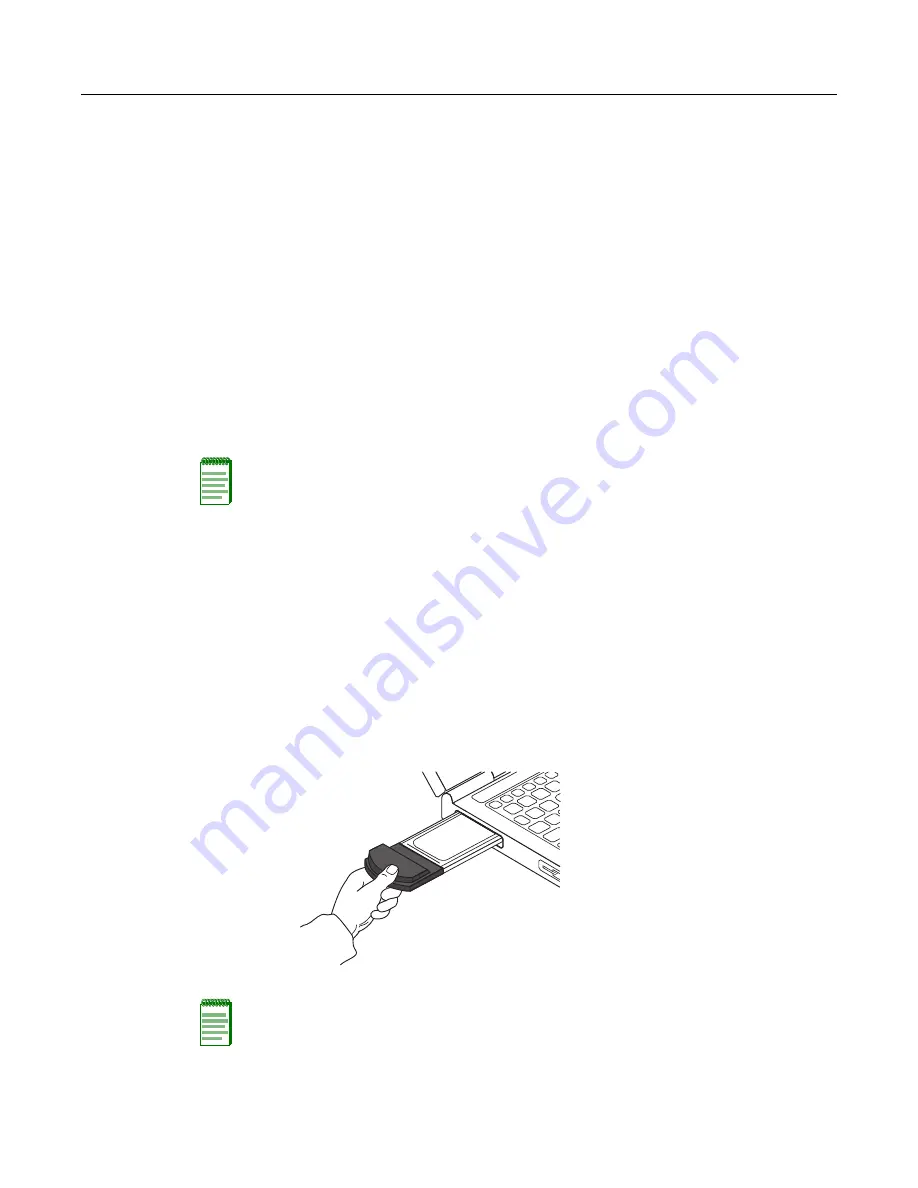
Installing
2-2 Installation and Configuration
Installing
This
section
describes
the
first
‐
time
installation
for
a
PC.
To
re
‐
install
the
driver,
first
uninstall
the
previously
installed
driver
as
described
in
Install
the
driver
and
utility
before
inserting
the
PC
card
into
your
PC;
otherwise,
a
message
informs
you
that
the
software
has
not
yet
been
installed.
Remove
the
PC
card
before
installing
the
driver.
Installing
requires
the
following
steps:
•
Installing
the
driver
and
utility
•
Installing
the
PC
card
•
Verifying
the
driver
installation
Driver and Utility
To
install
the
driver
and
utility,
follow
these
steps:
1.
Insert
the
driver
and
utility
CD
into
the
CD
‐
ROM
drive.
The
Install
Wizard
starts.
2.
Follow
the
instructions
in
the
installation
wizard.
Client PC Card
After
the
utility
and
driver
installation
wizard
has
completed
successfully,
install
the
client
PC
card
as
follows:
1.
Insert
the
PC
card
in
the
PC
card
slot,
if
available.
Note:
Do NOT insert the PC card into the PC before installing the driver.
Note:
If the system does not have a PC card slot, install the optional PCI Carrier Card.
The installation instructions are in the PCI Carrier Card kit.
Содержание RoamAbout RBTBG-AW
Страница 2: ......
Страница 10: ...viii...
Страница 12: ...x...
Страница 48: ...Client Cannot Connect to the AP A 2 Troubleshooting...






























