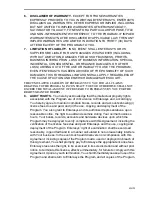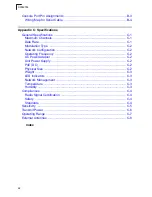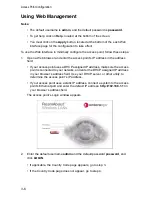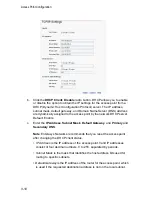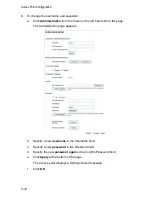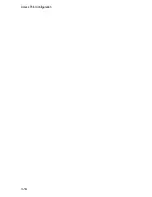Hardware Installation
2-3
3.
Lock the Access Point in Place
– To prevent unauthorized removal of the
access point, you can use a Kensington Slim MicroSaver security cable (not
included) to attach the access point to a fixed object.
4.
Connect the Power Cord
– Connect the power adapter to the access point,
and the power cord to an AC power outlet.
Otherwise, the access point can derive its operating power directly from the
RJ-45 port when connected to a device that provides IEEE 802.3af compliant
Power over Ethernet (PoE).
Note:
If the access point is connected to both a PoE source device and an AC power
source, AC will be disabled.
Warning:
Use ONLY the power adapter supplied with this access point. Otherwise, the
product may be damaged.
5.
Observe the Self Test
– When you power on the access point, verify that the
Power indicator stops flashing and remains on, and that the other indicators
start functioning as described under
“LED Indicators”
on page 1-4.
If the PWR LED does not stop flashing, the self test has not completed
correctly. Refer to
“Troubleshooting”
on page A-1.
6.
Connect the Ethernet Cable
– The access point can be wired to a 10/100
Mbps Ethernet through a network device such as a hub or a switch. Connect
your network to the RJ-45 port on the back panel with category 3, or 4 UTP
Ethernet cable. When the access point and the connected device are powered
on, the Ethernet Link LED should light indicating a valid network connection.
Note:
The RJ-45 port on the access point supports automatic MDI/MDI-X operation, so
you can use straight-through cables for all network connections to PCs, switches,
or hubs.
7.
Position the Antennas
– Each antenna emits a radiation pattern that is
toroidal (doughnut shaped), with the coverage extending most in the direction
perpendicular to the antenna. Therefore, the antennas should be oriented so
that the radio coverage pattern fills the intended horizontal space. Also, the
diversity antennas should both be positioned along the same axes, providing
the same coverage area. For example, if the access point is mounted on a
horizontal surface, both antennas should be positioned pointing vertically up to
provide optimum coverage.
8.
Connect the Console Port
– Connect the console cable (included with
RBT-4102) to the RS-232 console port for accessing the command-line
interface. You can manage the access point using the console port, the web
interface, or SNMP management software such as Enterasys NetSight, or HP’s
OpenView.
Содержание RoamAbout RBT-4102-BG
Страница 2: ......
Страница 34: ...Hardware Installation 2 4 ...
Страница 48: ...Access Point Configuration 3 14 ...
Страница 54: ...Network Configuration 4 6 ...
Страница 56: ...Troubleshooting A 2 ...
Страница 70: ...Specifications C 10 ...