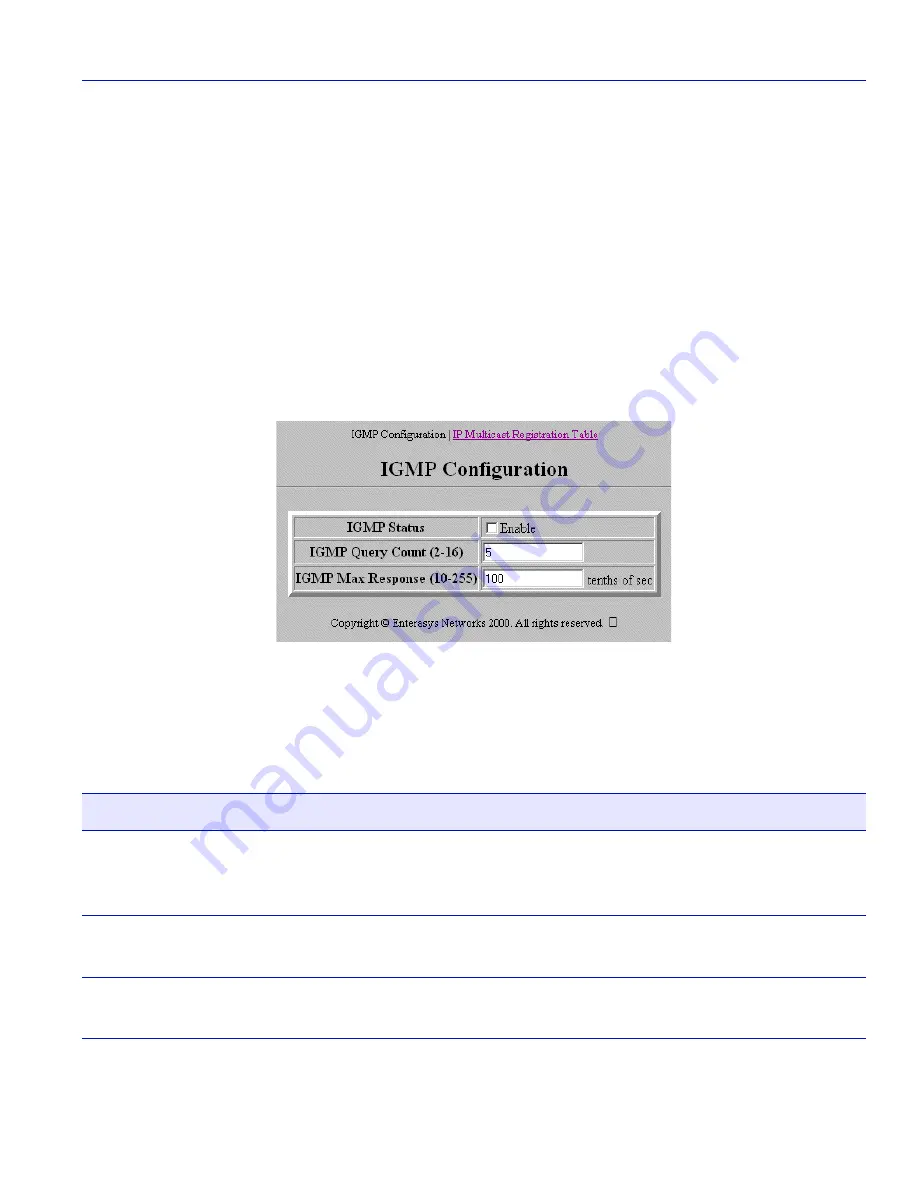
IGMP Configuration Screen
WebView Local Management Tasks
3-45
3.25 IGMP CONFIGURATION SCREEN
When to Use
To enable IGMP (Internet Group Management Protocol) on the device, to configure IGMP
parameters, and to access the IP Multicast Registration Table screen.
How to Access
Click on
IGMP
on the WebView navigation frame. The IGMP Configuration screen,
Figure 3-24
,
displays.
Screen Example
Figure 3-24 IGMP Configuration Screen
Screen Element Descriptions
Refer to
Table 3-24
for a functional description of each screen element.
Table 3-24 IGMP Configuration Screen Element Descriptions
Use this field…
To…
IGMP Status
Enable or disable IGMP snooping on the device. This allows a host to
inform the device it wants to receive transmissions addressed to a
specific multicast group.
IGMP Query Count
(2-16)
Enter the time in minutes (
2
to
16
) for the device to continue sending
IGMP queries before removing a port from an IGMP group.
IGMP Max
Response (10-255)
Specifies the maximum query response time after the device sends out
an IGMP Query Count. Valid values are
10
to
255
tenths of a second.
Содержание Matrix E1 1G582-09
Страница 1: ...Matrix E1 Series 1G58x 09 and 1H582 xx WebView User s Guide 9033782 01 ...
Страница 2: ......
Страница 6: ......
Страница 16: ...Getting Help 1 4 Introduction ...
Страница 26: ...Port Designations in WebView 2 10 Starting and Navigating WebView ...
Страница 90: ...Console Configuration Screen 3 64 WebView Local Management Tasks ...






























