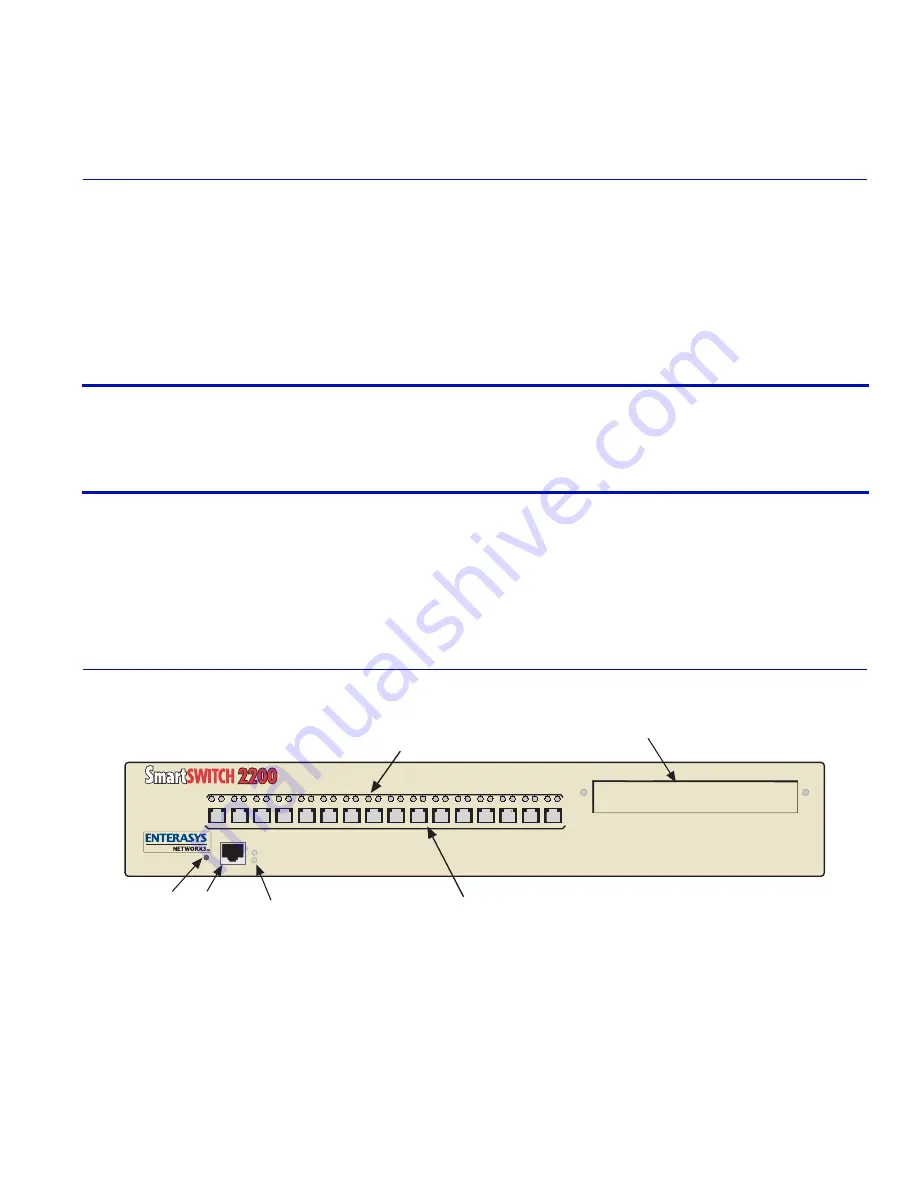
Introduction
1-1
1
Introduction
This chapter introduces the 2H258-17R SmartSwitch 2200 device and provides information about
how to obtain additional support from Enterasys Networks.
1.1
OVERVIEW
The 2H258-17R (
Figure 1-1
) is a standalone device with 16 100BASE-FX fiber optic MT-RJ
switched ports and 1 slot for an optional High Speed Interface Module (HSIM) or Very High
Speed Interface Module (VHSIM).
Figure 1-1
The 2H258-17R SmartSwitch 2200
Important Notice
Depending on the firmware version used in the 2H258-17R, some features described in this
document may not be supported. Refer to the Release Notes shipped with the 2H258-17R to
determine which features are supported.
3068-01
100 Mbps Fiber Optic Ports (1-16)
System
LEDs
COM
Port
Port Status
LEDs
HSIM/VHSIM Slot
Reset
Button
2H258-17R
COM
PWR
CPU
RESET
RX TX
RX TX
RX TX
RX TX
RX TX
RX TX
RX TX
RX TX
RX TX
RX TX
RX TX
RX TX
RX TX
RX TX
RX TX
RX TX
RX and TX
1
2
3
4
5
6
8
9
10
15
16
11
12
14
13
7
FAST ETHERNET WORKGROUP SWITCH
















































