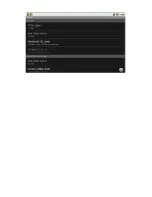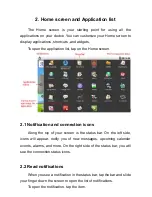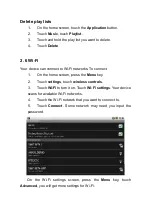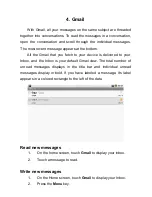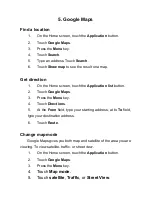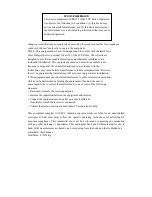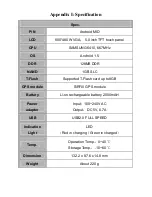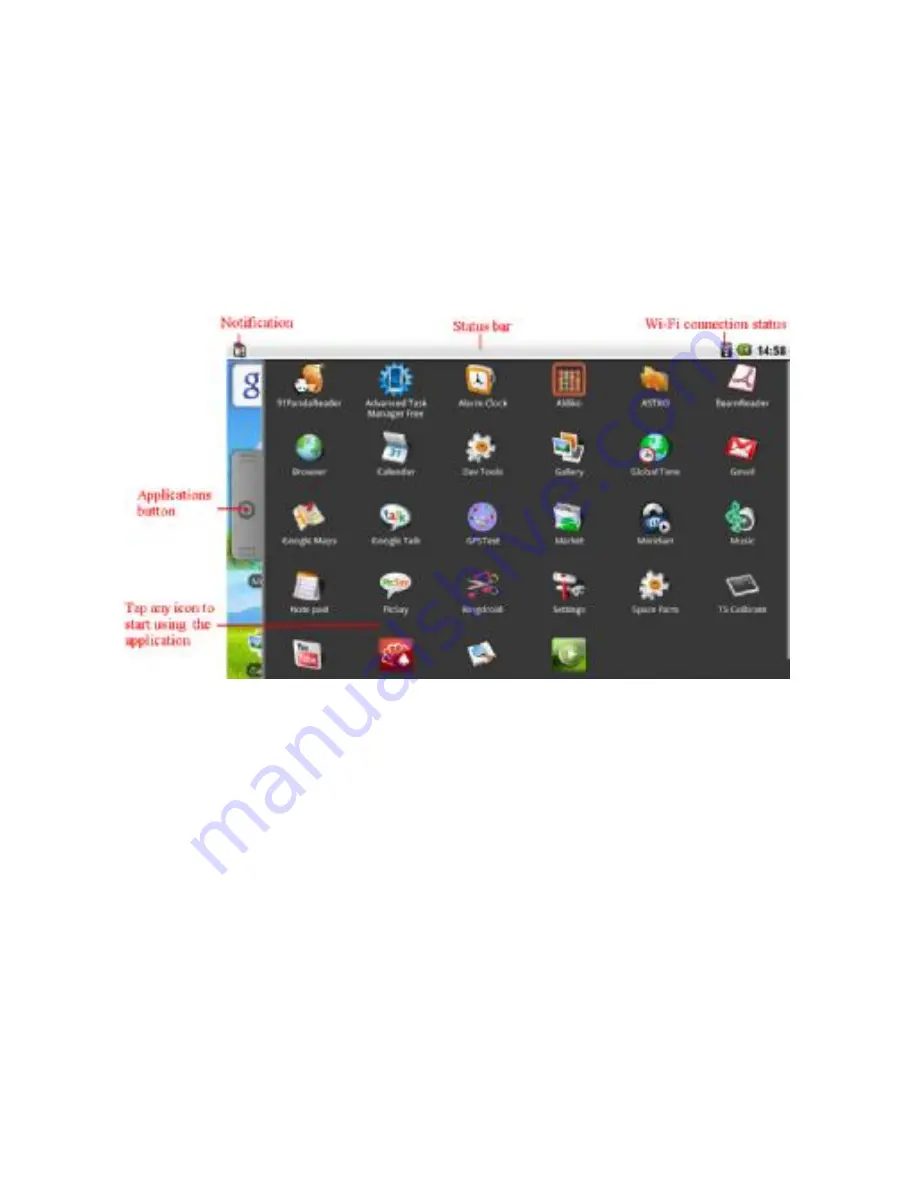
2. Home screen and Application list
The Home screen is your starting point for using all the
applications on your device .You can customize your Home screen to
display applications ,shortcuts ,and widgets.
To open the application list, tap on the Home screen.
2.1 Notification and connection icons
Along the top of your screen is the status bar. On the left side,
icons will appear, notify you of new messages, upcoming calendar
events, alarms, and more. On the right side of the status bar, you will
see the connection status icons.
2.2 Read notifications
When you see a notification in the status bar, tap the bar and slide
your finger down the screen to open the list of notifications.
To open the notification, tap the item.