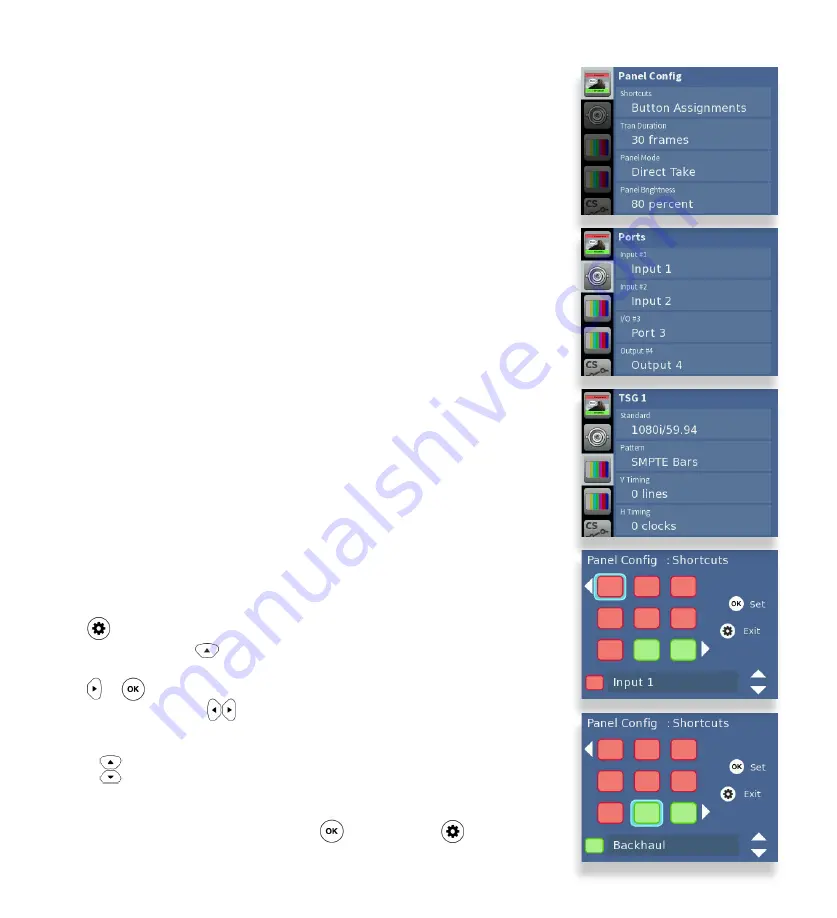
Quick Start Guide
www.ensembledesigns.com
Page 7
Assigning Shortcut Buttons
Assign Sources and Destinations to the nine shortcut buttons in order to streamline
router operation. You can have any combination of Source buttons and
Destination buttons.
Press to get to the configuration menus.
Panel Config
is the first configuration
menu. If needed, use the arrow to navigate to
Panel Config
.
Press or twice to select
Shortcuts
and then go to the Shortcuts Button
Assignments map. Use the arrows to select the shortcut button you want to
configure.
Use the arrows to select a Source or Destination to assign to the selected shortcut
button. A button can also be unassigned.
After you’ve finished assigning shortcuts, press to save, or press to cancel.
Front Panel Router Configuration Menus
Panel Config
Ports
TSG1
TSG2
Clean Switch 1
Clean Switch 2
Timing & Genlock
Network
Assign shortcut buttons, adjust mix transition durations, select
preset/take or direct take mode, adjust panel brightness,
number of audio meters, meter reference level, peak display,
disable live video
Name Sources and Destinations, define ports as inputs or
outputs as needed
Select a test signal, choose its standard, adjust test signal
output timing, configure slate, enable audio groups, select tone
frequency
Same as test signal generator 1, but for the 2nd TSG
Set the clean switch’s standard and assign it to an output, adjust
vertical and horizontal timing, enable audio groups, choose
audio source settings, audio type (embedded or AES), split
mode settings, SD > HD Pillar Box settings, HD > SD Letter Box
settings. 430-X, 430, 410-H and 410 units only
Same as Clean Switch 1, but for the 2nd Clean Switch
Select between external and internal reference, get info about
reference status and the system frame rate (determined by
TSG1)
Change the router’s IP address and other network settings
Содержание BrightEye NXT 410
Страница 2: ...BrightEye NXT 430 X 430 415 410 H 410 Compact Routers Page 2 Front Panel Controls ...
Страница 3: ...Quick Start Guide www ensembledesigns com Page 3 Models 410 H and 410 Rear Connectors ...
Страница 4: ...BrightEye NXT 430 X 430 415 410 H 410 Compact Routers Page 4 Models 430 X 430 and 415 Rear Connectors ...
















