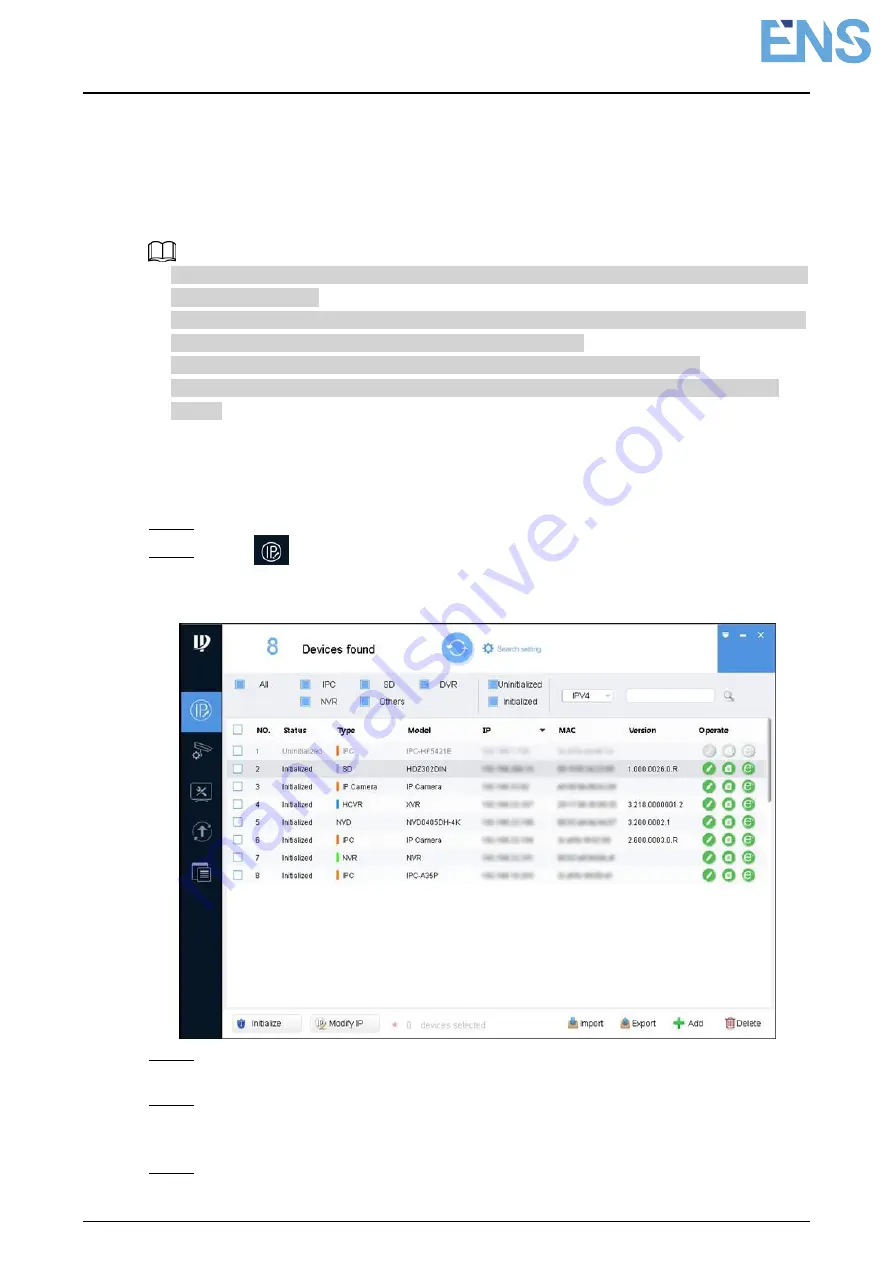
Quick Start Guide
4
2 Network Configuration
Device initialization and IP setting can be finished with the "ConfigTool" or on web interface.
For more information, see the
Web Operation Manual
.
● Device initialization is available on select models, and it is required at first-time use and after
device is being reset.
● Device initialization is available only when the camera (whose IP address is 192.168.1.108
by default) and the PC stays in the same network segment.
● Plan usable network segment properly to connect the device to the network.
● The following figures and interfaces are for reference only, and the actual product shall
prevail.
2.1 Initializing Device
Step 1 Double-click "ConfigTool.exe" to open the tool.
Step 2 Click
.
The
Modify IP
interface is displayed.
Figure 2-1 Modify IP
Step 3 Click
Search setting
.
The
Setting
interface is displayed.
Step 4 Enter the start IP address and end IP address of the network segment in which you
want to search devices, and then click
OK
.
All the devices found in the network segment are listed.
Step 5 Select one or several devices in uninitialized status, and then click
Initialize
.
Содержание HNC3I349H-ASPV-28
Страница 1: ...Eyeball Network Camera Quick Start Guide V1 0 1...
Страница 15: ...Quick Start Guide 10 Figure 3 4 Installing SD card Press the reset button for 10 seconds to reset the device...
Страница 18: ...Quick Start Guide 13 Figure 3 7 Installing waterproof connector 3 3 5 Adjusting Lens Angle...
Страница 19: ...Quick Start Guide 14 Figure 3 8 Adjusting lens angle...




































