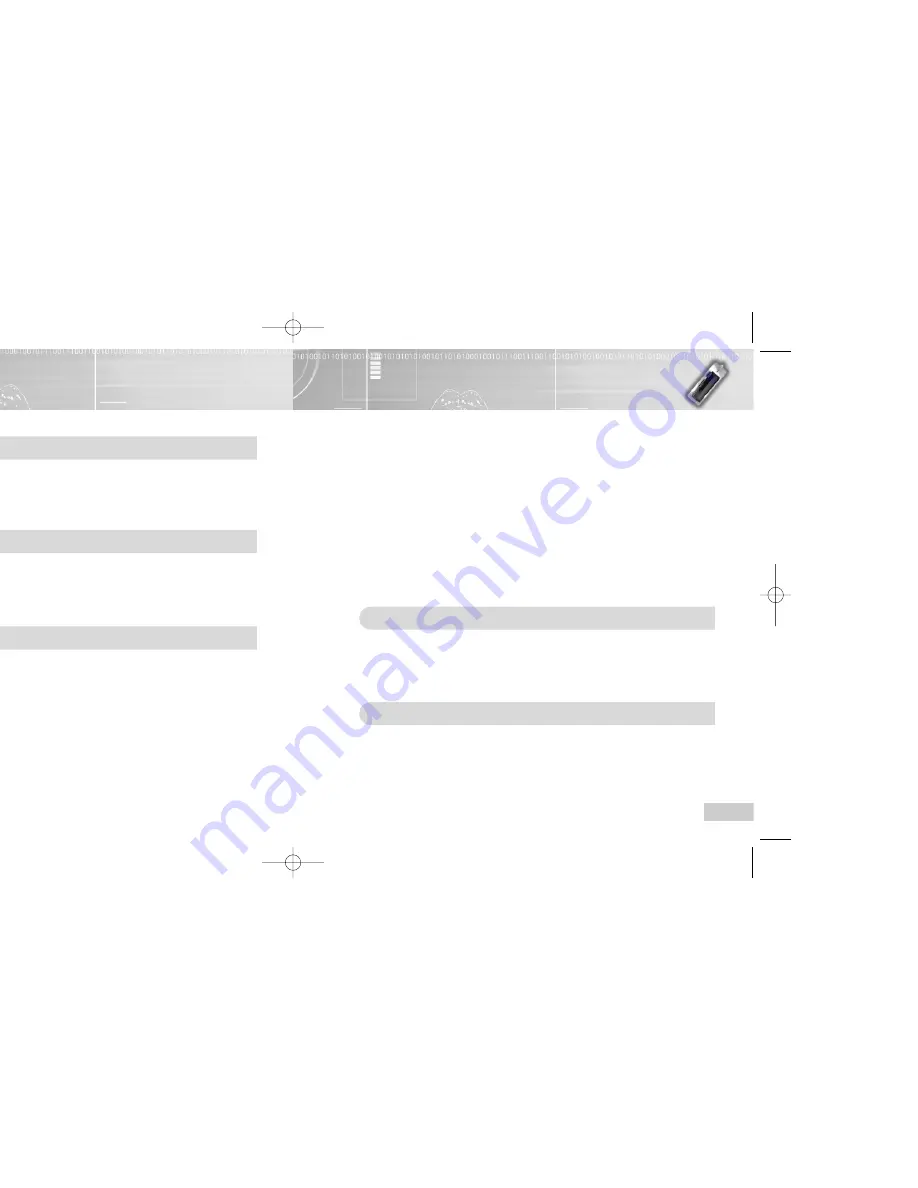
3
2
Table of Contents
Getting started
Safety notes ................................................................................................................4
Features ......................................................................................................................6
Package contents ........................................................................................................8
Names of the parts ......................................................................................................9
Using the player (Basic Operations)
Turning the power on/off ..............................................................................................11
Selecting folder ............................................................................................................12
Voice recording (VR selection) ....................................................................................13
Playing back file ..........................................................................................................14
Using the player (Additional Operations)
Setting the A-B repeat ................................................................................................15
Deleting file ..................................................................................................................16
Deleting all files in the player ......................................................................................19
Setting the Intro scan ..................................................................................................20
Setting menu (when the MP3 is selected) ..................................................................21
Setting My Option (when the MP3 is selected) ..........................................................22
●
Setting the EQ mode........................................................................................22
●
Setting the Repetition ......................................................................................23
●
Setting the LCD light ........................................................................................24
●
Setting the display............................................................................................25
●
Setting the Resume function ............................................................................26
●
Setting the Navigation ......................................................................................27
●
Checking the memory ......................................................................................28
Setting menu (when the recording folder is selected) ................................................29
Setting My Option (when the recording folder is selected)..........................................30
●
Setting the REC mode ....................................................................................30
Listening to FM radio ..................................................................................................31
●
Tuning and saving the station frequency ........................................................31
●
Listening to radio with saved frequency ..........................................................33
●
Deleting saved frequency ................................................................................33
●
Recording while listening to FM radio ..............................................................34
●
Setting the FM radio reception area ................................................................35
Connecting to external devices ..................................................................................36
●
Recording by connecting to audio....................................................................36
●
Recording the recorded contents to audio ......................................................37
Connecting to PC
Connecting to your PC ................................................................................................38
Using the X-ONE window and icon ............................................................................44
Uploading file ..............................................................................................................46
Downloading file ..........................................................................................................47
Searching for the PC Help ..........................................................................................48
Appendix
Check points before inquiry ........................................................................................49
Product Specifications ................................................................................................50
Warranty ......................................................................................................................51
Enox-Eng 7/18/03 10:53 AM Page 2
Содержание EVR-M750
Страница 1: ......

















