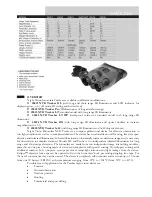Environment:
•
Operating Temperature:
50˚ – 104˚F (10˚C – 40˚C)
•
Storage temperature: -4
˚
– 140˚F
(-2
0˚
– 60˚C)
Battery:
•
1x 3.7V Li-Ion rechargeable battery, 3100mAh (included in
MoJo)
Estimated Charge times (using rechargeable batteries):
~3 hours
Estimated Usage Times (using rechargeable batteries):
(Fully charged battery)**
~ 2.5 to 3 hour battery life (depending on LCD Brightness setting)
(rechargeable battery included)
~ 500-1000 charge life cycles
MoJo Charging Stand Wall adapter:
•
UL/CE rated
•
Input: 100-240VAC 50/60Hz 0.8A
•
Output: 9VDC, 2.66A max load
CCTV Docking Stand Power Adapter:
• Input: 120-240VAC 0.3-0.5A (Nominal)
• Output: 19VDC
• Frequency: 50 or 60 hz
*
To prevent condensation, do not use the unit for 1 hour after transporting the
unit from extreme cold to room temperature.
**All times listed are approximate. Actual Charging and Usage times may vary
depending on the life cycle remaining on the battery, LCD brightness setting and
other variable factors.
In the interest of continuous product improvement, specifications and/or
minimum system requirements are subject to change without prior notice.
Specifications
28
Содержание Mojo
Страница 1: ...Users Manual ...
Страница 9: ...4 5 6 7 8 9 PACKAGE CONTENTS Package Contents Controls 9 ...