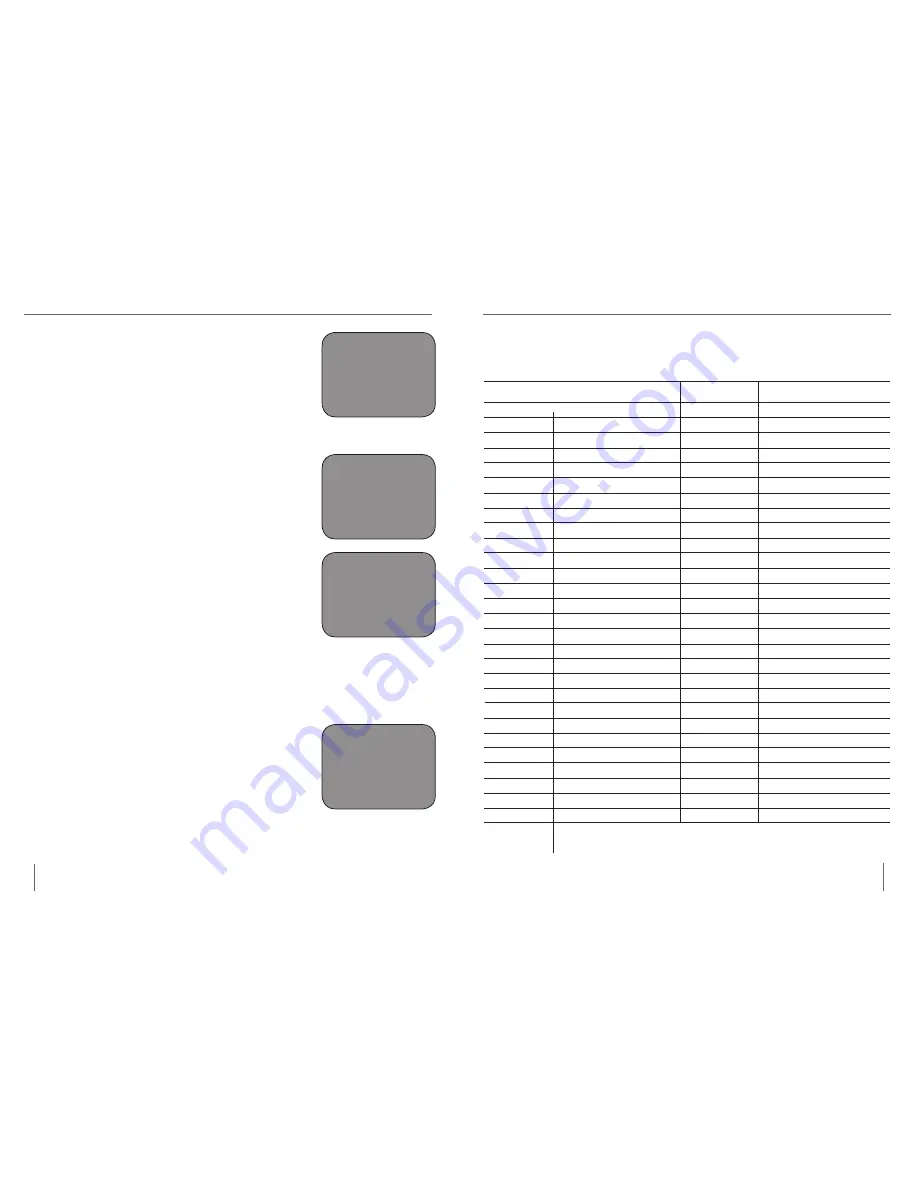
17
16
u
Ser
C
olor
S
eleCt
u
Ser
C
olor
S
eleCt
Step 2: Rotate the SIZE dial to scroll through the
available menu options. Choose COLOR
SELECT (see the photo at right) and press
the MODE button again.
Step 3: Rotate the SIZE dial to choose the Color
Select number (1-5) you wish to program.
Press the MODE button and choose one of
the following options:
a) Rotate the SIZE dial to cycle through the
color combination of your choice (1-14). To
access color combinations 15-28, press the
MODE button first, before rotating the SIZE
dial again. (Please refer to the list on next page)
b) OR, if you want to turn OFF the current
COLOR SELECT (1-5) option, select OFF
by turning the SIZE dial clockwise. If no
change is desired, select PREVIOUS MENU
by turning the SIZE dial counter-clockwise.
Step 4: Press and hold the MODE button (~ 5
seconds) to register the color combination
you’ve programmed into the Color Select.
Step 5: When you're finished, rotate the SIZE
dial all the way counter-clockwise to
PREVIOUS MENU and press the MODE
button. Finally, rotate the SIZE dial all the
way counter-clockwise to EXIT and press
the MODE button to finish programming.
COLOR SELECT
Step 2
OFF
PREVIOUS MENU
EXIT
Step 3b & Step 5
Step 5
Using the procedure outlined on pages 14-15, the following 28
color combinations can be programmed into any of the 5 color
select programs, based on your personal preferences.
color Mode: Background color: text color: notes:
#1
Black
Green
#2
Black
Yellow *Default color Select 3
#3
Black
Red
#4
Black
Blue
#5
Black
Purple
#6
Black
Orange
#7
White
Green
#8
White
Red
#9
White
Purple
#10 White
Blue
#11 White
Orange
#12 Yellow
Red
#13 Green
Yellow
#14 Yellow
Blue
#15 Green
Black
#16
Yellow
Black *Default color Select 2
#17 Red
Black
#18 Blue
Black
#19 Purple
Black
#20 Orange
Black
#21 Green
White
#22 Red
White
#23 Purple
White
#24 Blue
White
#25 Orange
White
#26 Red
Yellow
#27 Yellow
Green
#28
Blue
Yellow *Default color Select 1
Содержание Merlin VGA
Страница 1: ...VGA Users Manual ...
Страница 19: ...37 36 Notes Notes Notes ...

























