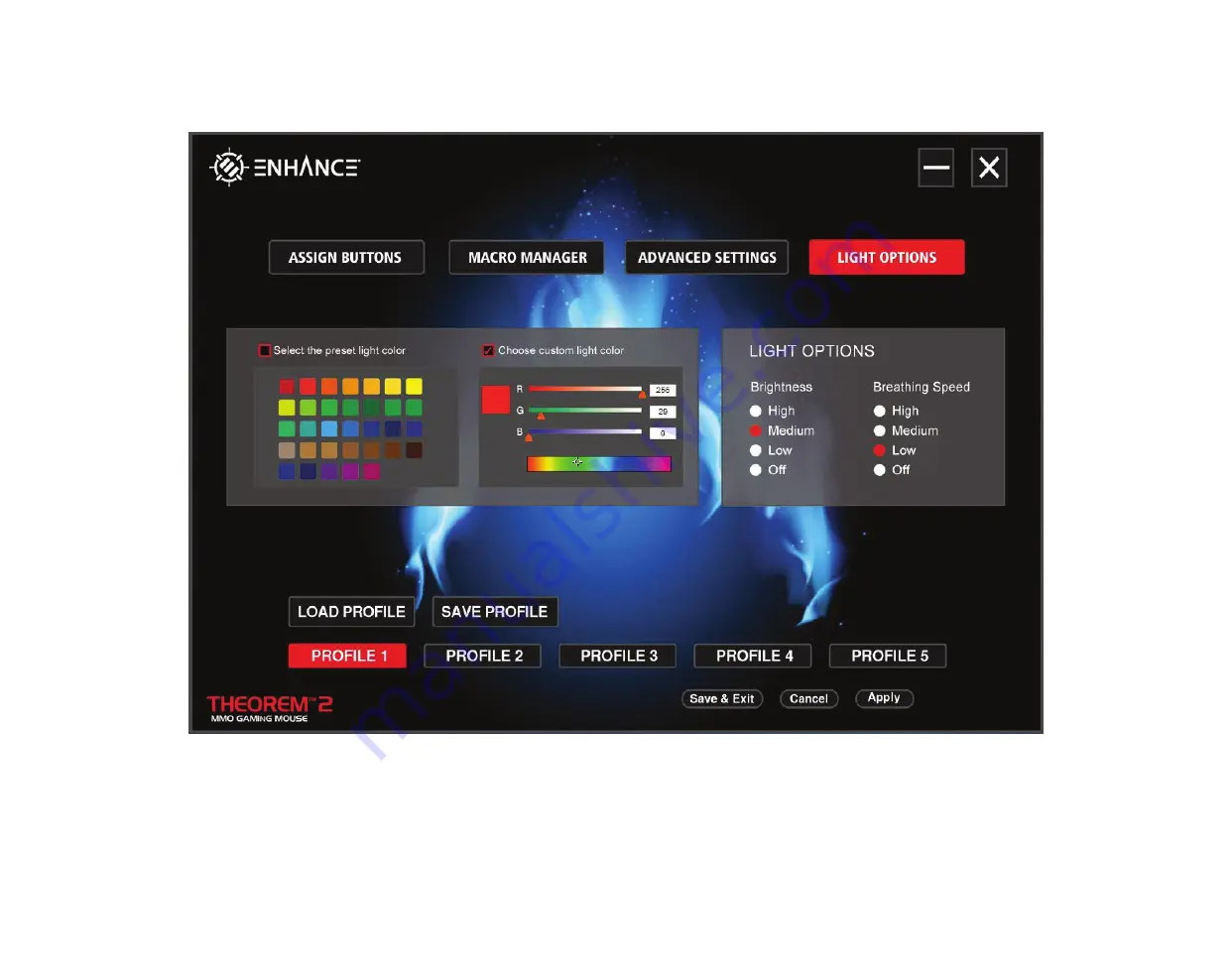
9
3D: Lighting
The color of the LED that illuminates through the top panel of the mouse and the scroll wheel can be changed. The color of the 12 side macro keys
will remain white and cannot be adjusted. Select from a preset color or choose a custom color from the color pallet. Be sure to check the preset or
custom color box to select from that menu. Here the LED Brightness and Breathing Speed can be selected. When a change is made, click Apply to
save the change to the mouse.
Содержание THEOREM 2
Страница 1: ...1 SOFTWARE USER S GUIDE THEOREM 2 MMO GAMING MOUSE ...
Страница 4: ......











