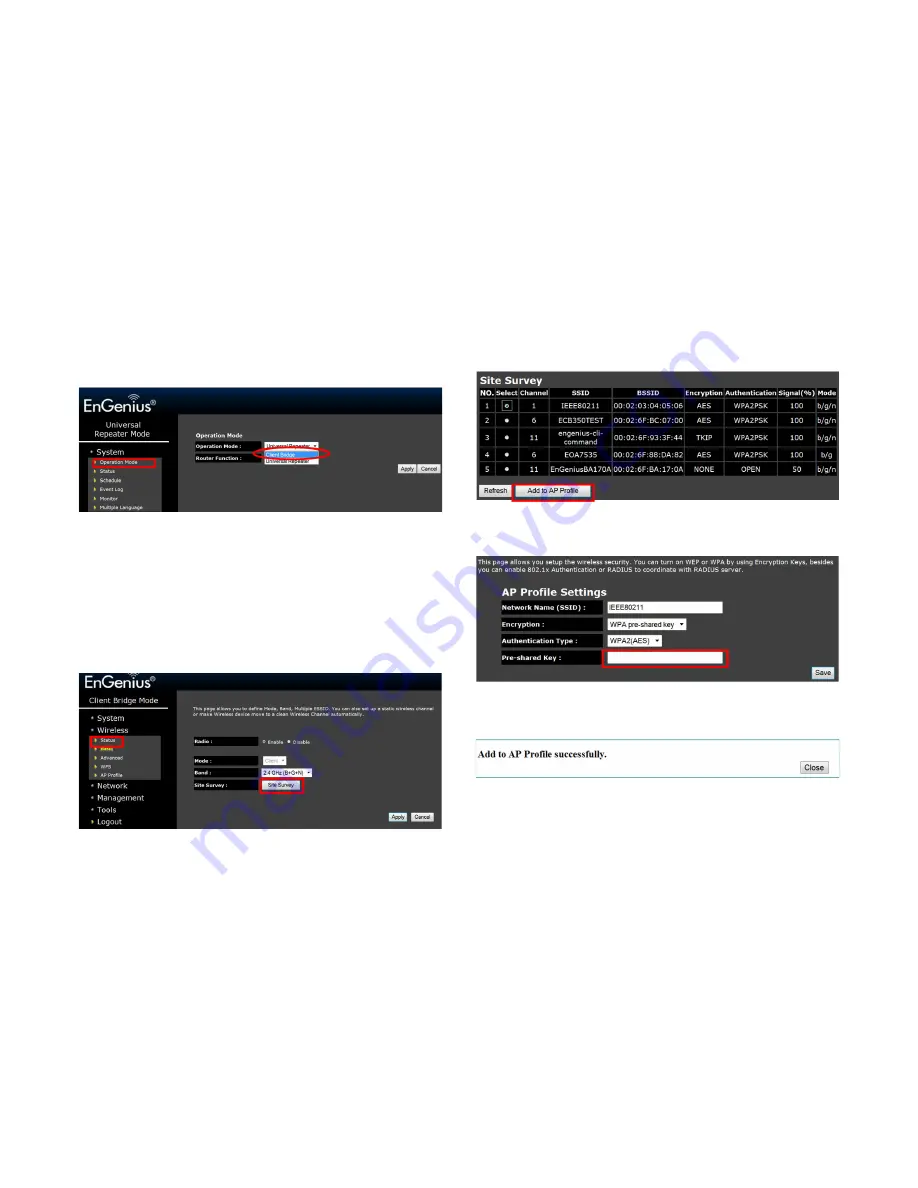
I
NSTALLATION
S
ETUP
W
IZARD
U
SING
THE
ERB300H/ERB150H
AS
A
M
EDIA
E
NTERTAINMENT
B
RIDGE
4-6
6. Click
System>>Operation Mode
to display the Opera-
tion Mode screen.
7. Click
Client Bridge
in the drop-down menu and click
Apply
to save the settings.
Note:
The first time the device is changed to client bridge (CB)
mode, it is assigned an IP address by its DHCP server
(there is no need to set a static IP address).
8. Click
Wireless>>Basic
to display the
Site Survey
but-
ton. Click the button to view a list of wireless signals.
9. Select your target router and click
Add to AP Profile
.
10.If the target router uses encryption, enter the password in
Pre-shared Key
and click
Save
.
If the profile was saved successfully, the following screen is dis-
played.
Click
Close
to return to the web management page. Select the
target router and click
Connect
.
Содержание X-TRA RANGE ERB150H
Страница 1: ...EnGenius X TRA RANGE ERB300H ERB150H Wireless N HD Media Bridge Range Extender User Guide V1 0 ...
Страница 14: ...Product Overview Chapter 1 ...
Страница 21: ...Installation Chapter 2 ...
Страница 24: ...EnGenius Quick Start Chapter 3 ...
Страница 28: ...Installation Setup Wizard Chapter 4 ...
Страница 36: ...Web Configuration Chapter 5 ...
Страница 51: ...Basic Network Settings Chapter 6 ...
Страница 130: ...BASIC NETWORK SETTINGS LOGOUT 6 79 6 8 Logout Click Logout to logout from the ERB300H ERB150H ...






























