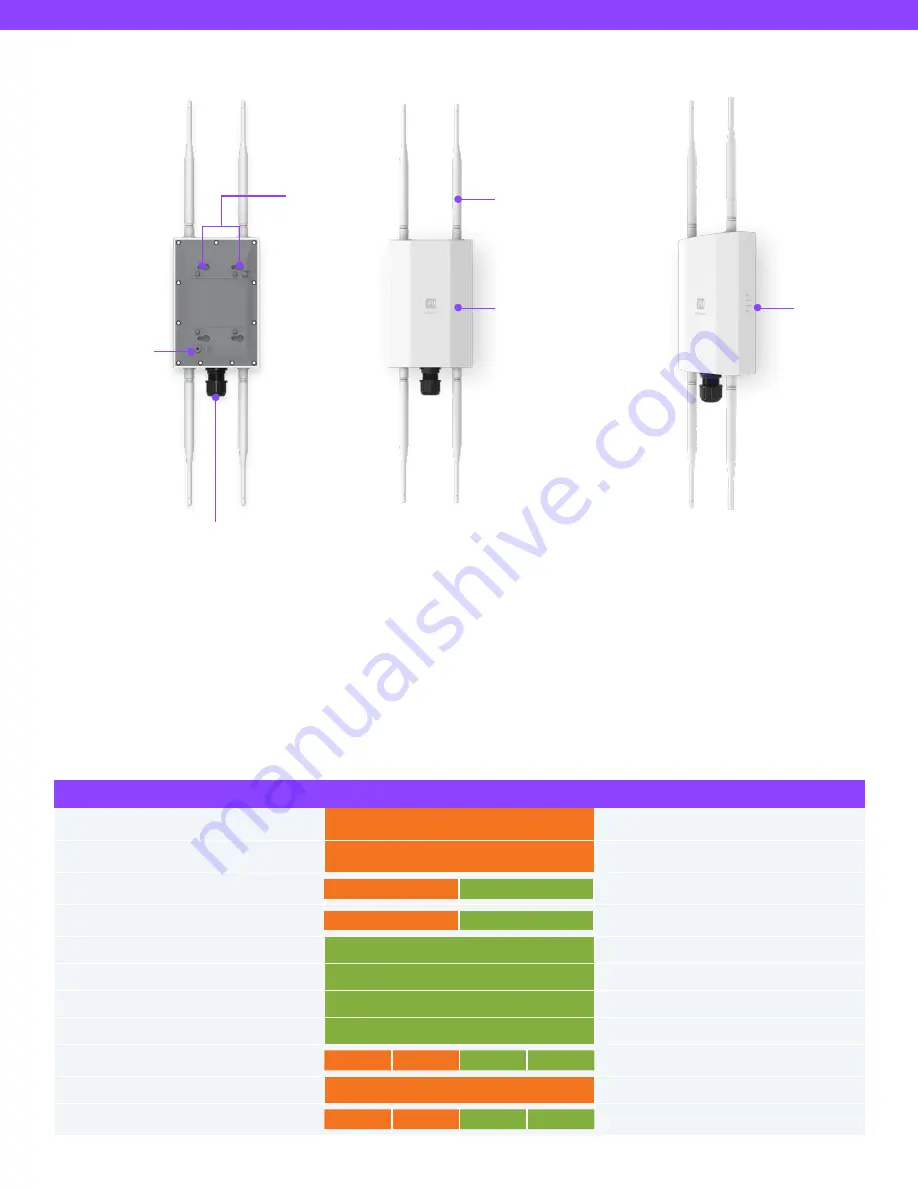
EWS850-FIT Quick Start Guide
Hardware Overview
Reset Button:
Reset to default:
Press and hold the reset button on the PoE adaptor for over 60 seconds, and the LED (PWR)
will start Fast Flashing (0.2 sec). Then, the device will be reset to factory default settings.
Bottom Cover
(Aluminum
Die-Casting)
Mounting
Holes
Detachable Antennas
(SMA Type)
Top Cover
(UL Certified Plastic)
LED
Indicaters
LAN- 2.5 Gigabit Ethernet Port
(802.3at PoE)
LEDs
STATUS
LED COLOR
LED BEHAVIOR
Connecting to the management
(FitXpress/FitController)
PWR (Orange)
Flashing (0.5 Sec.)
Management Connected
(FitXpress/FitController/Standalone)
PWR (Orange)
Solid On
LAN Connected
LAN (1G)
LAN (2.5G)
Solid On
LAN Transmitting
LAN (1G)
LAN (2.5G)
Flashing
2.4GHz Radio On
2.4GHz (Green)
Solid On
2.4GHz Transmitting
2.4GHz (Green)
Flashing
5GHz Radio On
5GHz (Green)
Solid On
5GHz Transmitting
5GHz (Green)
Flashing
Firmware Upgrading
PWR
LAN
2.4GHz
5GHz
Flashing (0.5 Sec.)
Reset to Default
PWR (Orange)
Fast Flashing
AP Location Mode
PWR
LAN
2.4GHz
5GHz
Flashing (1.5 Sec. on ->0.5 Sec. off)





























