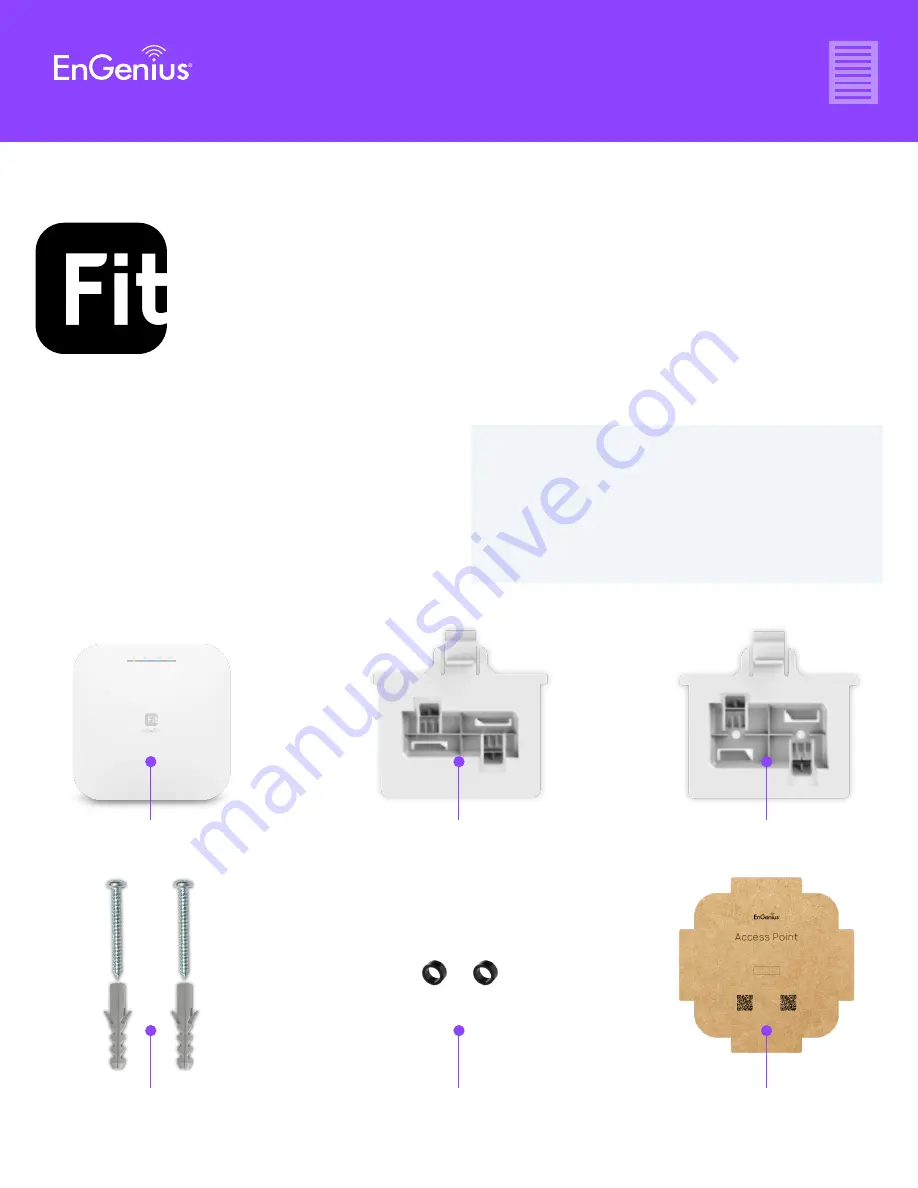
Quick Start Guide
EWS357-FIT
EWS357-FIT Quick Start Guide
EnGenius Fit Wi-Fi 6 2×2 Indoor Wireless
Access Point
Quick Start Guide
Introduction
This Quick Start Guide is designed to guide you through the
installation of the Fit 2x2 access point, model EWS357-FIT,
including hardware mounting and configuration.
FIT Managed Indoor
Access Point
Mounting Kit
Ceiling Mount Base
(9/16” T-Rail)
Spacer
Ceiling Mount Base
(15/16” T-Rail)
Product Card
Package Contents
• Wi-Fi 6 technology for high-performance Wi-Fi in high-density,
multi-device environments.
• Two spatial streams support up to 1,200 Mbps (5GHz) & 574
Mbps (2.4GHz).
• Multiple applications for cloud and on premises solutions.
Model: EWS357-FIT





























