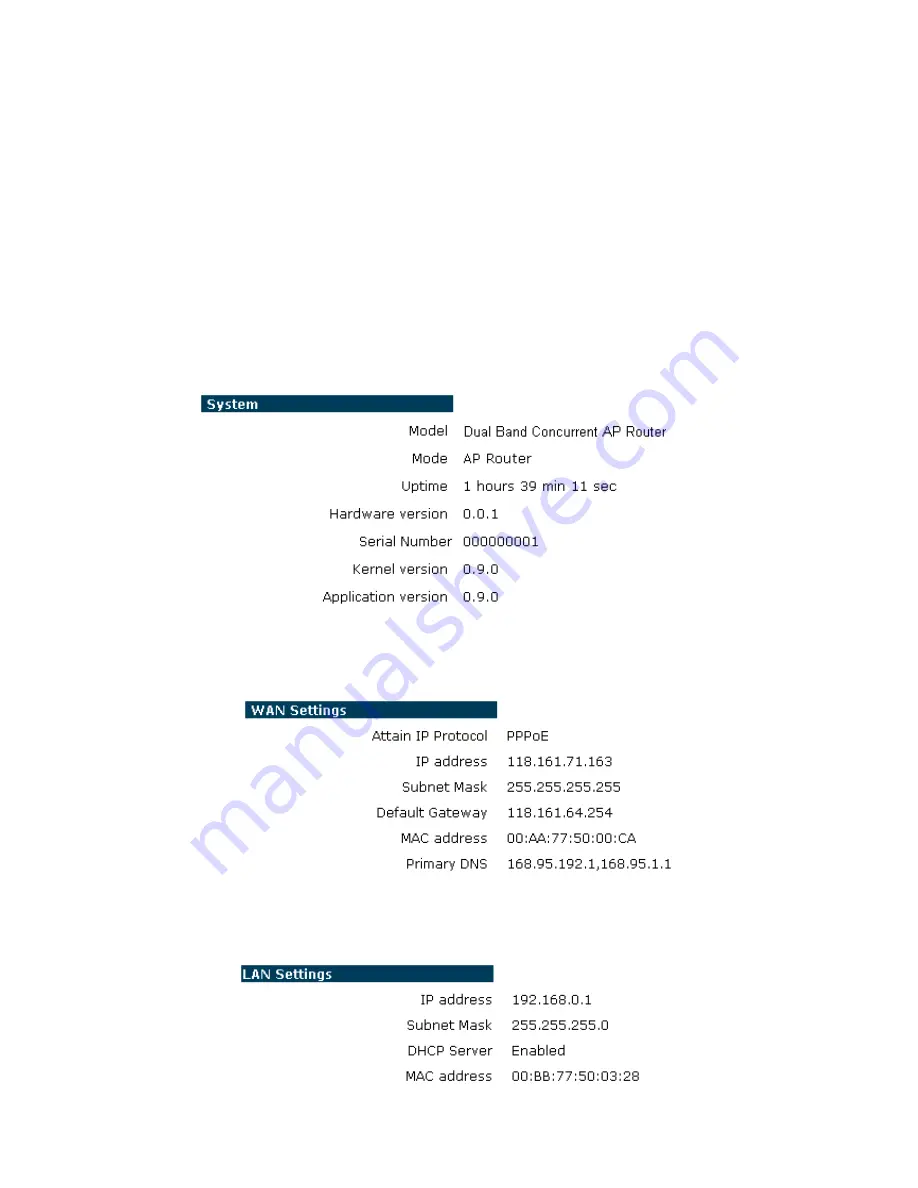
16
3. SYSTEM
3.1. Status
This page allows you to monitor the current status of your router. You can use the status
page to quickly see if you have any updated firmware available (bug fixes, updates). You can
navigate from this page with a few interesting options for reminding or skipping this page
forever & so forth.
Once you click on
<OK>
button to go to the requested page, you can see the status page of
the ESR7750.
System:
You can see the UP time, hardware information, serial number as well as firmware
version information.
WAN Settings:
This section displays whether the WAN port is connected to a Cable/DSL
connection. It also displays the router’s WAN IP address, Subnet Mask, and ISP
Gateway as well as MAC address, the Primary DNS. Press
<Renew>
button to renew
your WAN IP address.
LAN Settings:
This section displays the Broadband router LAN port’s current LAN & WLAN
information. It also shows whether the DHCP Server function is enabled / disabled.
Содержание ESR7750
Страница 1: ...ESR7750 Dual Band Concurrent AP Router IEEE 802 11 a b g n User Manual...
Страница 2: ...Revision History Version Date Notes 1 0 2009 1 22 Initial...
Страница 15: ...11...
Страница 19: ...15...
Страница 28: ...24 4 Wizard Please refer to Chapter 2 6 for Wizard Configuration details...
Страница 29: ...25 5 INTERNET 5 1 Status This page shows the current Internet connection type and status...
Страница 45: ...41 6 7 Client List This WLAN Client Table shows the Wireless client associate to this Wireless Router...
Страница 66: ...62 9 4 Power Saving power in WLAN Ethernet mode can be enabled disabled in this page...
Страница 67: ...63 9 5 Diagnosis This page could let you diagnosis your current network status...
Страница 70: ...66 9 8 Reset You can reset the broadband router when system stops responding correctly or stop functions...
Страница 73: ...69...






























