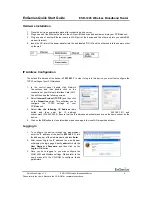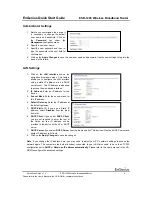EnGenius Quick Start Guide
ESR-1220 Wireless Broadband Router
Quick Start Guide v.1.2
ESR-1220 Wireless Broadband Router
4
Please refer to the User’s Manual in the CD-ROM for complete instructions.
WAN Settings
Click on the
WAN Interface
link on the navigation drop-down menu. This feature allows you to configure the
WAN interface using a static IP, DHCP Client (dynamic IP), PPPoE, or PPTP. Follow the steps below to
configure the WAN interface.
WAN – Static IP
1.
WAN Access Type
: Select
Static IP
from the drop-down list. This type of connection is used when your ISP
has provided you a dedicated IP address.
2.
IP Address
: Enter an IP address for this device, which is assigned by your ISP.
3.
Subnet Mask
: Enter the subnet mask for this IP address, which is assigned by your ISP.
4.
Default Gateway
: Enter the IP address of the default gateway, which is assigned by your ISP.
5. Click on the
Apply Changes
to save the changes.
WAN – DHCP Client (Dynamic IP)
1.
WAN Access Type
: Select
DHCP Client
from the drop-down list. This type of connection is usually used
when the ISP will supply the IP address and DNS settings. This is also known as Dynamic IP.
2.
Host Name
: Specify a host name for this device.
3.
DNS
: The ISP usually automatically assigns the DNS IP address, in case you need to assign it manually
then click on the Set DNS Manually and fill in the fields.
4. Click on the
Apply Changes
to save the changes.
WAN – PPPoE
1.
WAN Access Type
: Select
PPPoE
from the drop-down list. This type of connection is usually used for a
DSL service and requires a username and password to connect.
2.
User Name
: Specify the user name which is provided by your ISP.
3.
Password
: Specify the password which is provided by your ISP.
4.
Service Name
: Specify the name of the ISP.
5.
Connection Type
: Select
Continuous
(always online),
Connect on Demand
(connect to the ISP only when
you click on a website), or
Manual
(connect to the ISP only when you click on a ‘Connect’ button) from the
drop-down list.
6.
Idle Time
: The PPPoE service can automatically disconnect if the connection is idle. Specify the number of
minutes after between 1 and 100.
7.
DNS
: The ISP usually automatically assigns the DNS IP address, in case you need to assign it manually
then click on the Set DNS Manually and fill in the fields.
8. Click on the
Apply Changes
to save the changes.
WAN – PPPoE
1.
WAN Access Type
: Select
PPTP
from the drop-down list. This type of connection is used when your ISP
has provided you a dedicated IP address.
2.
IP Address
: Enter an IP address for this device, which is assigned by your ISP.
3.
Subnet Mask
: Enter the subnet mask for this IP address, which is assigned by your ISP.
4.
Default Gateway
: Enter the IP address of the default gateway, which is assigned by your ISP.
5. Click on the
Apply Changes
to save the changes.