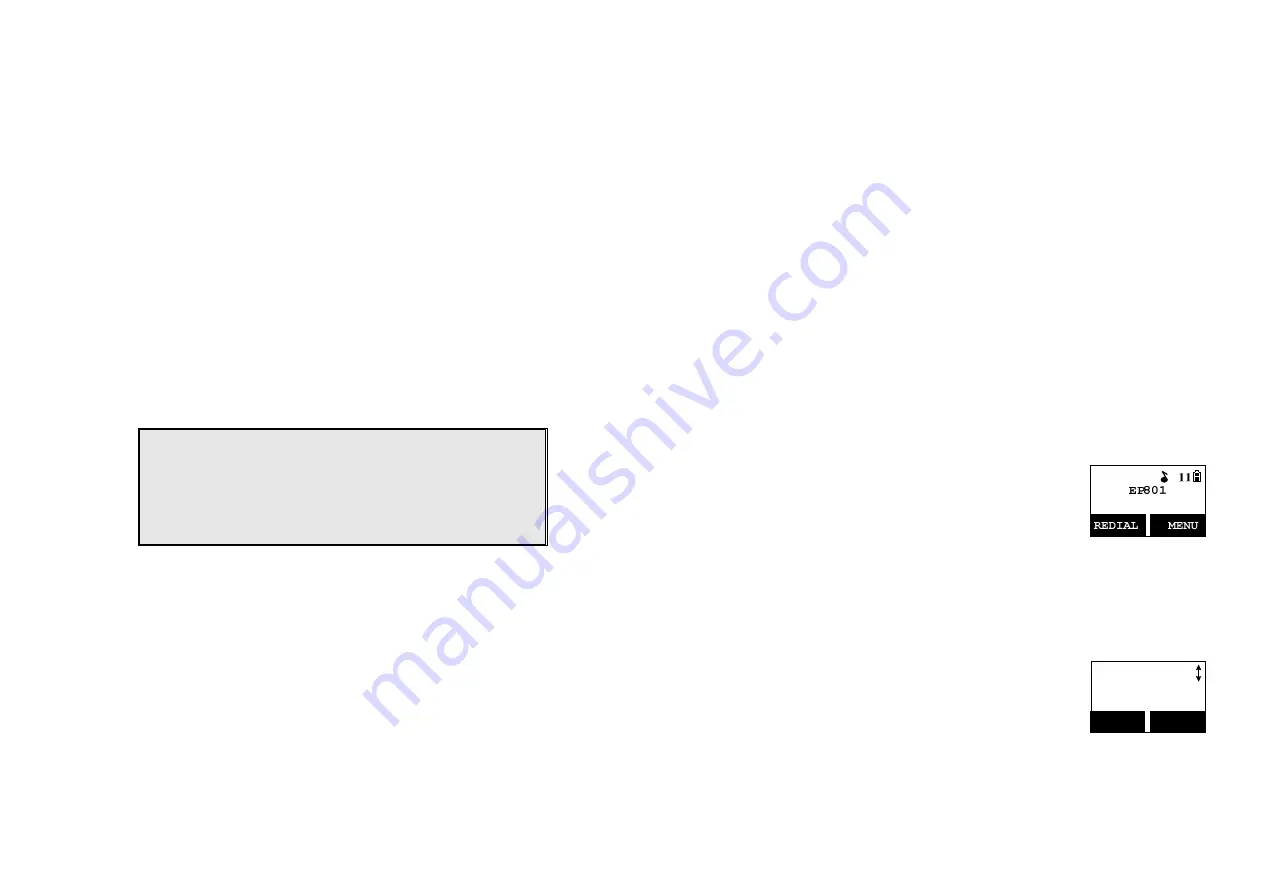
~23~
Handset and Charger Installation
1. Plug the transformer end of the Charger AC/DC adaptor into a standard
AC electric power outlet, plug the other end into the “DC In” jack on the
back of the Charger.
2. Install battery pack onto the handset.
3. Install handset antenna.
4. Place handset onto the charger front slot.
5. Fully charge the battery for three hours before use.
6. The phone system is now ready to perform basic functions such as
making and receiving phone calls and intercom calls. No base station or
handset programming is needed for basic operations.
Note:
1. Handset(s) packaged along with a Base Station are pre-
registered at the factory. If you have a new handset, you will
need to register the handset with the base station in order to be
recognized as a member handset by the base(s) and by other
handsets. See Handset Registration.
2. Fully charge battery packs before the first usage.
~24~
Basic Operations
Operation Modes
Both the base station and handset have levels of operation at which time
only certain procedures of functions can be performed.
A. Base Operation Modes
1. IDLE mode- this is the default mode. The speakerphone, intercom,
broadcast, and volume keys are active in IDLE mode.
2. TALK mode- the base operates in this mode during phone call,
intercom, and broadcast operation. The dialing, “Transfer”, “Memory”,
Hold”, Flash” and “Redial/P” keys are operated in this mode. The “In
Use”, “Intercom”, and “Broadcast” LED will light up respectively.
3. REGISTRATION mode- the base enters this mode by pressing the
REG button for three seconds. There are no active base unit keys once
this mode has been entered. Speakerphone and Intercom LEDs will be
lighted up in Registration mode, also a prompt ringing will be emitted.
B. Handset Operation Modes
1. Standby mode- this is the default mode.
a. If there is no on-going activity, the handset
automatically goes into SLEEP/IDLE mode to
save battery power.
b. The handset can be turned off completely by
holding down the END key for 3 seconds.
c. The idle screen display (custom name) can be
edited.
d. The 2-dight number represents the handset ID
2. Menu mode
a. Press the Right soft function key to activate Menu
mode.
b. In Menu mode, the handset settings and
information contained in memory can be changed.
c. The functions available through the Menu
selection are covered in greater detail from page
38.
Main Menu
1.KeyGuard
SELECT
BACK
d. The Menu structure display as below:



























