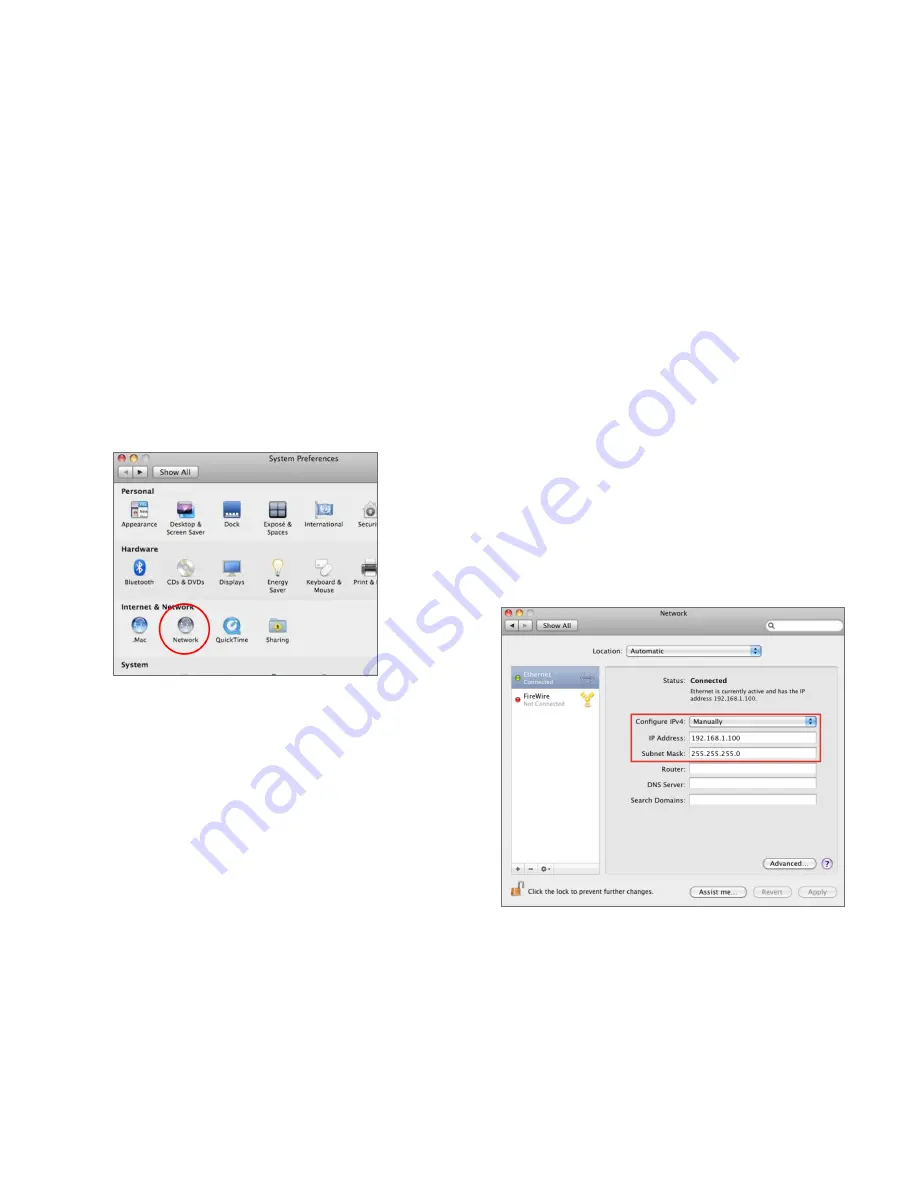
15
Apple Mac OS X
1.
Go to
System Preferences
(Which can be opened in the
Applications folder or selecting it in the Apple Menu).
2.
Select
Network
in the
Internet & Network
section.
3.
Highlight
Ethernet.
4.
In
Configure IPv4
, select
Manually.
5.
Enter an IP address that is different from the Access
Point and Subnet mask then press
OK.
Note:
Ensure that the IP address and Subnet mask are
on the same subnet as the device.
For example: ENH900EXT IP address: 192.168.1.1
PC IP address: 192.168.1.2 – 192.168.1.255
PC Subnet mask: 255.255.255.0
6.
Click
Apply
when done.
Содержание ENS620EXT
Страница 1: ...User Manual Business Solutions Dual Band Wireless AC1300 Outdoor Access Point ENS620EXT version 1 0 ...
Страница 4: ...4 Chapter 1 Product Overview ...
Страница 11: ...11 Chapter 2 Before You Begin ...
Страница 21: ...21 Chapter 3 Configuring Your Access Point ...
Страница 23: ...23 Chapter 4 Building a Wireless Network ...
Страница 30: ...30 Chapter 5 Status ...
Страница 35: ...35 Chapter 6 Network ...
Страница 38: ...38 Chapter 7 2 4 GHz 5 GHz Wireless ...
Страница 51: ...51 Chapter 8 Management ...
Страница 67: ...67 Appendix ...






























