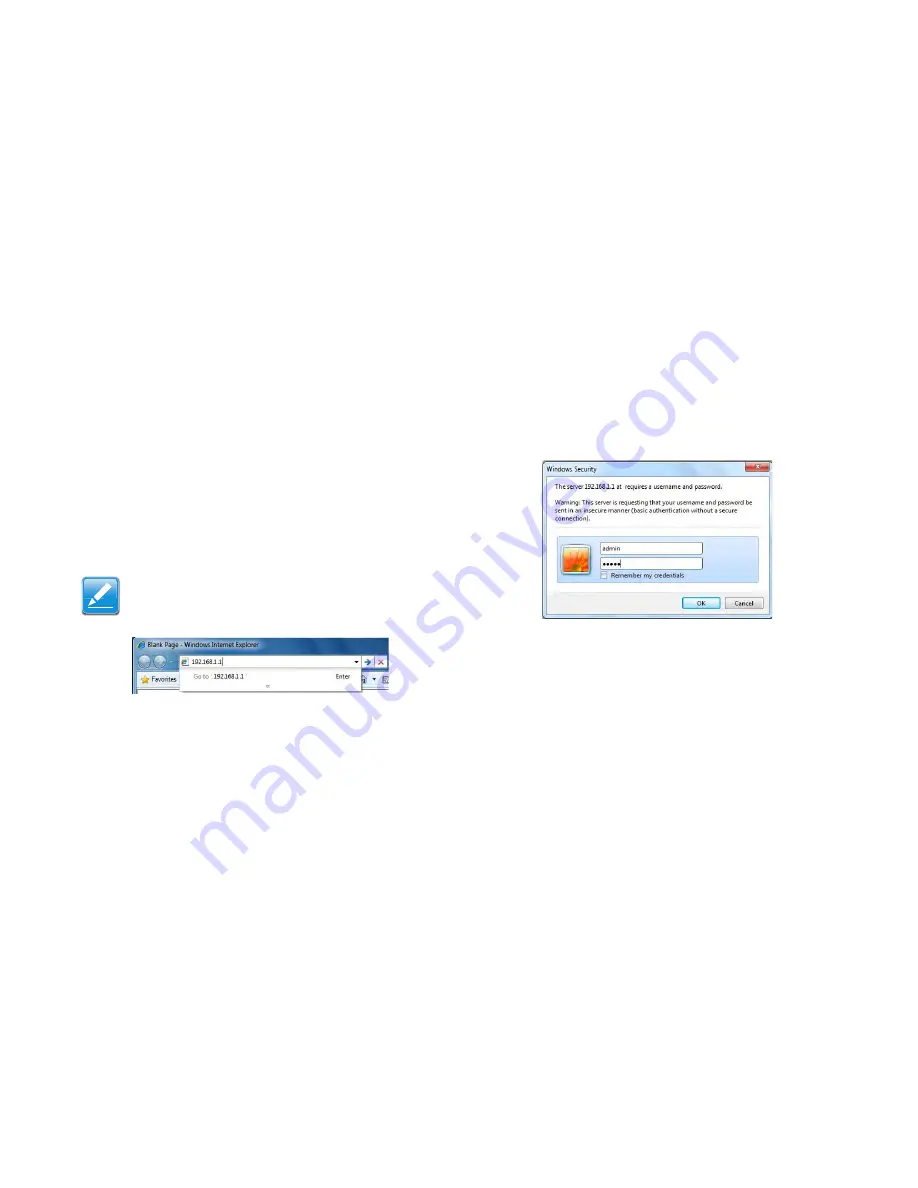
W
EB
C
ONFIGURATION
L
OGGING
I
N
3-1
3.1 Logging In
The ENS200 has a built-in Web Configurator that lets you man-
age the unit from any location using a Web browser that sup-
ports HTTP and has JavaScript installed.
After configuring the computer for TCP/IP using the procedure
appropriate for your operating system, use that computer’s
Web browser to log in to the ENS200 Web Configurator.
1. Launch your Web browser.
2. In the browser address bar, type
192.168.1.1
and
press the Enter key.
Figure 3-1: Web Browser Address Bar
3. When the Windows Security window appears, enter
admin
for the username in the top field and
admin
for the password in
the bottom field.
Figure 3-2: Windows Security Login Dialog
4. Click
OK
.
You are now ready to use the instructions in the following chap-
ters to configure the ENS200.
Note:
If you changed the ENS200 LAN IP address, enter the cor-
rect IP address.
Содержание ENS200
Страница 1: ...EnGenius X TRA RANGE ENS200 LONG RANGE WIRELESS 11N OUTDOOR CB AP User Guide V1 0 ...
Страница 10: ...Product Overview Chapter 1 ...
Страница 17: ...Installation Chapter 2 ...
Страница 20: ......
Страница 21: ...Web Configuration Chapter 3 ...
Страница 24: ...Basic Network Settings Chapter 4 ...
Страница 33: ......
Страница 65: ......
Страница 80: ...BASIC NETWORK SETTINGS LOGGING OUT 4 56 4 5 Logging Out Click Logout to logout from the ENS200 ...
















































