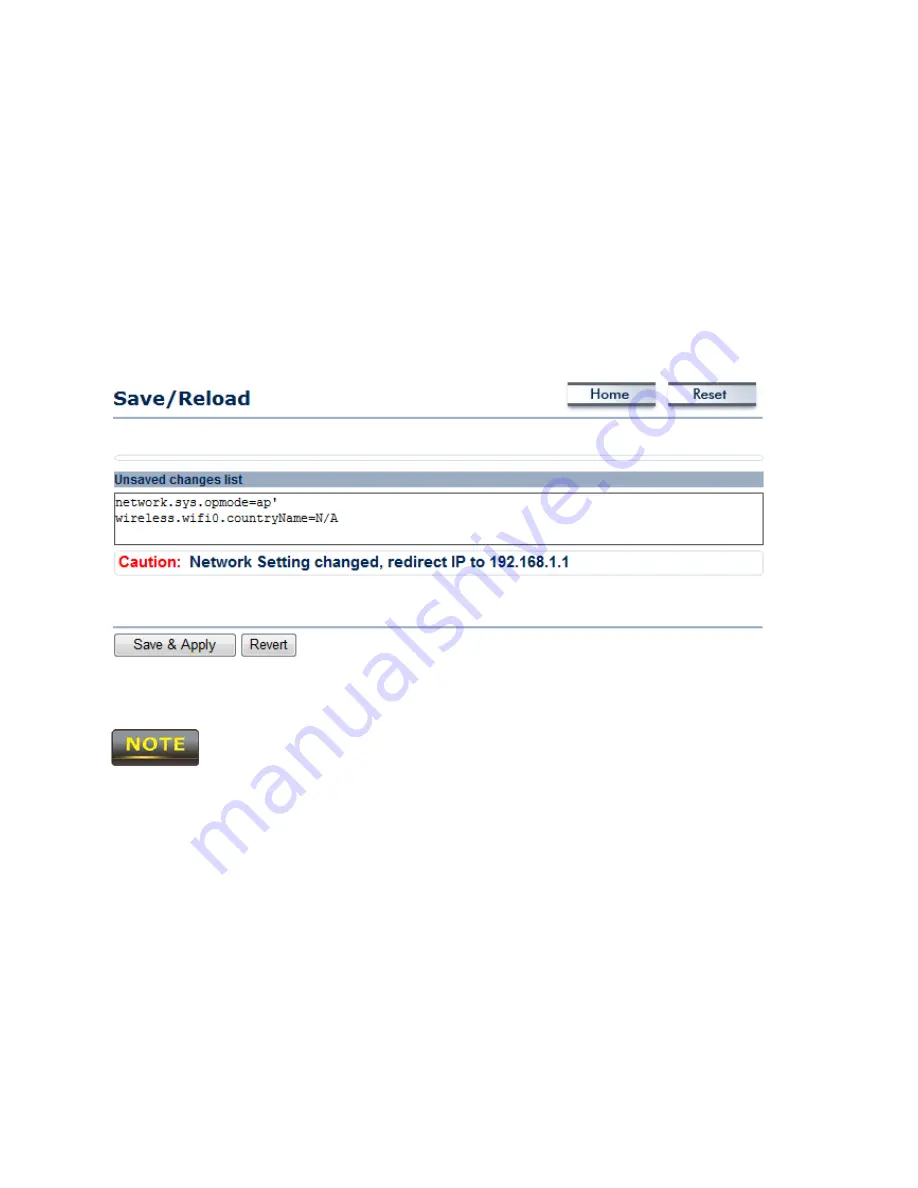
5 Status
The
Status
section is on the navigation drop-down menu. Selecting it, you will then see three
options: Main, Wireless Client List, and System Log. Each option is described in detail below.
5.1 Save / Load
This page allows viewing of the modified settings. The changes will show in the
Unsaved
changes list
. You can decide to cancel
(Revert)
all the changes or to
Save & Apply
the new
settings.
Please make note of the following:
1. You cannot cancel specific settings. You can only save all of the settings or revert to the
previously saved state.
2. You need to use the Save/Reload page to commit your configurations by clicking the “Save
& Apply” button.
Содержание ENH500
Страница 1: ...WIRELESS ACCESS POINT CLIENT BRIDGE Model ENH500 User Manual Version 1 0 ...
Страница 17: ......
















































