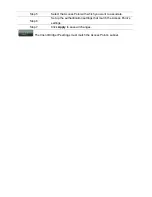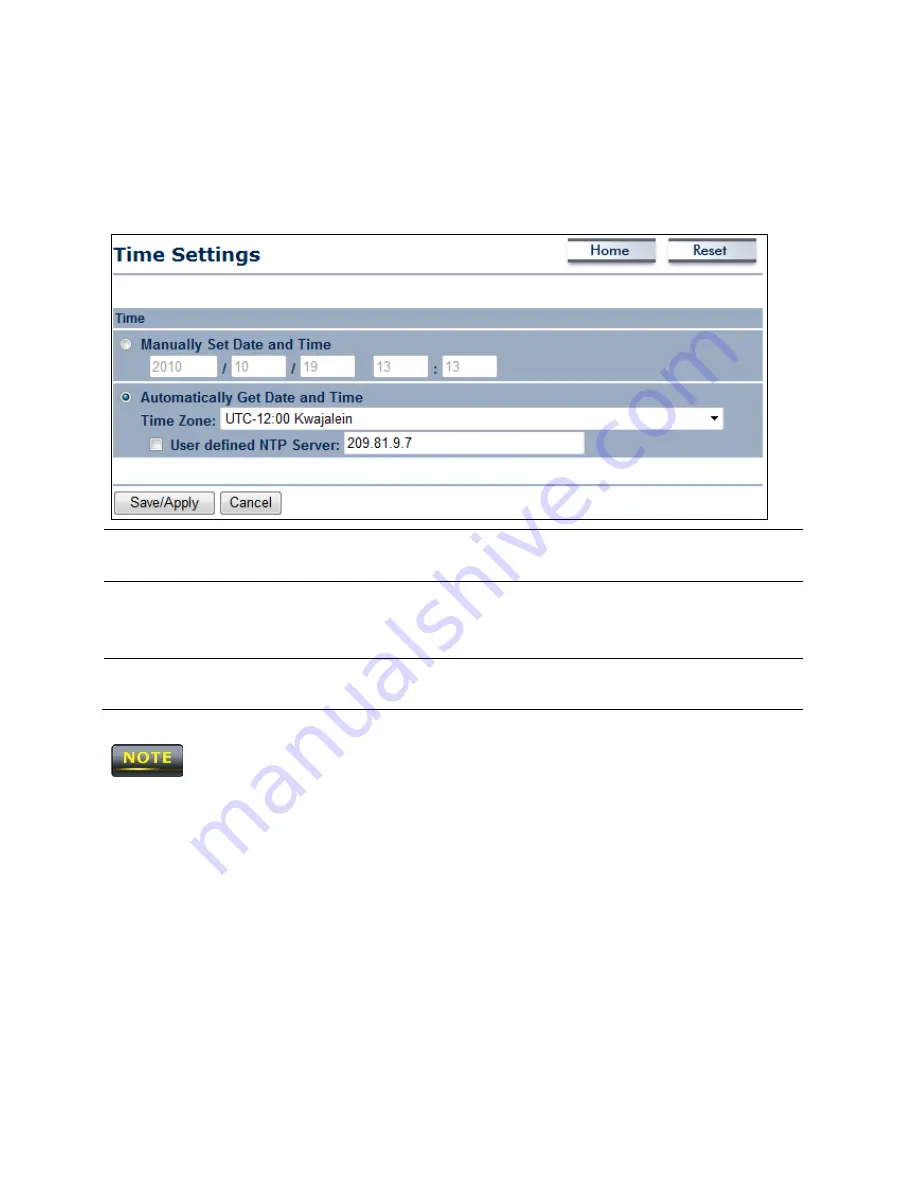
11.6 Time Settings
Click the
Time Settings
link under the
Management
menu to configure the ENH200 system
time. You can enter the time manually or, to ensure accuracy, synchronize the ENH200 with
Network Time Protocol (NTP) server.
Manually Set Date and
Time
Manually specify the date and time.
Automatically Get
Date and Time
Select a time zone from the drop-down list and check whether
you want to enter the IP address of an NTP server or use the
default NTP server.
Save/Apply / Cancel
Click
Save/Apply
to apply the changes or
Cancel
to return
previous settings.
Clicking
Save/Apply
changes the setting immediately. You cannot undo the action.
Содержание ENH200
Страница 1: ...Long Range Wireless N Client Bridge Access Point Model ENH200 User Manual Version 1 0 ...
Страница 16: ...4 In the properties dialog box click Obtain an IP address automatically to configure your computer for DHCP ...
Страница 32: ...Clicking Accept does not apply the changes To apply them use Status Save Load see section 4 1 ...
Страница 91: ......