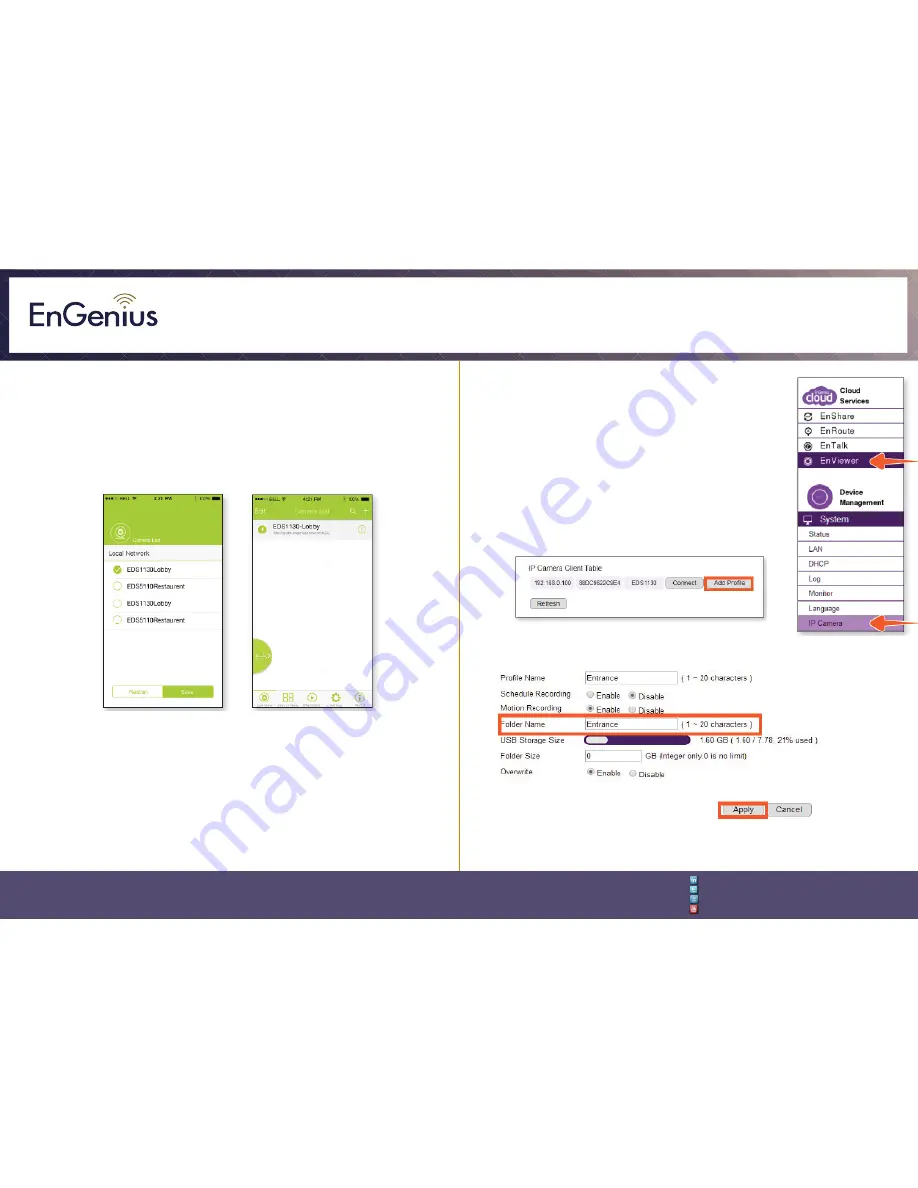
Quick Installation Guide
EnGenius Europe | Veldzigt 28, 3454 PW De Meern,
Netherlands | 0900-WIFIABC | www.wifiabc.com
Disclaimer: Information may be subject to changes without prior notification.
Follow us
https://www.linkedin.com/company/engeniuseurope
https://plus.google.com/+EngeniusEuropeBVDeMeern
https://www.youtube.com/user/engeniuseuropebv
https://twitter.com/engeniuseu
EDS1130
Option 2 - Auto search
It is suggested to adopt Auto search if you are adding more than one camera
within your local network at the same time.
1. Click on ‘Auto search’.
2. All cameras within the local network will be listed. Tap the device(s) you
would like to add and click on ‘Save’.
Simply tap the device from the camera list, and you will be viewing the live
video streaming on your smart device.
Setting up Smart Recording
Works with EnGenius gateway/router only
This function is designed to make the storage management
easiler.
1. Go to the device GUI of your EnGenius gateway/
router, select the ‘EnViewer’ under the ‘Cloud Services-section’
or select ‘IP camera’ from the System-section under ‘Device
management’.
Note: Check Quick Start Guide of Gateway/Router to learn
how to access the device GUI.
2. Find the camera from the IP-Camera Client table, click on
‘Add profile’.
3. Enter the folder name and create your own storage rules,
click on ‘Apply’.
Now, you all all set. Enjoy the easiness to keep what matters most with you.




