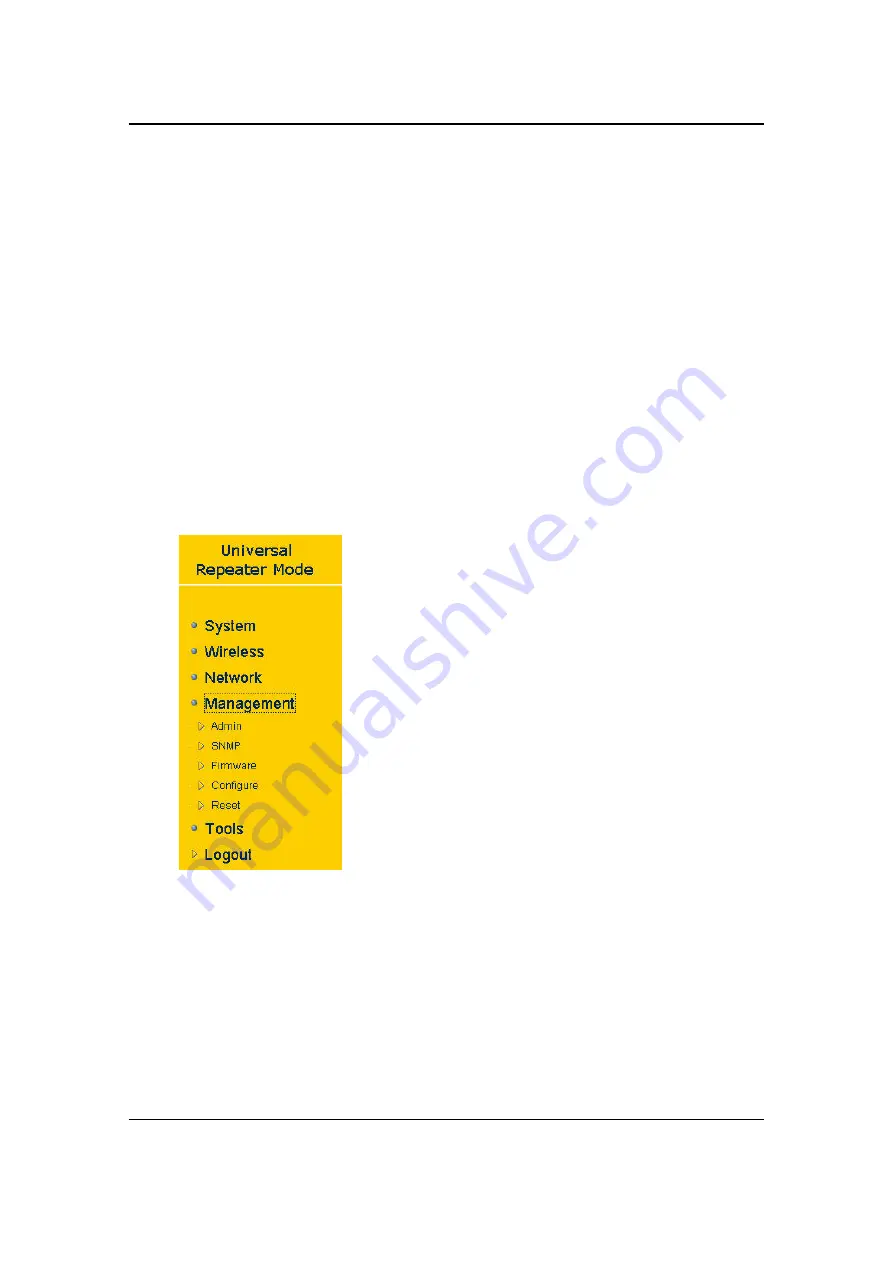
Multi-Function Gigabit Wireless-N Client Bridge
Version 1.0
50
Bridge Type
: Select
Static IP
or
Dynamic IP
from the drop-down list. If you select
Static IP, you will be required to specify an IP address and subnet mask. If Dynamic
IP is selected, then the IP address is received automatically from the external DHCP
server.
IP Address
: Specify an IP address.
IP Subnet Mask
: Specify a subnet mask for the IP address.
802.1d Spanning Tree:
Select
Enable
or
Disable
from the drop-down list. Enabling
spanning tree will avoid redundant data loops.
DHCP Server:
Select
Enable
or
Disable
from the drop-down list. If this is enabled,
you will be required to specify the lease time, start and end IP address range, and
domain name. If DHCP server is disabled, then all the clients connected to this
device will need to acquire an IP address from the DHCP server behind this device.
Lease Time:
Select a lease time from the drop-down list.
Start IP:
Specify the starting IP address for the DHCP server to assign IP addresses.
End IP:
Specify the last IP address for the DHCP server to end assigning IP
addresses.
Domain Name:
Specify a domain name.
Click on the
Apply
button to save the changes.
3.4 Management
Click on the
Management
link on the navigation
drop-down menu. You will then see four options:
Admin, SNMP, Firmware, and Configure. Each
option is described in detail below.
3.4.1
Admin
Click
on
the
Admin
link on the
Management
navigation drop-down menu. This page
allows you to configure a new password to login to the device. It is recommended to
change the default password for security reasons.



























