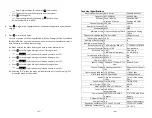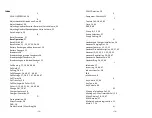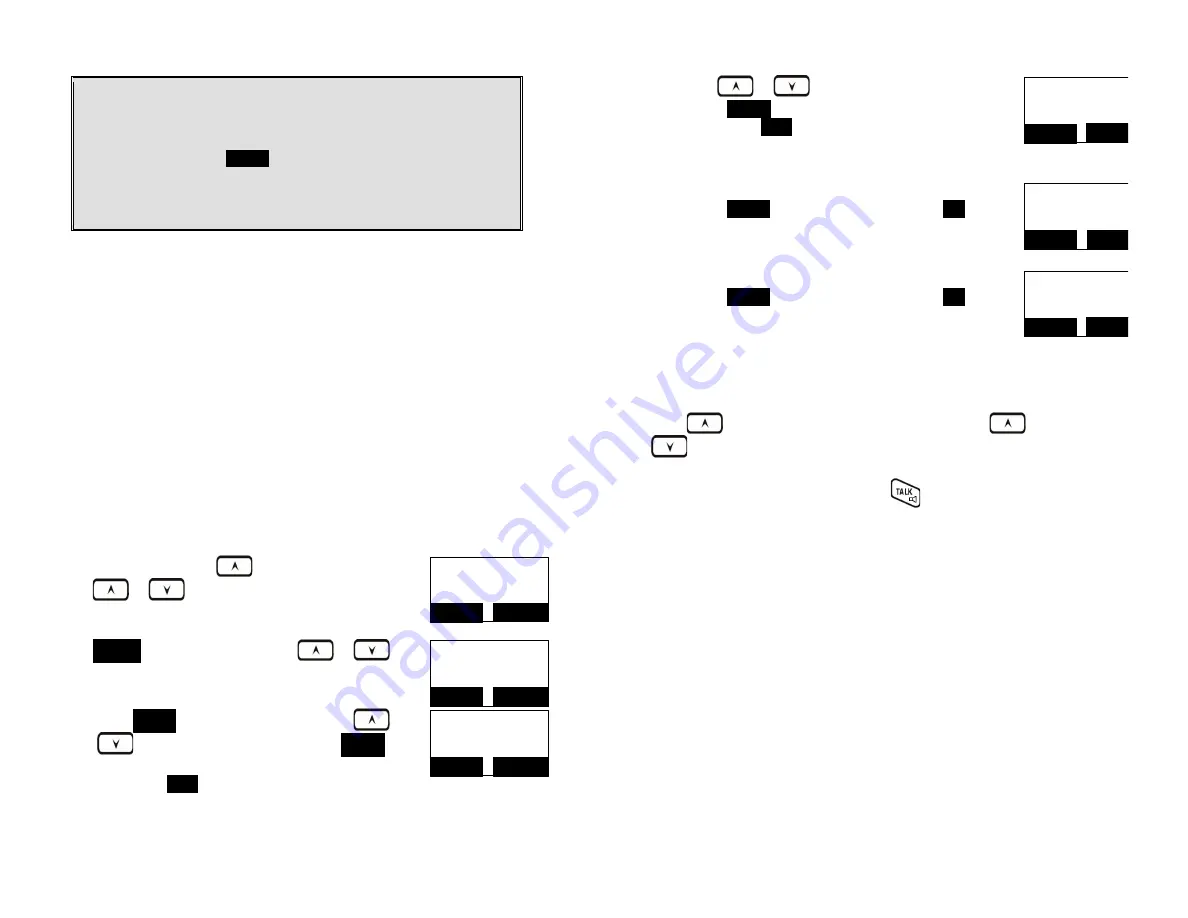
~45~
Notes:
1.
This feature call would be useful if the DuraFon-‐SIP base station is adjunct
to a PBX system or
2.
If you have not pre-‐programmed any feature call into the system, only
“#.Phonebook” in the
OPTION
menu.
3.
The DuraFon-‐SIP’s programmable feature call may not function with all
PBX or Key phone systems due to the diversity of various proprietary
systems.
Caller ID
1. Contact your local phone company to subscribe to this feature. The phone
system receives and displays Caller ID information transmitted by your local
phone company. This information may include the calling phone number, name,
date and time. This unit can store up to 50 calls of Caller ID information.
2. The display will show the date and time of the call on the first line, followed by
the name on the second line, and the phone number on the third line. An unread
record will have a “NEW” at the end of the first line of the display.
3. When viewing a call record, the number can be dialed, stored to the phone book or
deleted.
View Call Log
1. To view the call log, press
to enter the Call Log.
Press
or
key to scroll through the numbers and
names when available.
01/04 08:20P NEW
Johnson
423-1234
FORMAT
OPTION
2. Press
OPTION
(Right) soft key, you can
or
key
to choose save, delete or clear all.
Option:
Save
SELECT
BACK
a. Save call log:
(1) Press
SELECT
(Right) soft key, you can use
or
key to scroll the name, and press
DELETE
to
edit the name.
Then press
SAVE
(Left) soft key to save the name.
Name?
Johnson_
Cap = *
SAVE
DELETE
~46~
(2) Use
or
key to scroll the number, and
press
DELETE
to edit the number.
Then press
SAVE
(Left) soft key to save the number.
Number?
4231234_
SAVE
DELETE
(3) After the above process, the call log is saved into the
phone book.
b. Delete call log:
Option:
Delete
SELECT
BACK
(1) Press
SELECT
(Right) soft key followed by
YES
(Left)
soft key to confirm deleting.
c. Clear All:
Option:
Clear all
SELECT
BACK
(1) Press
SELECT
(Right) soft key followed by
YES
(Left)
soft key to confirm clearing all Caller ID records.
Call a Caller ID
1. Press
key on idle screen to enter the call log, use
or
key to scroll the call log.
2.
When screen displays a Caller ID, Press
to dial this number.
Call Manager
“Call Manager” feature allows four options:
1. The first option is “Incoming.” The handset can be selected to enable receiving of
the incoming PA, intercom call, line call.
2. The second option is “Outgoing.” The handset can be set to access available
bases automatically, manually or as a pre-‐defined telephone line.
3. The third option is “Call Barring.” The handset can be selected to block the calls,
which are not allowed.
Note: When entering this menu (Call Manager), you must enter the handset’s
password first (4-‐digits). The default handset password is “0000.”